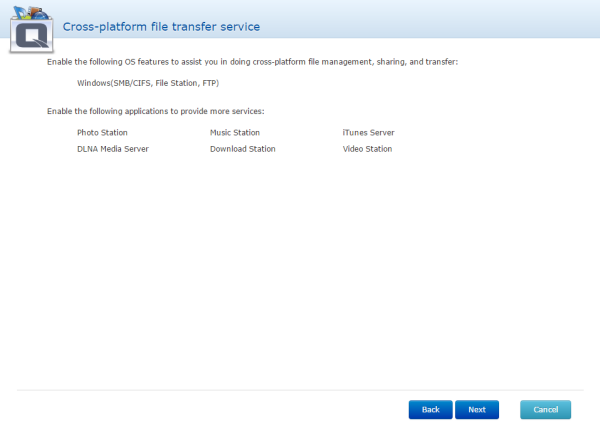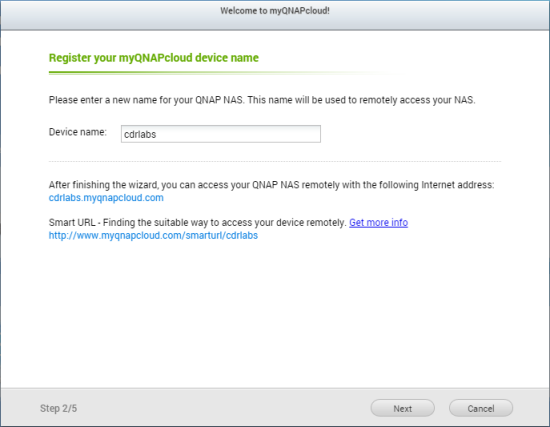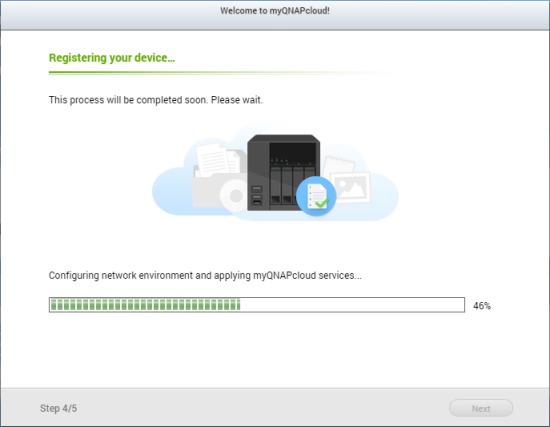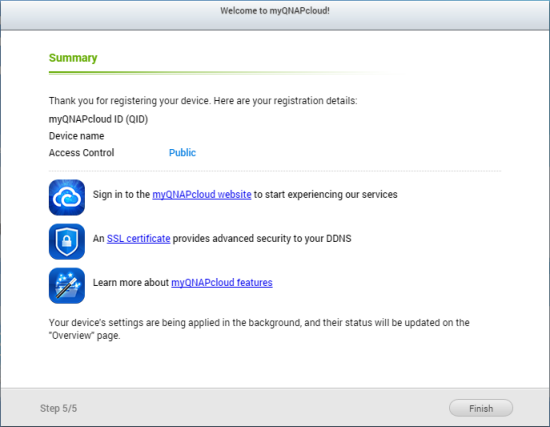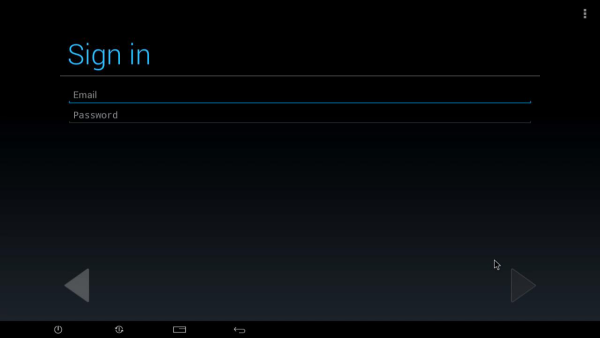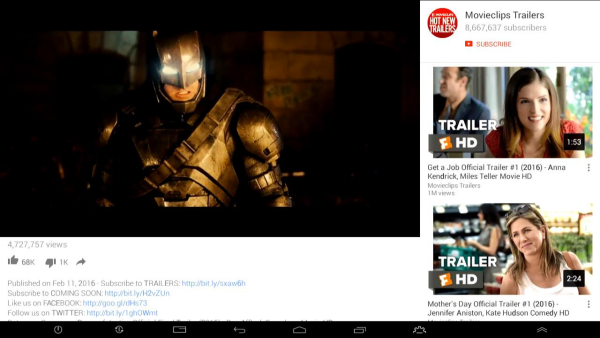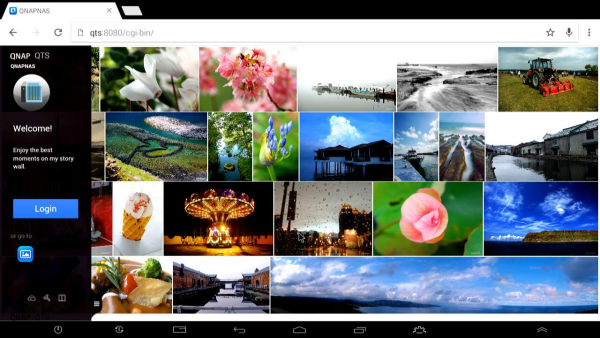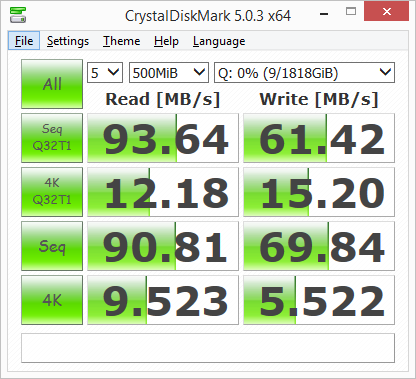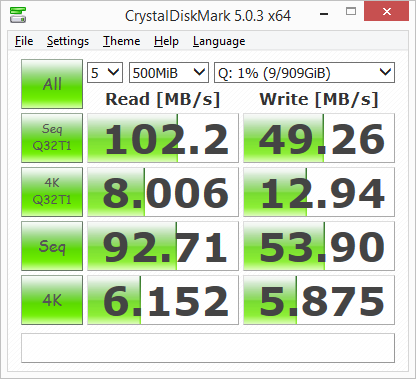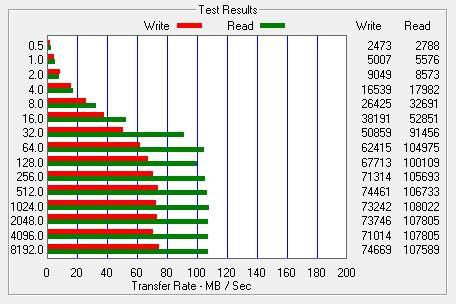![]()
Model: QNAP TAS-268 QTS-Android Combo NAS
Manufacturer: QNAP
Provided By: QNAP
QNAP Systems, Inc. aims to deliver comprehensive offerings of cutting edge network attached storage (NAS) and network video recorder (NVR) solutions with ease-of-use, robust operation, large storage capacity and trustworthy reliability. The company integrates technologies and designs to bring forth quality products that effectively improve business efficiency on file sharing, virtualization applications, storage management and surveillance in the business environments. It also enriches entertainment life for home users with the offering of a fun multimedia center experience. Headquartered in Taipei, QNAP delivers its solutions to the global market with nonstop innovation and passion.
 This winter, QNAP introduced its new line of QTS-Android Combo NAS devices. Designed to fit in homes and small offices/workspaces, the single bay TAS-168 and 2-bay TAS-268 feature a compact mini-tower design and are powered by an ARM v7 1.1GHz dual-core processor with 2GB of DDR3 RAM. Also, like QNAP's other NAS servers, the TAS-168 and TAS-268 are packed full of cutting-edge features and apps to provide day-to-day file storage, backup, sharing, synchronization and entertainment needs.
This winter, QNAP introduced its new line of QTS-Android Combo NAS devices. Designed to fit in homes and small offices/workspaces, the single bay TAS-168 and 2-bay TAS-268 feature a compact mini-tower design and are powered by an ARM v7 1.1GHz dual-core processor with 2GB of DDR3 RAM. Also, like QNAP's other NAS servers, the TAS-168 and TAS-268 are packed full of cutting-edge features and apps to provide day-to-day file storage, backup, sharing, synchronization and entertainment needs.
What really makes the TAS-168 and TAS-268 special, though, is that they run both QTS and Android. Where QTS delivers efficient data transmission, rich multimedia functionalities and solid data security, the Google certified Android system lets users playback videos, download and run apps, and manage files on a 4K display with HDMI. QTS and Android also share the same storage database, so users can access media files and documents from both systems simultaneously.
| QNAP TAS-268 QTS-Android Combo NAS | ||||||||||||||||||||||||||||||||
|
Needless to say, this is only a taste of what QNAP's QTS-Android Combo NAS has to offer. To give you an idea of what to expect, we'll take a look at the TAS-268's features and then put it through its paces to see how it performs. Does QNAP's new NAS have what it takes? Keep reading as we find out.
The TAS-268 comes in a small, white and blue box. Along with a sketch of the unit, the front advertises many of its key features including full Android support and HDMI output for 4K media playback. The back and sides of the box provide a bit more information regarding the TAS-268's physical features, built in applications and dual QTS and Android system.

Inside the box you'll find the TAS-268 as well as an AC power cord and adapter, ethernet cable, quick installation guide, a bag of drive brackets and a small remote control. I should point out that the remote that came with our review unit is different than the one shown on QNAP's website. Instead of the RM-IR003, ours came with the KB-RF001, which features a small keyboard and touchpad.
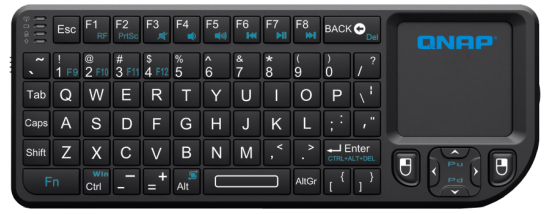
Unlike most NAS devices, the TAS-268 looks right at home in the living room. In addition to a stylish, glossy look, it features an elegant, vertical design that takes up less desktop space, making it ideal for homes and small/home offices. The device measures 187.7 x 90 x 125 mm (7.36 x 3.54 x 4.92 inch) and weighs in at 0.7 Kg (1.54lbs) without any hard drives installed.

Instead of an LCD panel, the TAS-268 uses a series of LED indicators to show the current state of the system, hard drives, network and any USB devices connected to the device. Also on the front is the TAS-268's power button, SD card reader, one touch USB copy button and its USB 3.0 port.
 |
 |
The rear of the TAS-268 is pretty straight forward. Along with the power connector, you can see four USB 2.0 ports, a gigabit ethernet port and a single HDMI port. One thing you don't see on the back of the TAS-268 is a cooling fan. Instead of an external fan, the device houses a compact and quiet exhaust that helps dissipate heat with less noise and dust.
One downside of the TAS-268's mini-tower design is that it does not have any external drive bays. To get at the hard drives, you have to remove the top cover. Thankfully, no tools are required and the cover can be removed quickly and easily.

Looking at the picture below, you can see the TAS-268's two hard drive cradles as well as their respective SATA connectors. To keep the hard drives in place, the device uses a set of plastic brackets.

While intended for home use, the TAS-268 has many of the same features as QNAP's higher end offerings. In addition to an easy to use, web-based interface, its embedded Linux-based operating system provides cross platform file sharing over various network protocols including CIFS/SMB, AFP and NFS. The TAS-268 also includes support for RAID, Qsync file synchronization and a private cloud courtesy of the myQNAPCloud service.

Operating System
Supported Clients
Supported Browsers
Multilingual Support
File System
Networking
Security
|
Storage Management
Access Right Management
myQNAPcloud Service
Qsync
Web Administration
|
The TAS-268 includes a number of built in services for file sharing, backups and media streaming. Its Android system also lets you playback videos, music and photos on your TV over HDMI and download apps from the Google Play store. If this still isn't enough, the TAS-268's capabilities can be expanded even further by downloading add-ons through QNAP's App Center.
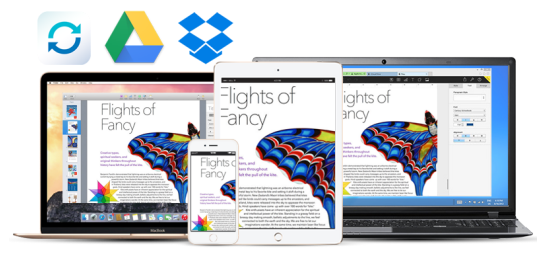
File Server
FTP Server
File Station
Backup Station
Cloud Drive Sync Station (Beta)
|
Music Station
iTunes Server
Video Station
DLNA Server
Download Station
Android Station
Mobile Apps
|
Before using the TAS-268 you will need to install one or two 3.5" hard drives. To begin, remove the toolless screw on the bottom of the unit and slide off the top cover. From there, insert your hard drives into the cradles and lock them into place using the black, plastic brackets. Make sure that you pay close attention to the instructions on how to install the brackets. If you don't slide one of the ends in first, the bracket will stick out and make it difficult to slide the top cover on and off. When you are done with the brackets, slide the top cover back onto the TAS-268 and secure it using the toolless screw.

With the hard drives installed, you can now connect the network cable and power cord and turn the TAS-268 on. The server will give a short beep and then after another 2-3 minutes it will give a longer beep, indicating that it has started up successfully.
Next, you will need to configure the software. With the TAS-268 this can be done through QNAP's cloud, over a local network using their Qfinder Pro utility or by connecting the device to an HDMI display. If you decide to do a cloud installation, you will need the device's "Cloud Key" which is printed on a sticker located on the side of the NAS. Alternatively, you can scan the QR Code located next to the "Cloud Key" with an iOS or Android device to begin installation.

If you choose to do a local installation, you'll need to download and install the QNAP Qfinder Pro software. Like its name suggests, Qfinder searches the network looking for QNAP NAS devices. When it finds one, it will display its name, IP address, myQNAPCloud device name, server type, firmware version and MAC address.

If your device is not configured, Qfinder will give you the option to launch the smart installation guide, which takes you step by step through the setup process. From here you can specify the server name, change the administrator password, configure the network, enable services and select the disk configuration. All of these settings can be changed later from within the administrator page.



With the network interface configured, you can access the TAS-268's web-based user interface by entering its IP address into your web browser's address bar. Initially, you will need to login using the default administrator account.

QTS 4.2 is a big step up over QNAP's previous Turbo NAS operating systems. This customizable, multi-window GUI is easy to navigate and lets you do multiple tasks at once. From within the Control Panel, you can manage storage, set user privileges, configure the network services, and use the various business applications to perform backups to another server, external hard drive or cloud based service.

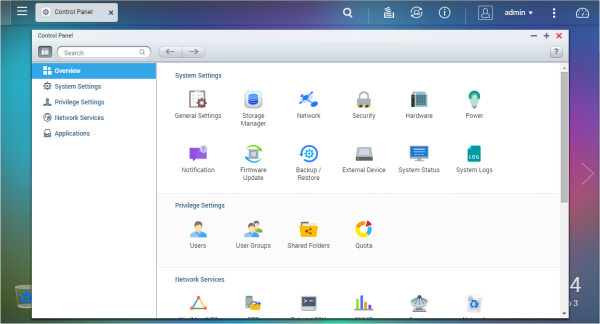
QNAP is continuously improving their NAS operating system. To take advantage of the latest fixes and features, you will need to update the TAS-268's firmware. This can be done by uploading a firmware image file or through the server's live update feature.
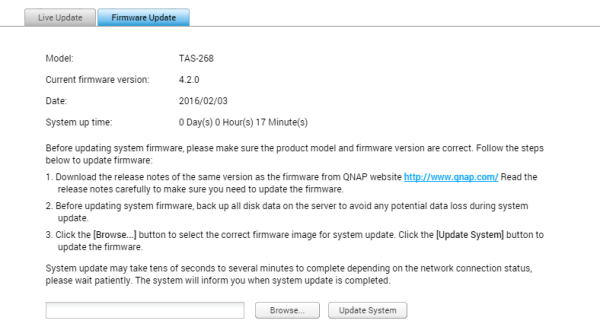
Along with the usual assortment of file sharing services, the TAS-268 features support for QNAP's myQNAPcloud service. With myQNAPcloud, users can create their own private cloud for data access, sharing, synchronization and backup anywhere, anytime via the Internet. To make it easier to access your NAS, QNAP also includes remote access services to automatically configure your router, Dynamic DNS (DDNS), and CloudLink, which lets you connect to the device without the need of UPnP router settings.

Setting up the myQNAPcloud is pretty straightforward. Thanks to the wizard QNAP has provided, the service can be set up in three easy steps.
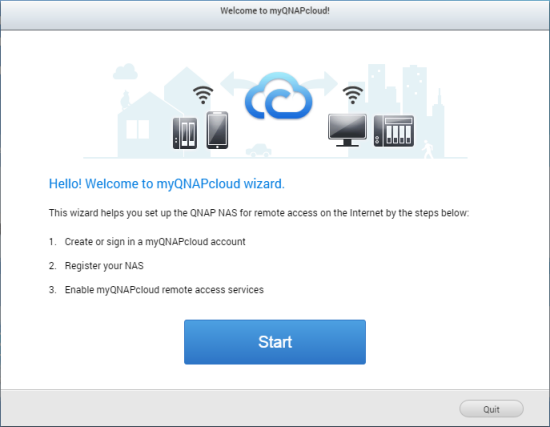
If you don't already have a myQNAPcloud account, you will need to create one by providing your email, a password and name. The next step is to register your device. The name entered here is what you will use to access the NAS over the internet. For example, if you name it "coolnas" the link used to access it would be "coolnas.myqnapcloud.com."
Once you've registered your device, the wizard will try to configure your router. If the router supports UPnP, the relevant ports are automatically opened for you. As you can see in the summary, my router does not support UPnP port forwarding so I had to go in manually and open them up. If opening the ports manually isn't an option either, the TAS-268's CloudLink service can still grant you access.
When it's done, you can go into the Cloud Portal and select which services you want published to the myQNAPcloud website. You can also hide services from public access by setting an access code and specifying the users who are allowed to view them.
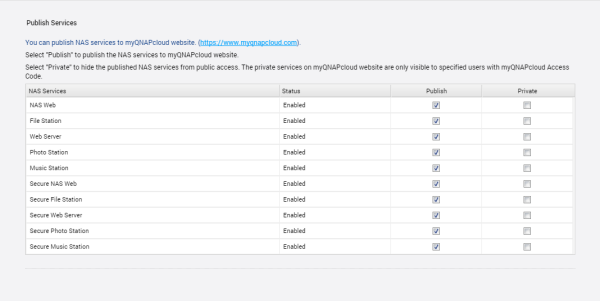
With the NAS and router configured, you should now be able to access the device directly over the internet or through the myQNAPcloud website. From the website, you can select the device you want to access, as well as their published services.


QNAP also offers a number of mobile apps for both the iOS and Android platforms. I installed Qfile and Qmanager on my Android phone and was impressed by the quality and ease of use of these apps. The two make it very easy to access your files and do basic management tasks remotely, over the Internet.
One of the other file sharing services found on the TAS-268 is Qsync. This Dropbox-like utility turns your NAS into a safe data center for file synchronization. Any file uploaded to the TAS-268 will be made available for all linked devices, such as computers, laptops and mobile devices.

Before deploying Qsync, you will need to create an account for yourself as well as any other users planning to use this service. After that, you will need to install a client on your devices. QNAP has clients for Windows and Mac computers as well as iOS and Android devices. For testing purposes, we installed the client on a computer running Windows 8.1.

Once you've accepted the terms of the license agreement and have chosen the components and the install location, the setup program will prompt you for the IP of the NAS as well as your credentials. If you don't know the IP, there is a handy search option that looks for NAS devices on your local network.
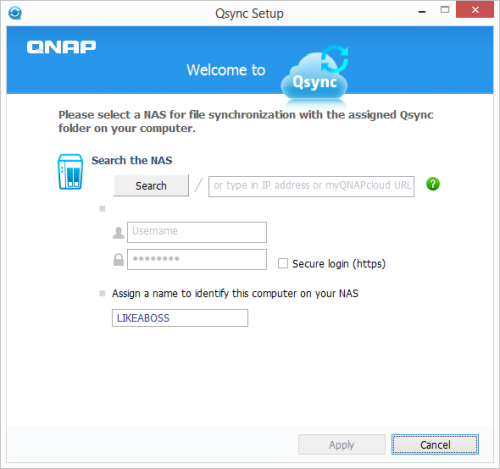
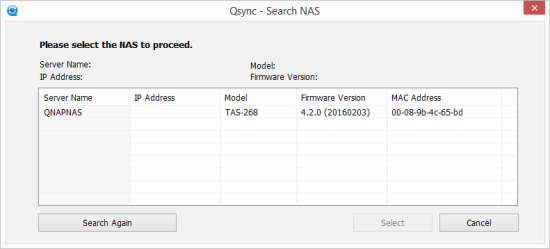
With the client now installed, you can go ahead and drag and drop your files into the Qsync folder. Files stored here will be available on all devices connected to the NAS.

From within the Qsync folder you can share entire sub-folders with other Turbo NAS users or individual files with friends by generating a download link. Also, if your device has limited storage, you can choose to delete a folder or file but keep a copy on the NAS.

The only real limitation that Qsync has is that it doesn't support SAMBA, FTP or AFP for file access. Thankfully, even if your computer or mobile device does not have the Qsync client, you can still access your files through the web based File Station.
What sets the TAS-268 apart from QNAP's other NAS devices is its ability to run both QTS and Android. Both systems share the same storage database, so all your media files and documents can be accessed from QTS and Android simultaneously. With multiple terabytes of storage, entire photo, music and video collections can be uploaded to the NAS and viewed on an HDMI display through Android. Similarly, files downloaded from Android can be managed and shared through the QTS OS.

Before using the Android system, you will need to login into the web interface, launch the Android Station app and check to make sure that the Android system is running. From here, you can also restart and disable the Android system and set it back to its default factory settings.

If the Android system is running, you should be able to turn on your TV, switch to the HDMI input and see a screen similar to what you see below. From here, you can sign in using your Google account and select which services you want to enable. When you're done, you will need to login one more time using an account on the NAS.

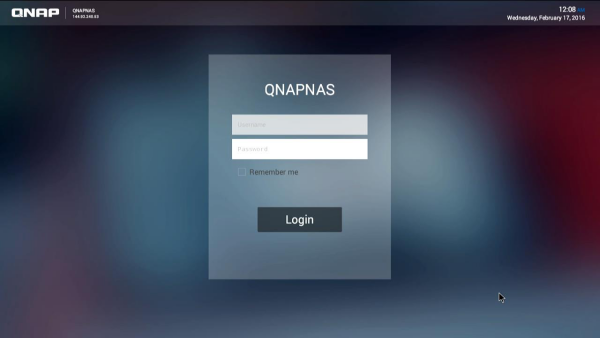
If you've used an Android device before, the home screen should look familiar. In addition to shortcuts for MediaBrowser, Chrome, MyNAS, Qmarket and the Google Play Store, there are three large widgets that take you directly to your photo, music and video libraries. From within the app drawer, you can also access Google Maps, Kodi and the full suite of QNAP's mobile apps.
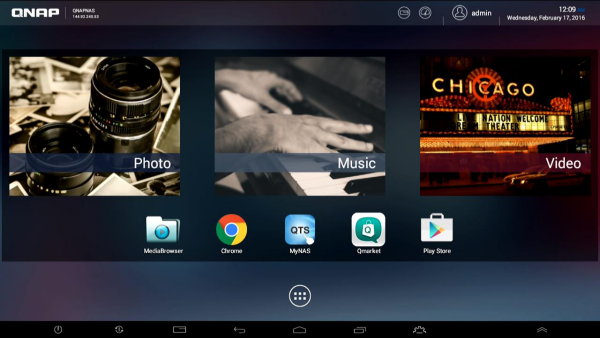

While not as snappy as my LG G4 phone, the TAS-268's Android system worked fairly well. I had no problems surfing the web with Chrome or watching videos on YouTube. Chrome is also used when managing the NAS so there weren't any issues there.
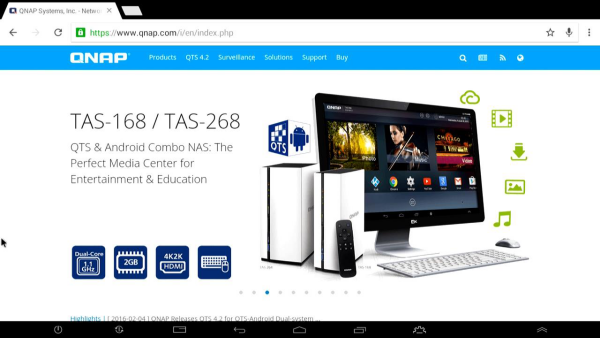
If you're planning on using the TAS-268 to playback videos, music and photos, the app you'll probably use most is Kodi. This open source media player is capable of playing almost all popular audio and video formats. Along with the ability to play content stored on your NAS, Kodi lets you stream videos and music from anywhere in the house or directly from the internet. If you're looking for something a bit simpler, QNAP's mobile apps can also be used to playback the music, photos and videos stored on the NAS.


The TAS-268’s Android system also provides access to the Google Play store and QNAP's Qmarket. You can find various music, movies, books, and Android apps and games on Google Play, and also download QNAP apps and access other app marketplaces from Qmarket. I also installed the Amazon app store and downloaded the Netflix app as well as a couple of games and everything worked as expected.

The test system used in this review was an HP 8200 Elite. The computer came equipped with an Intel Core i5-2400 CPU, 4GB of DDR3 1333MHz memory, Seagate Barracuda 7200.12 ST3250312AS 250GB SATA 6 Gb/s hard drive, NVIDIA Quadro FX580 512MB PCIe graphics card and an Intel 82579-LM gigabit network card. For the operating system, I installed a fresh copy of Windows 8.1 Enterprise.
To test the performance of the QNAP TAS-268, I ran a series of benchmarks using CrystalDiskMark 3.0, ATTO Disk Benchmark 2.46, Iometer and the Intel NAS Performance Toolkit. The tests were first run using a pair of Seagate Barracuda 1TB (ST1000DM003) hard drives configured as RAID 0, 1 and JBOD. The TAS-268 was connected to the computer using CAT6 ethernet cables and a gigabit Cisco switch.
CrystalDiskMark 3.0:
First, I ran a few quick tests using CrystalDiskMark. This benchmark tool measures the performance of a storage device by testing its sequential read and write speeds as well as its random read and write speeds using blocks 4KB and 512KB in size.
QNAP doesn't really say what kind of speeds the TAS-268 is capable of. Using CrystalDiskMark we can see that the NAS is able to read at speeds as high as 102 MB/s and write at more than 49 MB/s.
ATTO Disk Benchmark 2.46:
I also used ATTO Disk Benchmark to test the TAS-268's sequential read and write speeds. The tests are run using blocks ranging in size from 0.5KB to 8192KB and the total length set to 32MB and 256MB.
The TAS-268 performed better when tested with ATTO. With the two hard drives in a RAID 1 array, the unit topped out at 118 MB/s when reading and 62 MB/s when writing.
Iometer:
Next, I ran a series of tests using Iometer. This tool can be configured to benchmark a number of things. In this case, I used it to measure the TAS-268's sequential read and write speeds using blocks ranging from 512B to 2MB in size. The tests were run using random bytes and a queue depth of 3.
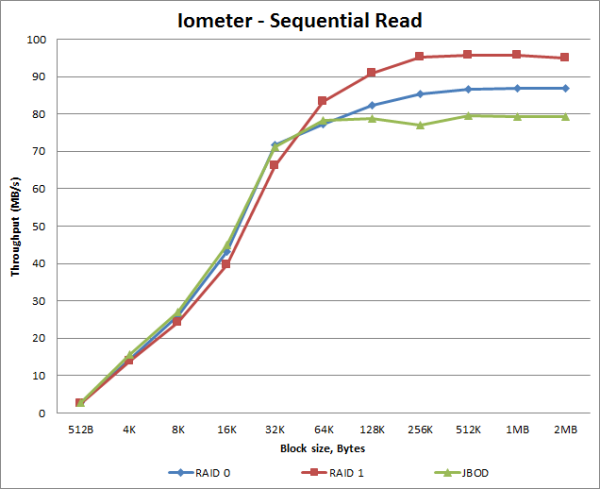
The TAS-268's sequential read performance varied a bit when tested with Iometer. While it was able to read at more than 95 MB/s when configured for RAID 1, its read speed topped out at only 79 MB/s when using JBOD.
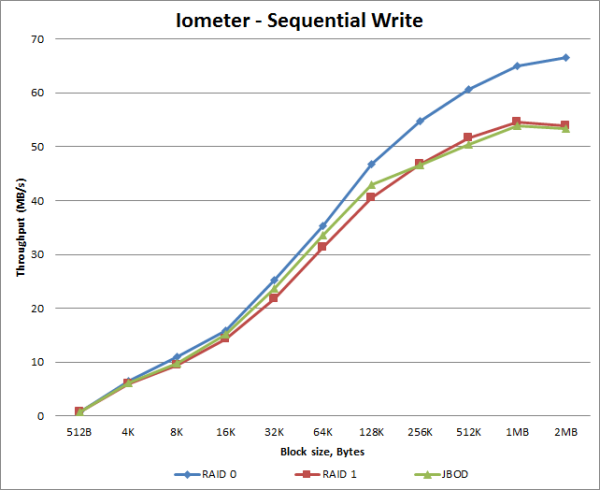
The RAID configuration also had an impact on the TAS-268's sequential write performance. The unit was able to write at more than 66 MB/s when configured for RAID 0, but was limited to about 54 MB/s when using RAID 1 and JBOD.
Intel NAS Performance Toolkit:
The Intel NAS Performance Toolkit (Intel NASPT) is a file system exerciser and analysis tool designed to enable performance comparisons between network attached storage (NAS) devices. Intel NASPT focuses on user level performance using real world workload traces gathered from typical digital home applications: HD video playback and record, data backup and restore utilities, office productivity applications, video rendering/content creation and more.
The TAS-268 reached some respectable speeds when streaming HD video and copying large files to and from the server. As with other NAS devices though, its transfer rates dropped considerably when creating content and copying directories full of small files to the NAS.
If you're looking for a budget-friendly multimedia NAS, the QNAP TAS-268 is definitely worth your consideration. Designed specifically for the living room, this 2-bay NAS sports an elegant, vertical design and, thanks to its dual-core ARM processor, it delivers quiet and energy-saving operation. What really makes the TAS-268 stand out is its ability to run both QTS and Android. While you wouldn't think it, the two systems go together almost as well as peanut butter and jelly. Of the two, QTS does most of the heavy lifting by providing the device's file storage, backup, remote access and media streaming capabilities. Android, on the other hand, is all about entertainment. By connecting the TAS-268 to an HDMI display, users can stream videos, surf the web and download apps from the Qmarket and Google Play store. QTS and Android also share the same storage database, so users can store terabytes of data and access it from both systems simultaneously.
That being said, there were a few things that could have been better. First and foremost, I found the Android system to be a bit sluggish at times. I'm not sure if this was due to the ARM processor, its shared storage or that the TAS-268 had only 2GB of RAM, but apps were not nearly as snappy as they were on my other Android devices. The other issue I had was with the remote. While the keyboard and touchpad are a nice addition, I found it difficult to navigate through parts of the Android interface. In particular, it was a real struggle any time I needed to swipe from one screen to another or scroll through a menu. Hopefully this is something that QNAP can address with an app or in a future update.
QNAP's TAS series is available now and you have the choice of either a 1 or 2- bay model. Prices on Amazon range from $199 for the single bay TAS-168 to $240 for the 2-bay TAS-268 reviewed here.
Highs:
- Fully integrated dual QTS and Android system
- Space-efficient vertical design
- Powered by dual-core ARM processor
- Built-in HDMI interface
- Supports RAID 0, 1, JBOD and single disk configurations
- File sharing and backups for Windows, Mac and Linux clients
- iTunes and DLNA media servers
- Gigabit Ethernet port
- Supports USB 3.0
- Easy to use web interface
- Remotely accessible from web browsers and mobile devices
- Includes remote control with keyboard and touchpad
- Quiet operation
- Reasonably priced
Lows:
- Mediocre read and write speeds
- Android system is sluggish at times
- Hard to navigate through parts of the Android interface with included remote