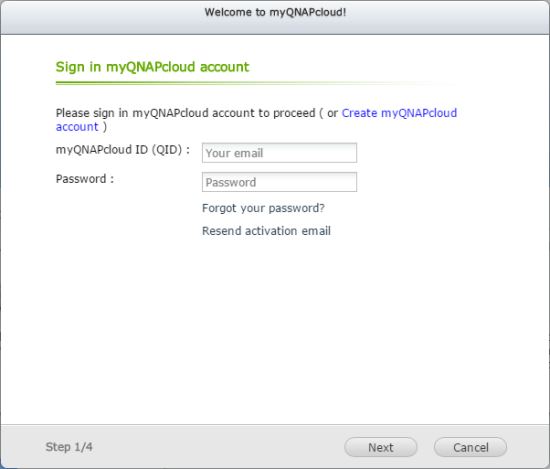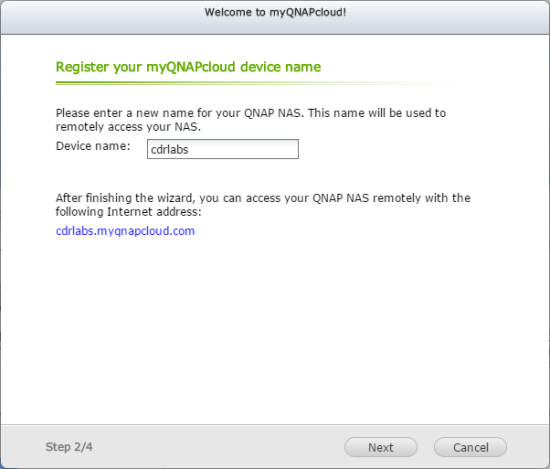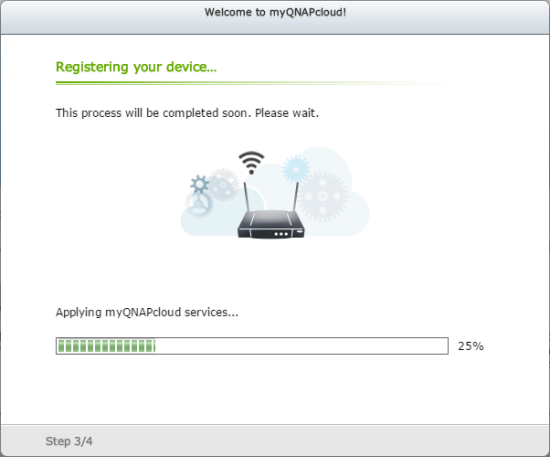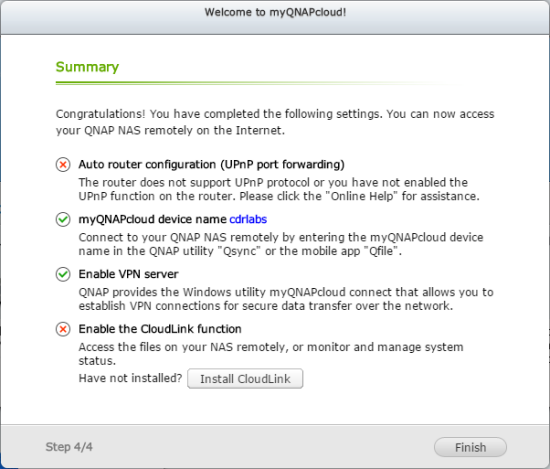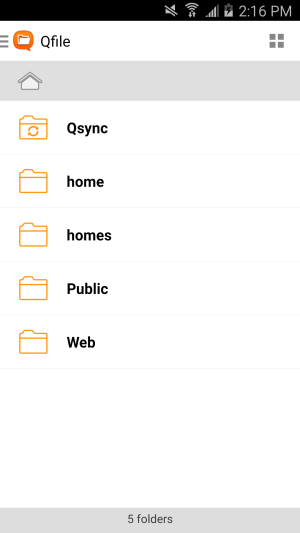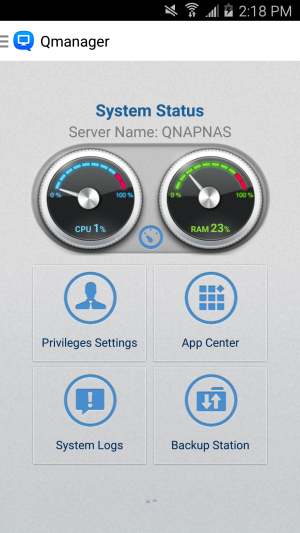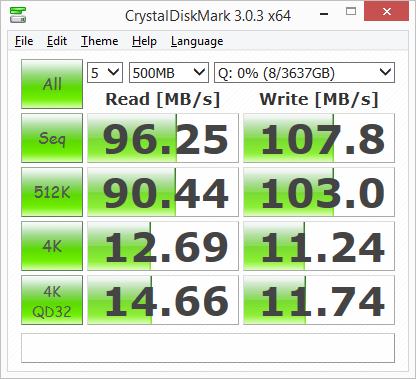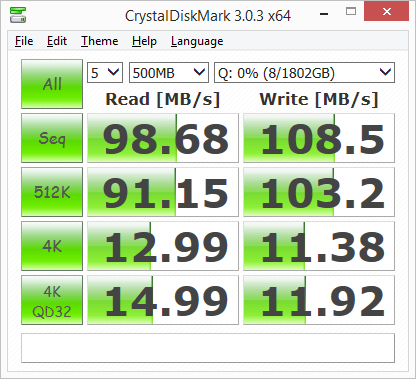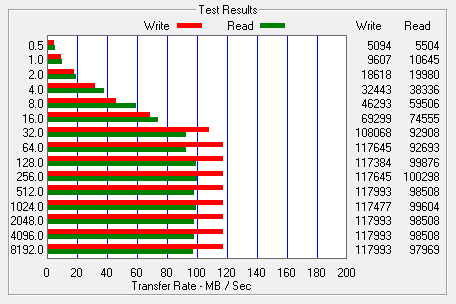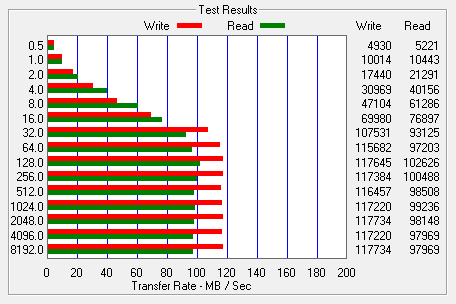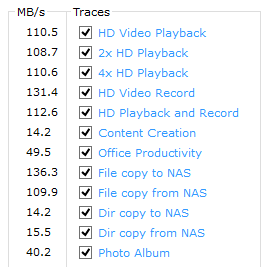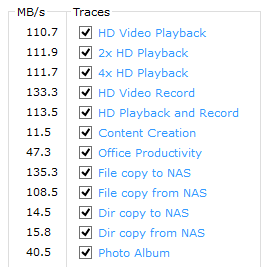![]()
Model: QNAP TS-453mini 4-Bay Vertical NAS
Manufacturer: QNAP
Provided By: QNAP
QNAP Systems, Inc. aims to deliver comprehensive offerings of cutting edge network attached storage (NAS) and network video recorder (NVR) solutions with ease-of-use, robust operation, large storage capacity and trustworthy reliability. The company integrates technologies and designs to bring forth quality products that effectively improve business efficiency on file sharing, virtualization applications, storage management and surveillance in the business environments. It also enriches entertainment life for home users with the offering of a fun multimedia center experience. Headquartered in Taipei, QNAP delivers its solutions to the global market with nonstop innovation and passion.
Earlier this year, QNAP introduced its first vertical NAS, the TS-453mini. Designed for smaller offices and home environments, the TS-453mini features a tool-less, vertical design that takes up less desktop space than most other 4-bay NAS devices. In addition to its stylish, good looks, the NAS is powered by a quad-core Intel Celeron 2.0GHz processor and comes equipped with either 2GB or 8GB of DDR3L RAM and a pair of Gigabit Ethernet ports to deliver up to 220 MB/s read and write speeds.
Like QNAP's other NAS servers, the TS-453mini is packed full of cutting-edge features and apps to provide day-to-day file storage, backup, sharing, synchronization and entertainment needs. The device also offers AES 256-bit encryption, HD video transcoding, SSD caching. private cloud capabilities and the ability to run multiple virtual machines with the Virtualization Station. To top it all off, the TS-453mini is one of the first NAS servers to offer support for QNAP's exclusive QvPC technology. With QvPC, users can plug a keyboard, mouse and HDMI display into the device and use it like a PC to access stored data, surf the web, watch videos and monitor live feeds on Surveillance Station.
| QNAP TS-453mini 4-Bay Turbo NAS Server | ||||||||||||||||||||||||||||||||||||||
|
Needless to say, this is only a taste of what QNAP's vertical NAS has to offer. To give you an idea of what to expect, we'll take a look at the TS-453mini's features and then put it through its paces to see how it performs. Does QNAP's new 4-bay NAS have what it takes? Keep reading as we find out.
The Turbo NAS TS-453mini comes in a small, light blue box. Along with a sketch of the unit, the front advertises many of its key features including its 4 core Intel Celeron processor, QvPC technology, HDMI output and DLNA support. The back and sides of the box provide a bit more information regarding the TS-453mini's physical features as well as its file sharing, virtualization and surveillance capabilities.

Inside the box you'll find the TS-453mini as well as an AC power cord, two ethernet cables, quick installation guide, a bag of screws and a small IR remote control.
The look of the TS-453mini is very different from QNAP's other 4-bay NAS servers. In addition to a stylish, glossy look, it features a streamlined, vertical design that takes up less space than traditional NAS devices. The TS-453mini measures 210 x 151 x 200 mm (8.27 x 5.95 x 7.87 inch) and weighs in at 2 kg (4.41 lbs) without any hard drives installed.

Instead of an LCD panel, the TS-453mini uses a series of LED indicators to show the current state of the system, hard drives, network and any USB devices connected to the device. The NAS also has a large blue, skyline LED that will flash when the system is in S3 sleep mode. Also on the front is the TS-453mini's power button, one touch copy button and one of its USB ports.

As I mentioned earlier, the TS-453mini's drive bays are located on top of the unit rather than the front. To access them, you have to remove a cover which is held on using magnets. These magnets are quite strong and do a great job of holding the cover on securely.

The rear of the TS-453mini is pretty straight forward. Along with the power connector, you can see two USB 2.0 ports, a pair of gigabit ethernet ports, two more USB 3.0 ports and a single HDMI port. One thing you don't see on the back of the TS-453mini is a cooling fan. Instead of an external fan, the device utilizes an internal compact exhaust that helps dissipate heat, deliver less noise and reduce dust.

Upgrading the memory on the TS-453mini is a quick and easy process. Instead of having to open up the case or remove the hard drives, QNAP built a small panel into the bottom of the device. Simply remove one screw, lift the compartment cover away and you have access to both RAM slots.

While intended for use in small to medium-sized businesses, the TS-453mini has many of the same features as QNAP's enterprise offerings. Its embedded Linux-based operating system offers cross platform file sharing over various network protocols including CIFS/SMB, AFP and NFS. The TS-453mini also includes support for multiple RAID types, AES 256-bit encryption, Qsync file synchronization and a private cloud courtesy of the myQNAPCloud service.
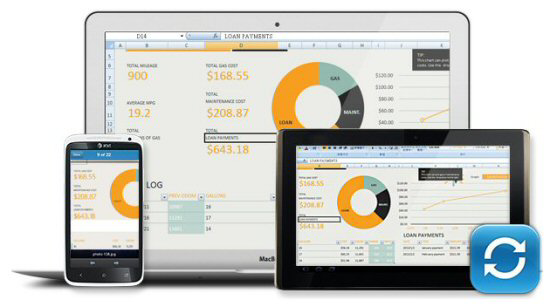
Operating System
Supported Clients
Supported Browsers
Multilingual Support
File System
Networking
Security
|
Storage Management
Access Right Management
myQNAPcloud Service
Qsync
Web Administration
|
The TS-453mini includes a number of built in services for file serving, backups and video transcoding. It can also function as an iSCSI SAN, run multiple Windows, Linux and Android-based virtual machines, and act as a network surveillance video management system (VMS) to provide 24/7 security. If this still isn't enough, the TS-453mini's capabilities can be expanded even further by downloading add-ons through the App Center.

File Server
FTP Server
File Station
Backup Station
Cloud Storage Backup
Print Server
Virtualization Station
Signage Station
iSCSI (IP SAN)
|
Server Virtualization & Clustering
Transcode Management
Surveillance Station
Notes Station
VPN Server
Domain Authentication Integration
App Center
Mobile Apps
|
Before using the TS-453mini you will need to install a couple of hard drives or SSDs. To begin, remove the four trays from the device and fasten the drives to them. If you're using 3.5-inch hard drives, this is a quick and easy process thanks to QNAP's tool-less design. However, if you're installing an SSD, you'll need to attach it using the included screws. When you are done, insert the trays back into the slots on top of the TS-453mini and lock them into place by pushing down firmly on the levers.

With the hard drives installed, you can now connect the network cable and power cord and turn the TS-453mini on. The server will beep once and then after another 2-3 minutes it will beep again, indicating that it has started up successfully.
Next, you will need to install and configure the software. With the TS-453mini this can be done through QNAP's cloud or by using software downloaded from their website. If you decide to do a cloud installation, you will need the device's "Cloud Key" which is printed on a sticker located on the side of the NAS. Alternatively, you can scan the QR Code located next to the "Cloud Key" with an iOS or Android device to begin installation.

If you choose to do a local installation, you'll need to download and install the QNAP Qfinder software. Like its name suggests, the Qfinder searches the network looking for QNAP NAS devices. When it finds one, it will display its name, IP address, myQNAPCloud device name, server type, firmware version and MAC address.
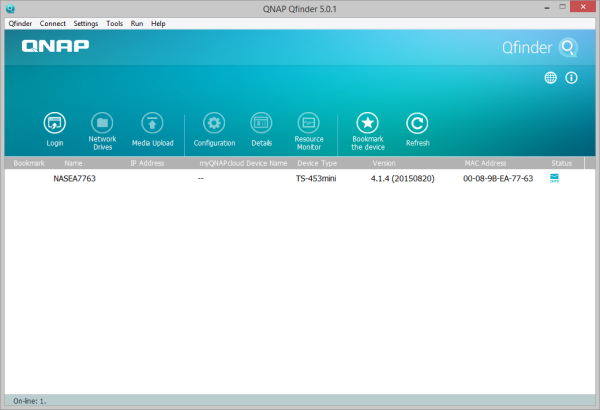
If your device is not configured, Qfinder will give you the option to launch the smart installation guide. To begin, you will need to select whether it will be used for home or business use. This will determine which apps are installed by default. From here, you can change the name of the NAS, enter an admin password, change the date and time, configure the network and select your disk configuration.
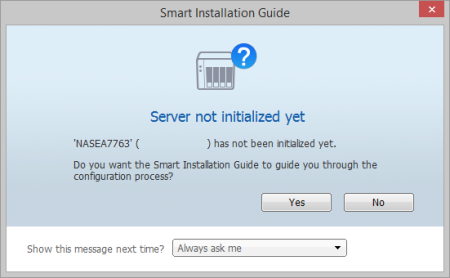
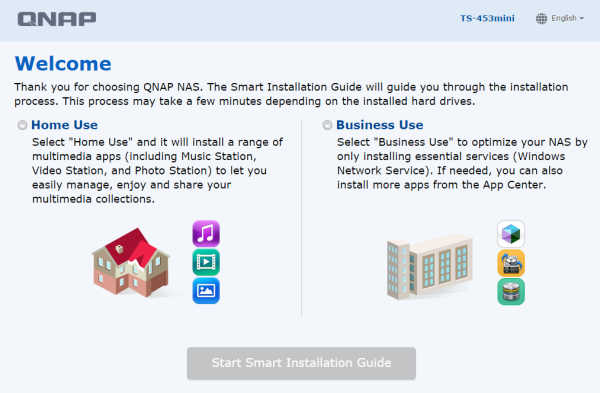
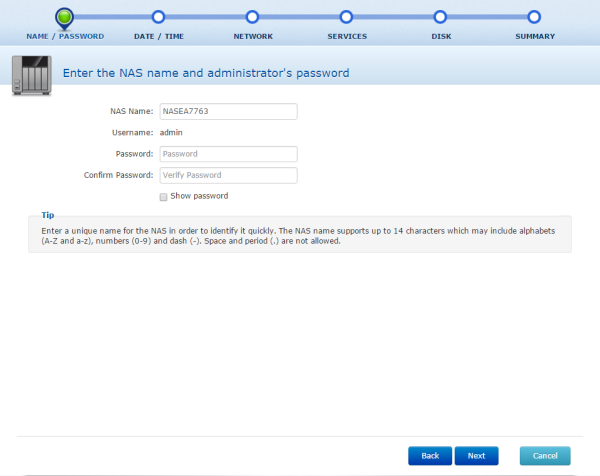
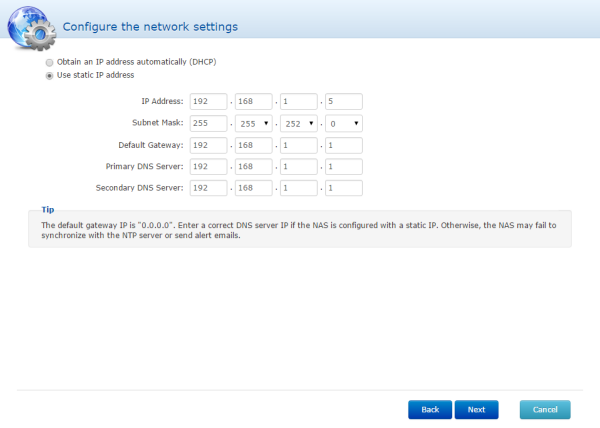
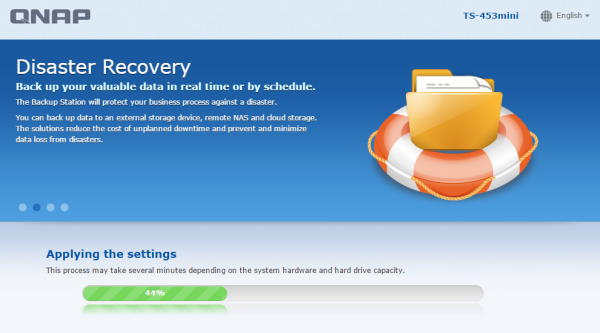
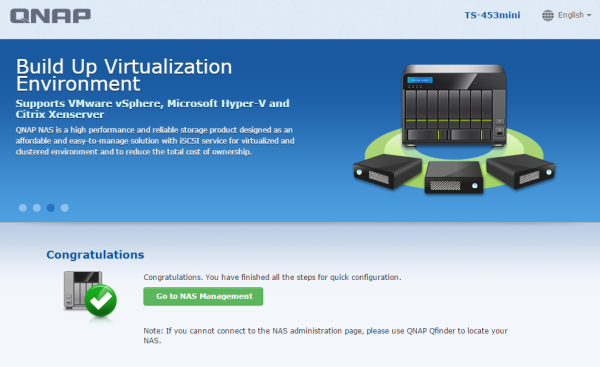
With the network interface configured, you can access the TS-453mini's web-based user interface by entering its IP address into your web browser's address bar. Initially, you will need to login using the default administrator account.
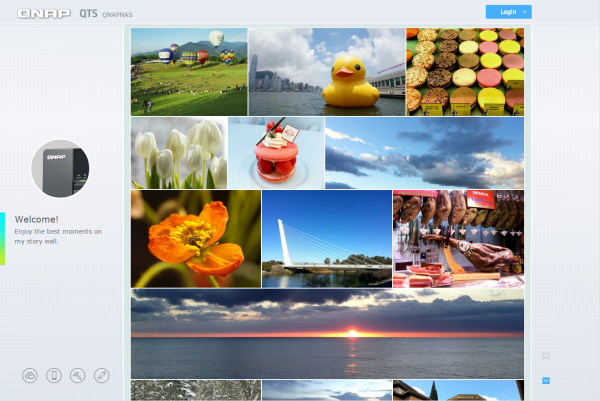
QTS 4.1 is a big step up over QNAP's previous Turbo NAS operating systems. This customizable, multi-window GUI is easy to navigate and lets you do multiple tasks at once. From within the Control Panel, you can manage storage, set user privileges, configure the network services, and use the various business applications to perform backups to another server, external hard drive or cloud based service.
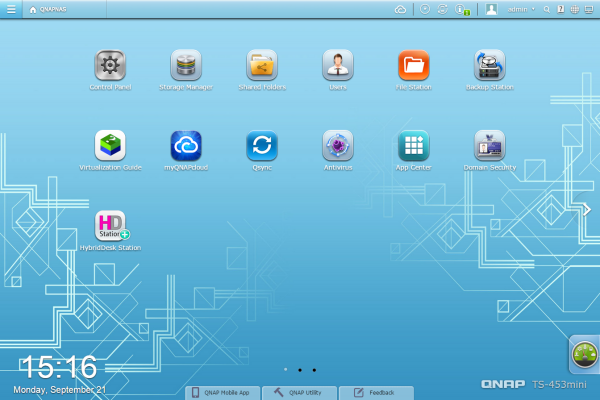

QNAP is continuously improving their NAS operating system. To take advantage of the latest fixes and features, you will need to update the TS-453mini's firmware. This can be done by uploading a firmware image file or through the server's live update feature.
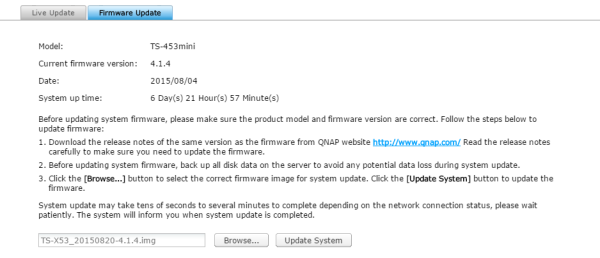
Along with the usual assortment of file sharing services, the TS-453mini features support for QNAP's myQNAPcloud service. With myQNAPcloud, users can create their own private cloud for data access, sharing, synchronization and backup anywhere, anytime via the Internet. To make it easier to access your NAS, QNAP also includes remote access services to automatically configure your router, VPN for secure data transfers, Dynamic DNS (DDNS) and CloudLink, which lets you connect to the device without the need of UPnP router settings.
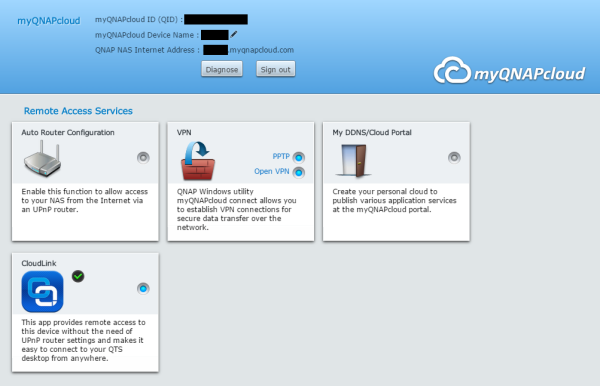
Setting up the myQNAPcloud is pretty straightforward. Thanks to the wizard QNAP has provided, the service can be set up in three easy steps.
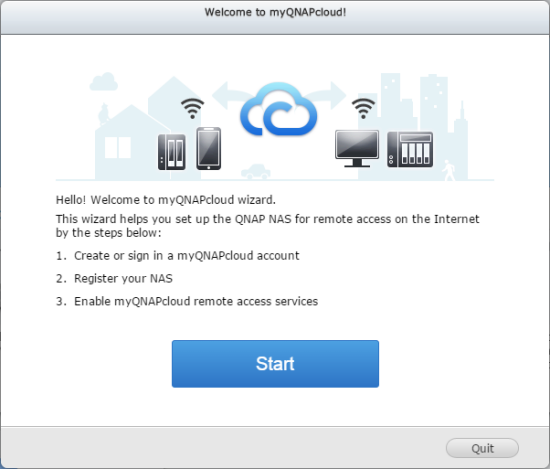
If you don't already have a myQNAPcloud account, you will need to create one by providing your email, a password and name. The next step is to register your device. The name entered here is what you will use to access the NAS over the internet. For example, if you name it "coolnas" the link used to access it would be "coolnas.myqnapcloud.com."
Once you've registered your device, the wizard will try to configure your router. If the router supports UPnP, the relevant ports are automatically opened for you. As you can see in the summary, my router does not support UPnP port forwarding so I had to go in manually and open them up. If opening the ports manually isn't an option either, the TS-453mini's CloudLink service can still grant you access.
When it's done, you can go into the Cloud Portal and select which services you want published to the myQNAPcloud website. You can also hide services from public access by setting an access code and specifying the users who are allowed to view them.
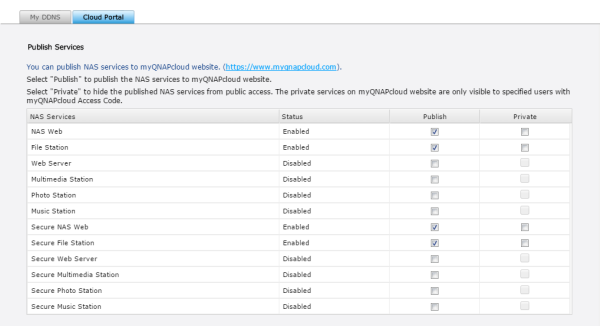
With the NAS and router configured, you should now be able to access the device directly over the internet or through the myQNAPcloud website. From the website, you can select the device you want to access, as well as their published services.


QNAP also offers a number of mobile apps for both the iOS and Android platforms. I installed Qfile and Qmanager on my Android phone and was impressed by the quality and ease of use of these apps. The two make it very easy to access your files and do basic management tasks remotely, over the Internet.
One of the other new file sharing services found on the TS-453mini is Qsync. This Dropbox-like utility turns your NAS into a safe data center for file synchronization. Any file uploaded to the TS-453mini will be made available for all linked devices, such as computers, laptops and mobile devices.
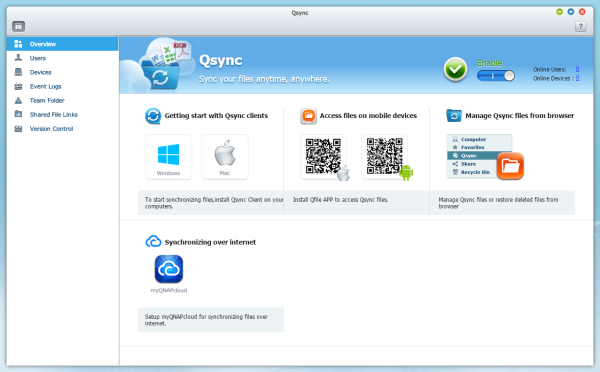
Before deploying Qsync, you will need to create an account for yourself as well as any other users planning to use this service. After that, you will need to install a client on your devices. QNAP has clients for Windows and Mac computers as well as iOS and Android devices. For testing purposes, we installed the client on a computer running Windows 8.1.
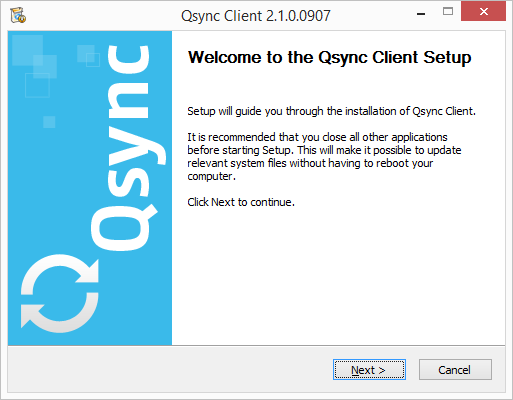
Once you've accepted the terms of the license agreement and chosen the components and the install location, the setup program will prompt you for the IP of the NAS as well as your credentials. If you don't know the IP, there is a handy search option that looks for NAS devices on your local network.

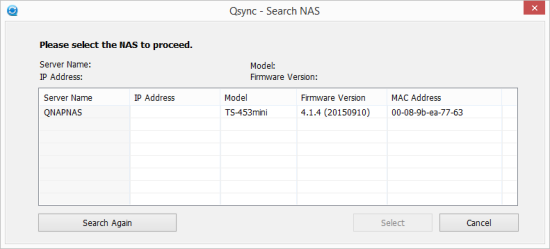
With the client now installed, you can go ahead and drag and drop your files into the Qsync folder. Files stored here will be available on all devices connected to the NAS.
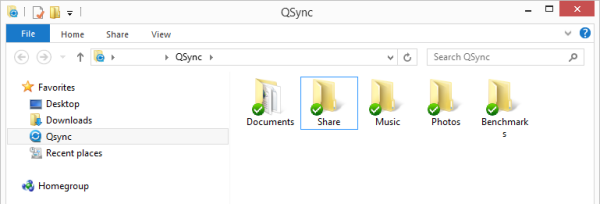
From within the Qsync folder you can share entire sub-folders with other Turbo NAS users or individual files with friends by generating a download link. Also, if your device has limited storage, you can choose to delete a folder or file but keep a copy on the NAS.

The only real limitation that Qsync has is that it doesn't support SAMBA, FTP or AFP for files access. Thankfully, even if your computer or mobile device does not have the Qsync client, you can still access you files through the web based File Station.
One of the more unique features found on the TS-453mini is QNAP's exclusive QvPC technology. To put it in simple terms, QvPC lets you use the Turbo NAS as a PC. All you need to do is plug in a monitor, keyboard and mouse. From there, you can directly access stored data, run multiple VMs, surf the web, enjoy 1080p videos with Kodi, monitor live feeds on Surveillance Station, and more.

Before using QvPC you will need to install HybridDesk Station application. The easiest way to do this is to login to the device's web-based interface and then go to “Control Panel” > ”Applications” > “HybridDesk Station” and select “Get Started Now.” In addition to the HD Station portal, you can choose to install applications like Chrome, XBMC, Kodi and YouTube.


When the applications are done installing, you should be able to turn on your TV, switch to the HDMI input and see a screen similar to what you see below. To navigate between the icons, you can use the included remote or connect a keyboard and mouse to the TS-453mini's USB ports. If you're planning on typing a lot, I suggest investing in a MCE compatible remote with a built in keyboard or set it up so that you can control the NAS with your phone using QNAP's Qremote app.
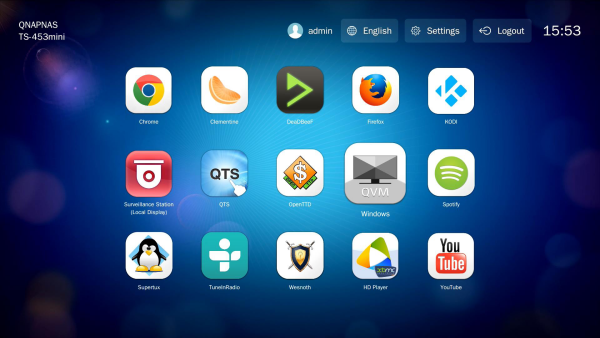
Along with the ability to administer the TS-453mini, you can access Chrome, Firefox and YouTube directly from HybridDesk Station. All three apps worked surprisingly well and, unlike most built in browsers, both Chrome and Firefox were snappy and responsive.
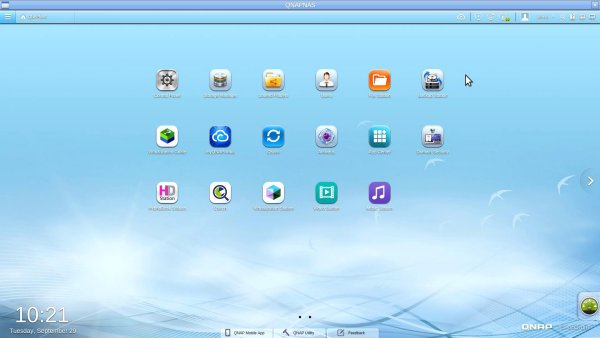
The application you'll probably use most from within HybridDesk Station is Kodi. This open source media player is capable of playing almost all popular audio and video formats. Along with the ability to play content stored on your NAS, Kodi lets you stream videos and music from anywhere in the house or directly from the internet. If you're looking for something a bit simpler, HybridDesk Station also includes QNAP's HD Player application. This easy to use application integrates with the QTS Media Library, allowing you to access the music, photos and videos stored on the NAS.
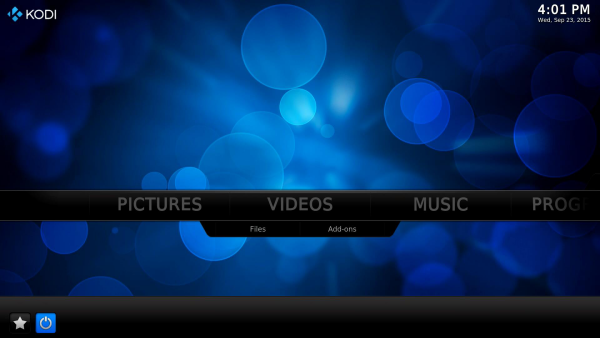

If you have virtual machines running on the TS-453mini, they too can be accessed through HybridDesk Station. To do so, you will need to go into Virtualization Station and assign a VM to QVM. Once you do, you'll see an icon for the QVM Desk application with the name of the VM within HybridDesk Station.
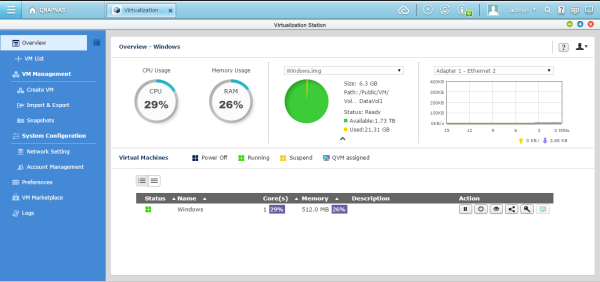

Using Windows 10 through HybridDesk Station wasn't quite as good as a normal PC. However, this is primarily due to the fact that our test unit had only 2GB of ram and of that, only 512MB was allocated to running Windows. Needless to say, if you're planning to run VM's on the TS-453mini, you'll want to upgrade the ram to 8GB.
The test system used in this review was an HP 8200 Elite. The computer came equipped with an Intel Core i5-2400 CPU, 4GB of DDR3 1333MHz memory, Seagate Barracuda 7200.12 ST3250312AS 250GB SATA 6 Gb/s hard drive, NVIDIA Quadro FX580 512MB PCIe graphics card and an Intel 82579-LM gigabit network card. For the operating system, I installed a fresh copy of Windows 8.1 Enterprise.
To test the performance of the QNAP TS-453mini, I ran a series of benchmarks using CrystalDiskMark 3.0, ATTO Disk Benchmark 2.46, Iometer and the Intel NAS Performance Toolkit. The tests were first run using four Seagate Barracuda 1TB (ST1000DM003) hard drives configured as RAID 0, 10 and 5 volumes. The TS-453mini was connected to the computer using CAT6 ethernet cables and a gigabit Cisco switch.
CrystalDiskMark 3.0:
First, I ran a few quick tests using CrystalDiskMark. This benchmark tool measures the performance of a storage device by testing its sequential read and write speeds as well as its random read and write speeds using blocks 4KB and 512KB in size.
According to QNAP, the TS-453mini is able to read and write at speeds as high as 220 MB/s when both networks ports are bonded. Using only one of the gigabit network ports, the NAS was able to read at about 97 MB/s and write at more than 107 MB/s.
ATTO Disk Benchmark 2.46:
I also used ATTO Disk Benchmark to test the DL4100's sequential read and write speeds. The tests are run using blocks ranging in size from 0.5KB to 8192KB and the total length set to 32MB and 256MB.
The TS-453mini performed better when tested with ATTO. With the four hard drives in a RAID 5 array, the unit topped out at 102 MB/s when reading and 117 MB/s when writing.
Iometer:
Next, I ran a series of tests using Iometer. This tool can be configured to benchmark a number of things. In this case, I used it to measure the TS-453mini's sequential read and write speeds using blocks ranging from 512B to 2MB in size. The tests were run using random bytes and a queue depth of 3.

The TS-453mini's sequential read performance varied a bit when tested with Iometer. While it was able to read at more than 112 MB/s when configured for RAID 0, its read speed topped out at only 96 MB/s when using RAID 10 and RAID 5.
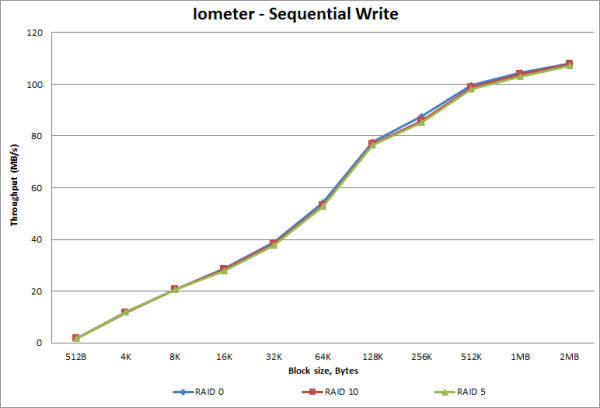
The RAID configuration had very little impact on the TS-453mini's sequential write performance. In all three cases, the NAS was able to write at speeds as high as 107 MB/s.
Intel NAS Performance Toolkit:
The Intel NAS Performance Toolkit (Intel NASPT) is a file system exerciser and analysis tool designed to enable performance comparisons between network attached storage (NAS) devices. Intel NASPT focuses on user level performance using real world workload traces gathered from typical digital home applications: HD video playback and record, data backup and restore utilities, office productivity applications, video rendering/content creation and more.
The TS-453mini reached some respectable speeds when streaming HD video and copying large files to and from the server. As with other NAS devices though, its transfer rates dropped considerably when creating content and copying directories full of small files to the NAS.
As I mentioned earlier, the TS-453mini features support for SSD caching. QNAP's SSD cache technology is based on disk I/O reading caches. When an application accesses data on the hard drives, it is automatically stored on the SSD. When the same data is accessed again by an application, it is read from the SSD cache instead of the hard drives, which are only accessed when the data can not be found on the SSD.
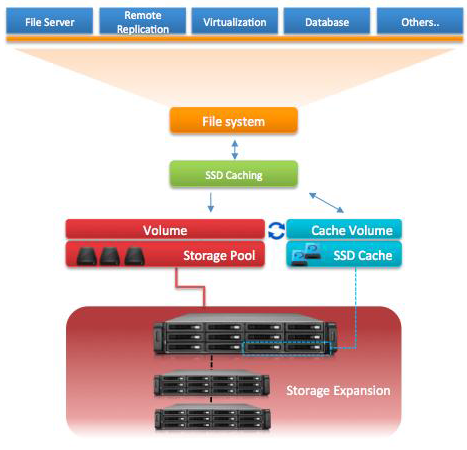
QNAP's SSD cache technology provides two algorithms:
- LRU (Default): Higher HIT rate, but requires more CPU resources.
When the cache is full, LRU discards the least-used items first. As the system needs to track the cached data to ensure the algorithm always discards the least recently used data, it requires more CPU resources but provides a higher Hit rate. - FIFO: Requires less CPU resources, but lower HIT rate.
When the cache is full, FIFO discards the oldest data in cache. This reduces the HIT rate but does not require too many CPU resources.
Obviously, to use this feature, your NAS needs to have an SSD installed in one of the drive bays. In the case of the TS-453mini, I swapped out one of the hard drives for a 240GB SanDisk Extreme II SSD. After that, I went into the Storage Manager and created an SSD cache using the default (LRU) algorithm. With it created, I was then able to go in and select the volumes I wanted to speed up.
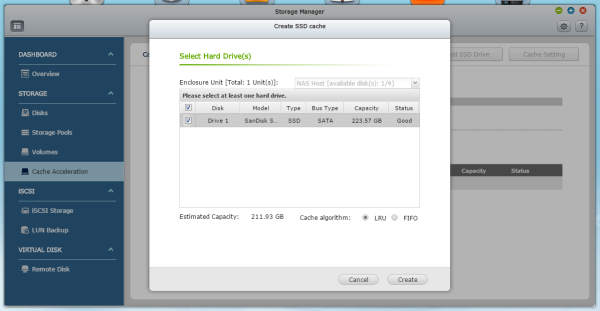
The SSD cache can be monitored from the control panel. From here you can view the status, hit rate and usage. For whatever reason, the usage never went beyond 3%, even when the hit rate was maxed out.
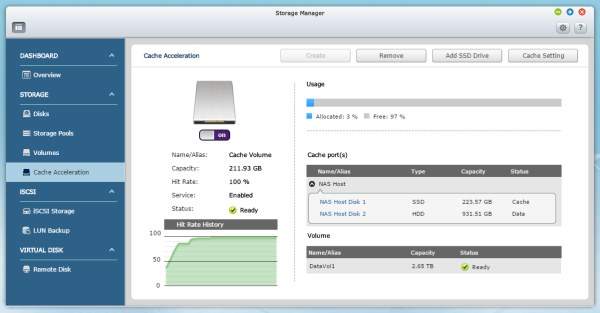
To test the performance of the SSD cache, I ran a series of tests using Iometer. As I mentioned before, this tool can be configured to benchmark a number of things. This time around, I used it to measure the TS-453mini's random read speed and the number of operations per second using blocks ranging from 512B to 2MB in size. The tests were run using random bytes and a queue depth of 3.
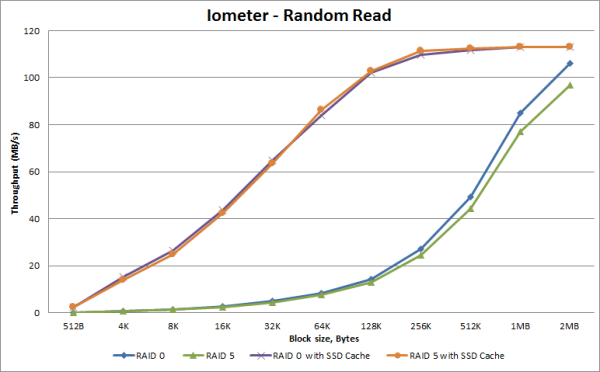
QNAP's SSD cache technology is designed to boost random read speeds and, as you can see, that's exactly what it does. The results varied depending on the RAID configuration but we saw a boost in performance across all block sizes. The biggest boost came at the 128K mark where the throughput increased by more than 87 MB/s.
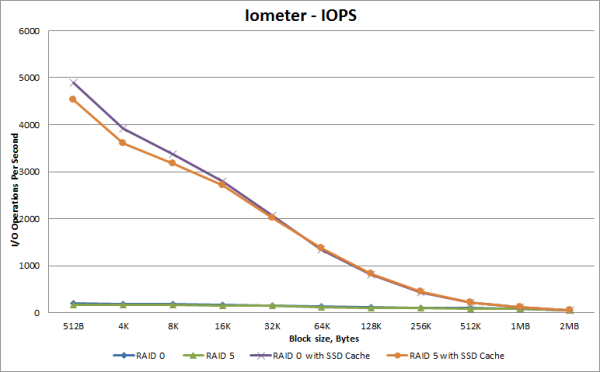
According to QNAP, SSD caching is capable of accelerating IOPS performance by 10 times. In our tests, the number of IOPS jumped from 172 up to 3605 when randomly reading 4K blocks on a RAID 5 volume. This performance advantage slowly drops as the block size gets bigger, but even with 256K blocks, the number of IOPS was more than four times higher with the cache enabled.
Let's face it, 4-bay NAS devices are a dime a dozen these days. Every time you turn around, some company has announced a new and improved model with a faster processor and even more expansion ports. What they all seem have in common, though, is that they're big, blocky and not very pleasant to look at. Needless to say, this isn't the case with the QNAP TS-453mini. By moving the drive bays from the front to the top, QNAP's new device takes up less desktop space than most other 4-bay NAS servers. Also, with its piano black finish, whisper quiet heat exhaust and skyline LED, the TS-453mini is just as much at home in the living room as it is in the office.
In addition to its stylish, vertical design, the TS-453mini is packed full of features for both home and small business environments. The device is powered by a quad-core Intel Celeron 2.0GHz processor and comes equipped with either 2GB or 8GB of DDR3L RAM and a pair of Gigabit Ethernet ports. The TS-443mini also runs QNAP's QTS operating system which provides cross platform file sharing and backups, media streaming, private cloud storage and remote access via QNAP's mobile apps and MyCloudNAS service. These capabilities can be extended even further through the App Center. By installing on-demand apps, you can run multiple VM's, manage and monitor IP cameras and even use the TS-453mini as a PC with QNAP's exclusive QvPC technology.
As far as performance goes, the TS-453mini wasn't the fastest 4-bay NAS to come through the 'Labs. Nevertheless, the device performed relatively well throughout our tests, reading at speeds as high as 112 MB/s and writing at more than 107 MB/s using only a single NIC. The SSD cache also gave the TS-453mini's random read performance a considerable boost, increasing, in some cases, the number of IOPS by more than 20x.
The TS-453mini is available now as a diskless system. The 2GB version reviewed here currently sells for about at $529 on Amazon. Otherwise, the 8GB version can be picked up for about $140 more.

Highs:
- Space-efficient vertical design
- Powered by quad-core Intel Celeron processor
- Four hot-swap drive bays
- Can be used as a PC with exclusive QvPC Technology
- Supports RAID 0, 1, 5, 6, 10, JBOD and single disk configurations
- File sharing and backups for Windows, Mac and Linux clients
- Web, database, print and FTP servers
- Supports iSCSI protocol for virtualized and clustered environments
- Two Gigabit Ethernet ports
- Multiple USB 3.0 expansion ports
- Built-in HDMI interface
- Easy to use web interface
- Remotely accessible from web browsers and mobile devices
- Supports SSD caching
- Stylish glossy look and skyline LED
- Includes IR remote control
- Quiet operation
- 2 year warranty
Lows:
- Pricey
- Not available with hard drives