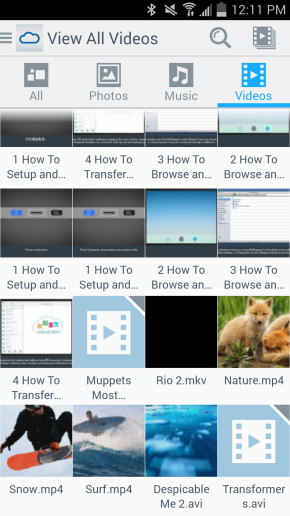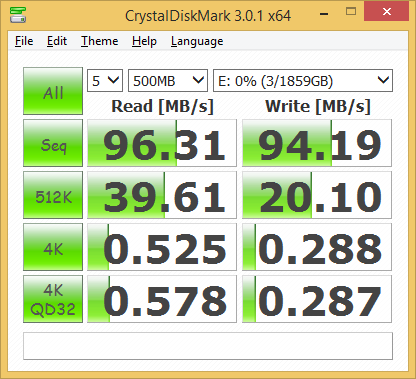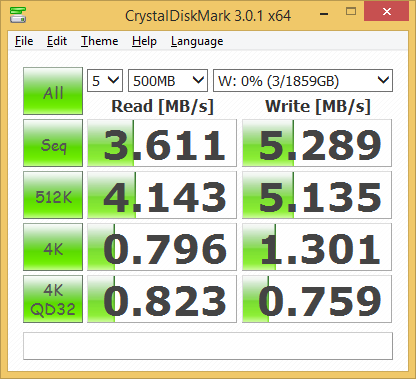Model: Western Digital 2TB My Passport Wireless
Manufacturer: Western Digital
Provided By: Western Digital
As one of the biggest names in the storage industry, Western Digital doesn't need much of an introduction. Founded in 1970, the company got its start by manufacturing calculator chips. As time went on, Western Digital expanded into the PC market, adding floppy and hard disc controllers to its product lineup. It wasn't until 1988 that it introduced its "Centaur" series of hard drives. Since then, the company has grown to become the world's second largest manufacturer of hard drives. Western Digital currently offers a wide range of internal and external hard drives as well as a growing number of multimedia devices, SSDs and network storage solutions.
Western Digital recently celebrated the 10th anniversary of its My Passport line of portable external hard drives. Along with two new versions of the My Passport Ultra, the company released its first Wi-Fi enabled storage drive, the My Passport Wireless. Available in 500GB, 1TB and 2TB capacities, the My Passport Wireless broadcasts its own wireless network that allows up to eight devices to connect at the same time and access any content stored on the drive. The drive can also be used to share an internet connection with multiple devices and stream up to four HD videos simultaneously. If that weren't enough, the My Passport Wireless features a built-in SD card slot, rechargeable battery with 20 hours of standby time and an ultra-fast USB 3.0 port for when you need to transfer large amounts of data.
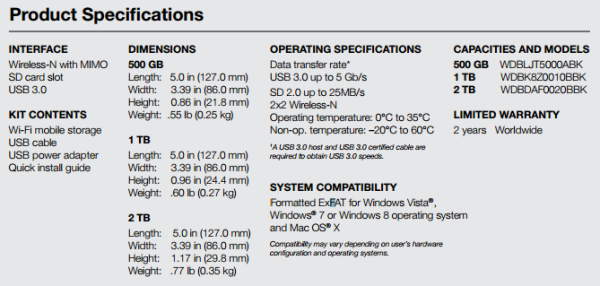
Needless to say, this is only a taste of what the My Passport Wireless has to offer. To give you an idea of what to expect, we'll take a look at the drive's features and then put it through its paces to see how it performs. Does the My Passport Wireless have what it takes? Is it the best choice for the person on the go? Keep reading as we find out.

The My Passport Wireless comes packaged in an attractive blue box. The front, top, back and sides of the box show the device from various angles and list many of its features. Inside the box you'll find the My Passport Wireless as well as a USB power adapter, USB cable, quick installation guide and warranty information.

Physical Features:
At first glace, the My Passport Wireless looks very similar to some of WD's portable hard drives. In particular, it resembles the My Passport Air, Studio and Pro. The 2TB version of the device measures 5.0 x 3.39 x 1.17 in (127 x 86 x 29.8 mm) and weighs in at 0.77 lb (0.35 kb). The 500GB and 1TB versions are thinner and weigh slightly less, but the larger 2TB version is still small and lightweight enough to feel at home in a purse, laptop bag or backpack.

Like WD's other portable drives, the My Passport Wireless is very well constructed. While the top of the drive is plastic, the bottom and sides are metal, which gives it a very solid feel. If you look closely, you can see that there are two LED's on top of the drive. The top indicator lights up when the My Passport Wireless is powered on and will change colors and bink to show the status and battery level. The other indicator is used to show when Wi-Fi is enabled and the status of the network connection.

The rear of the My Passport Wireless is pretty straight forward. Along with the drive's USB 3.0 port, there are two buttons. The power button is used to turn the drive on and off and wake it from standby. The other button is used to connect the My Passport Wireless to a router using WPS, show battery status and start an SD card transfer.

One of the My Passport Wireless' more unique features is its built-in SD card slot. This slot is located along the left hand side of the drive. When a card is inserted, the contents can be copied or moved onto the My Passport Wireless and shared with other devices connected to the device via Wi-Fi.
The My Passport Wireless is ready to go out of the box. The only thing you need to do is configure the Wi-Fi name and password. The first step in setting this up is to turn the device on using the power button. Once the My Passport Wireless has booted up and its Wi-Fi connection is active, you will need to connect to it using your smartphone, tablet or computer. By default, the network name is "MyPassport."
If you're using a computer, you can connect to the My Passport Wireless using your web browser. Otherwise, if you're on a smartphone or tablet, you will need to use WD's My Cloud app, which is available for both iOS and Android devices.
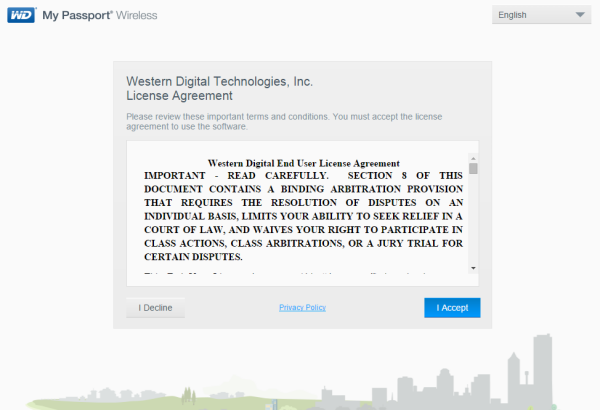
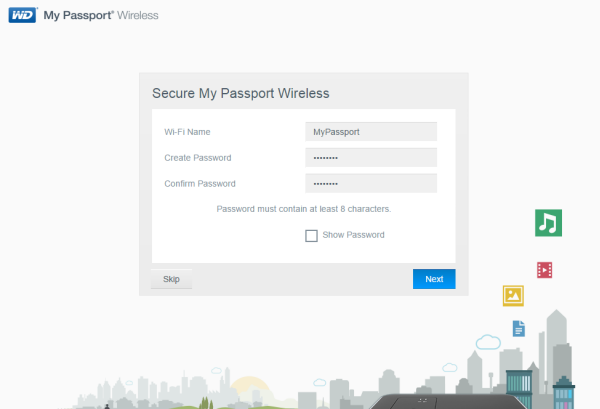
The setup process is pretty straightforward. Once you've accepted the EULA, the My Passport Wireless prompts you for a Wi-Fi name and password. When you are done, the drive will reboot and you will need to reconnect to the drive's Wi-Fi connection using your new password. If all goes well, the dashboard will display and the My Passport Wireless is ready to use.
The My Passport Wireless uses the same dashboard user interface found on WD's network storage products. The Home page provides an instant overview of the device's main functions. Along with the available capacity, you can view the total charge the battery holds and the connection type.

Along the top of the Dashboard is the navigation bar. By clicking on the icons you can open screens where you can configure the devices' Wi-Fi connection, hardware and media streaming capabilities.
The Wi-Fi screen displays a list of connected devices. From here, you can modify the drive's access point settings including its Wi-Fi name, security type and password. Under the advanced options, you can also specify the Wi-Fi channel, IP address and turn SSD broadcast and DHCP on and off.
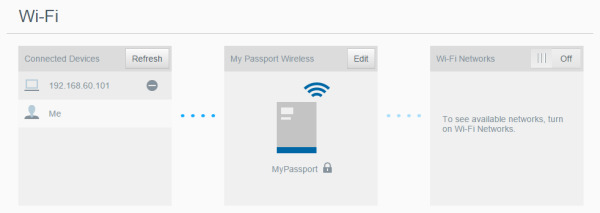

The My Passport Wireless can also provide network and Internet access to other devices such as laptops or mobile phones by connecting to another Wi-Fi network. To do so, select one of the available Wi-Fi networks in your area and enter a password if one is required. It also gives you the option to share your content with devices on this network.

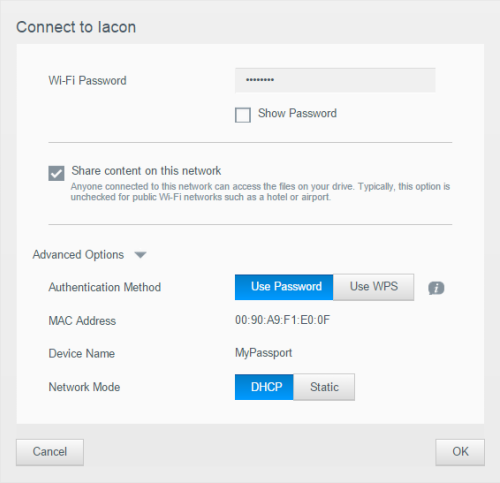
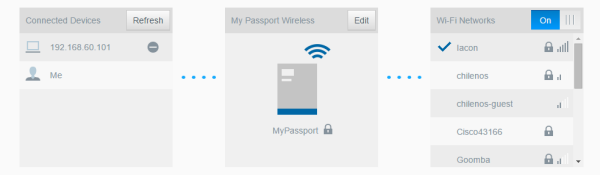
The Admin page is where you can change or set a password to access the dashboard and perform other basic administrative functions. From here, you can also enable SSH and FTP access for troubleshooting purposes and use with wireless cameras.

The Hardware screen allows you to extend the life of the battery or improve the performance of the drive. The My Passport Wireless can also be locked so that it is inaccessible when connected to a computer through its USB port.

On the Media page you can enable or disable media streaming, refresh or rebuild your media database and see a count of the photo, video and music files on the drive. This page also lets you select the import mode for SD cards. The import can be done automatically or manually using the WPS button on the back of the drive.
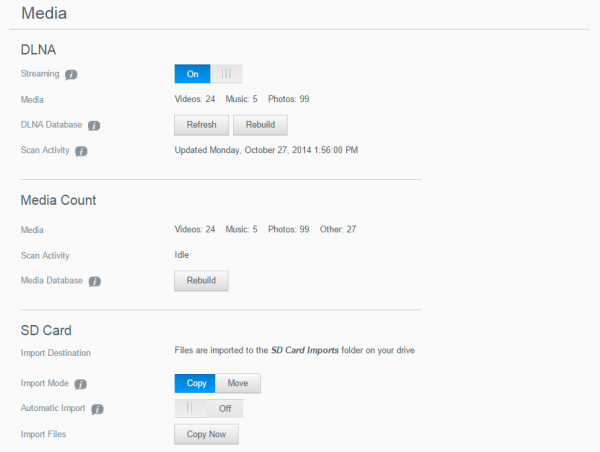
The Support page enables you run diagnostic tests and generate system reports to send to Customer Support and gives you the opportunity to join WD’s Product Improvement Program. If you join the program, your drive periodically sends its serial number to WD along with basic drive information.

The Firmware page allows you to automatically or manually check for an update file and then install it. To check automatically and install an available file, the drive must be connected to the Internet.
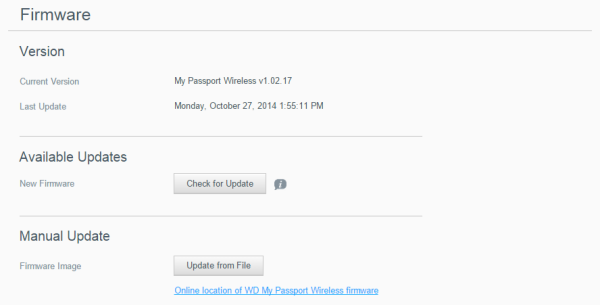
The My Passport Wireless drive can be enabled to operate as a DLNA media server. It streams photos, music, and videos to your DLNA-compatible devices so you can play media on a compatible device easily. DLNA-compatible devices search for media stored on the drive if streaming is enabled on the Media page. Streaming is enabled by default.
With streaming enabled, just transfer your multimedia content to your My Passport Wireless drive, and you are ready to stream and view content on your home entertainment center, game consoles, media players like the WD TV Live and other computers on your network.

The My Passport Wireless supports most audio, video and image formats However, some devices may not support playback of these files and will require a third party app.
The easiest way to stream content to your mobile device is to use WD's My Cloud app. My Cloud is available for Android and iOS device and can be downloaded for free from the Google Play, iTunes and Amazon app stores.
Before using the My Cloud app, you will need to connect your mobile device to the My Passport Wireless via Wi-Fi. Once you're connected, launch the app and tap "Connect Now" to display a list of available WD network devices.
From within the My Cloud app you can access all of your files and folders, move content to and from the drive and configure it as desired. It also integrates major public cloud services so that users can easily transfer files between their Dropbox, Google Drive public, MyCloud and OneDrive accounts.
To stream your photos, music and videos to your mobile device, simply tap on them from within the My Cloud app. As I mentioned above, you may have to install a third party app to play back some formats. For example, I had to install MX Player on my Samsung S4 phone so that I could play back MKV video files.
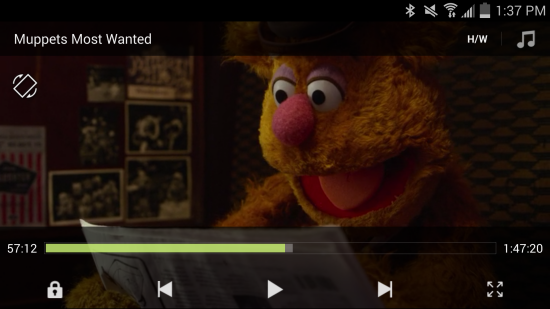
The test system used in this review was an HP EliteBook 820 G1. The computer is equipped with an Intel Core i7-4600U (2.1Ghz) CPU, 8GB of 1600MHz DDR3 memory, Samsung 840 EVO 500GB SSD, Intel HD Graphics 4400, Intel I218-LM gigabit ethernet controller and an Intel 7260 dual band wireless card. For the operating system, I used Windows 8.1 Enterprise.
To test the performance of the WD My Passport Wireless, I ran a couple of benchmarks using CrystalDiskMark 3.0 and ATTO Disk Benchmark 2.46. The tests were first run with the drive connected directly to the computer via USB 3.0 and then again using its Wi-Fi connection.
CrystalDiskMark 3.0:
First, I ran a few quick tests using CrystalDiskMark. This benchmark tool measures the performance of a storage device by testing its sequential read and write speeds as well as its random read and write speeds using blocks 4KB and 512KB in size.
WD doesn't really say what kind of speeds the My Passport Wireless is capable of. Using CrystalDiskMark we can see that the drive is able to read at 96.31 MB/s and write at 94.19 MB/s when connected to a USB 3.0 port. As you can see, the My Passport Wireless wasn't nearly as fast when connected via Wi-Fi. This time around, the drive's read and write speeds topped out at 3.6 MB/s and 5.2 MB/s, respectively.
ATTO Disk Benchmark 2.46:
I also used ATTO Disk Benchmark to test the My Passport Wireless's sequential read and write speeds. The tests are run using blocks ranging in size from 0.5KB to 8192KB and the total length set to 32MB and 256MB.
When tested with ATTO, the My Passport Wireless's read speeds topped out at about 97 MB/s and its write speeds at 93 MB/s when connected using USB 3.0. Here too, its speeds dropped considerably when using Wi-Fi. Looking at the screenshot above, you can see that the drive was able to read at 3.7 MB/s and write at 5.1 MB/s.
Battery Life:
According to WD, the battery in the My Passport Wireless offers up to 6 hours of continuous video streaming and up to 20 hours of standby time. In our tests, the drive lasted more than 9 hours when sharing an internet connection and about 5 hours and 23 minutes when streaming videos to two devices while in performance mode. Surprisingly, the drive didn't last any longer when optimized for better battery life. With the media processing scaled back, the My Passport Wireless lasted 5 hours and 21 minutes when streaming videos to two devices.
Final Thoughts:
The WD My Passport Wireless is an excellent choice for the creative professional or tech enthusiast looking for a single storage solution for all of their mobile devices. Combining the benefits of the cloud with that of a portable hard drive, the My Passport Wireless lets you save, access and share files, as well as an Internet connection, with up to 8 devices using its built-in wireless connection. The drive is also equipped with a rechargeable battery and offers unique features like a built-in SD card slot so that you can transfer or backup your photos and videos without the need for a computer.
As far as performance goes, the My Passport Wireless didn't disappoint. The drive's Wireless N connection was more than adequate for basic file sharing and, thanks to support for 2x2 MIMO technology, I had no problems streaming videos to multiple devices at once. That being said, if you're reading or writing a large amount of data, you will probably want to plug the My Passport Wireless directly into your computer using its USB 3.0 port.
If I had to pick one thing for WD to improve, it would be the My Passport Wireless's battery life. While the drive boasts a generous 20 hours of standby time and was able to last more than 9 hours when acting as a Wi-Fi hotspot, this number drops considerably when the hard drive starts spinning. In our tests, the My Passport Wireless lasted less than five and a half hours when streaming videos.
The My Passport Wireless is available now in 500TB, 1TB and 2TB capacities. Prices on Amazon.com and Pricegrabber currently range from about $130 up to $220 for the 2TB version reviewed here.

Highs:
- Available in 500GB, 1TB and 2GB capacities
- Can connect to up to 8 devices wirelessly
- Wireless N with 2x2 MIMO technology
- Easy to setup and manage
- Rechargable battery
- Built-in SD card slot
- DLNA media server
- FTP server for wireless cameras
- USB 3.0 port
- Well constructed design
- Competitively priced
- 2 year warranty
Lows:
- Battery life could be better when streaming media