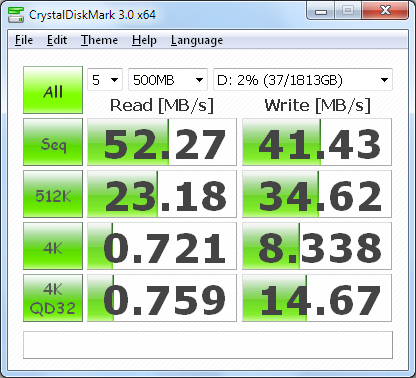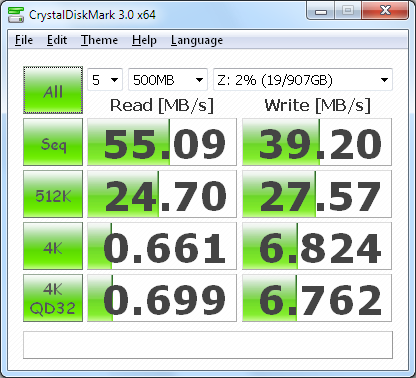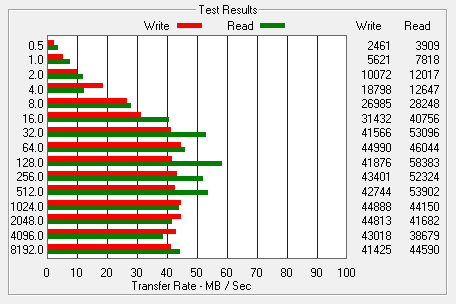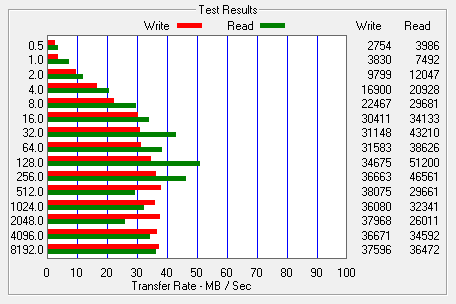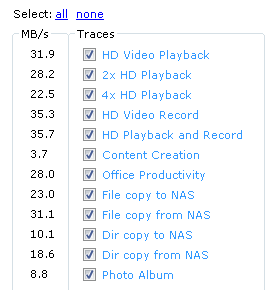Model: LG N2A2 2TB Network Storage
Manufacturer: LG Electronics
Provided By: LG Electronics USA
LG Electronics has been a leader in the industry for more than 50 years. Since the introduction of their first radio in 1959, the company has grown to become one of the world's top electronics manufacturers, offering everything from large home appliances to tiny mobile phones. LG is no stranger to the storage industry either. Working closely with companies like Hitachi, they've lead the way in this area, developing and manufacturing a wide range of optical storage products, including the industry's first "Super-Multi" drives.
Building upon its success in the optical storage industry, LG currently has its sights set on the network attached storage market. Over the last few years, the company has introduced a number of optical drive equipped NAS devices aimed at home and small business users. This winter, LG released a new consumer oriented, two-bay NAS device, the N2A2. While lacking a built in DVD or Blu-ray writer, the N2A2 makes up for it by offering 2TB of storage. a versatile RAID system and a long list of features including Apple Time Machine support, Torrent file sharing and a built in DLNA media server.
| LG N2A2 2TB Network Storage | |||||||||||||||||||||||||||||||||||||||||||||||||
|
General Specifications
LAN Interface
USB Interface
Network File Services
Misc Features
|
Needless to say, this is only a taste of what LG's new two-bay NAS has to offer. To give you an idea of what to expect, we'll take an in-depth look at the N2A2's features and then put it through its paces to see how it performs. Does LG's new NAS have what it takes? Keep reading as we find out.
What's in the box?:

The N2A2 comes in a stylish white and red box that is slightly smaller than the one LG's other 2-bay NAS, the N2R1, shipped in. The front, back and sides of the box show the device from various angles and list many of its features. Inside the box you'll find the N2A2 as well as an AC power adapter, USB cable, ethernet cable, quick installation guide, warranty information card and two CD's containing the bundled software and multimedia user guide.

Physical Features:
While not the smallest 2-bay NAS on the market, the N2A2 is much more compact than most of LG's previous models. The device measures 115 x 159 x 230 mm (4.5 x 6.3 x 9.1 in) and weighs in at 2.4 kg with the two hard drives installed. The N2A2's case is constructed out of glossy, white plastic which is complimented by the front panel's brushed aluminum finish.

While lacking an LCD panel, the N2A2 has a series of LED's along the right hand side. These LED's are used to show the current state of the power supply, hard drives and network. Below the LED's are a USB port and a button used to launch the device's USB backup function.

The rear of the N2A2 is pretty straight forward. Along with the DC power connection, there is a 50mm fan. This fan is temperature controlled and only spins as fast as needed to keep the system cool. Along the left hand side, you can see another USB port, an ethernet port and a black button which is used to power the N2A2 on and off.

The N2A2's hard drives are not removable. However, using the web interface, I was able to check and see what model was inside the device. Looking at the screenshot above, you can see that the N2A2 has a pair of Hitachi 1TB Deskstar 7K1000 (HDS72101) hard drives. This 3.5-inch drive features an SATA 3.0Gb/s interface, 32MB cache and a 7,200 RPM rotation speed.

The N2A2 is ready to go out of the box. Simply connect the included cables to the device and power it on. Once the N2A2 is up and running, its network connection will need to be configured. If you have a DHCP server on your network and you know what IP the NAS is using, you can skip the next few steps and connect directly to the web menu. Otherwise, you'll need to pop the “LG Network Storage PC Software Installer” CD into your computer and install the NAS Detector software.
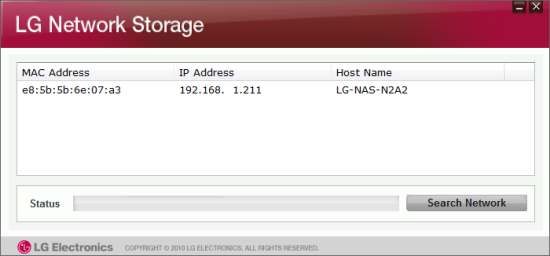
The NAS Detector software searches the network looking for LG NAS devices. When it finds one, it will display its IP address, MAC address and host name. Using the NAS Detector software, you can also change the network information, open the web menu or access the network folder.
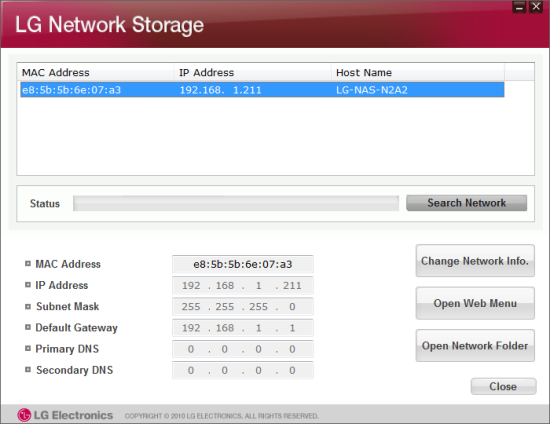
With the network interface configured, you access the web menu by entering the N2A2's IP address into your web browser's address bar. Initially, you will need to login using the default administrator account. The user ID is ‘admin’ and the initial password is ‘admin’.

The web menu lets you view information about the system and change its settings. It also offers share and service management as well as menus to backup data to and from optical discs and USB devices.
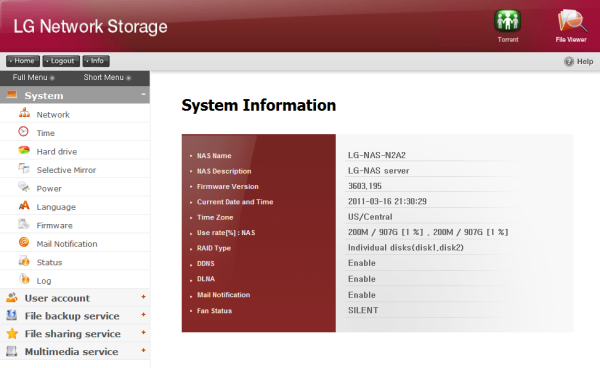
First, we'll take a look at the System Settings. This menu lets you configure things like the N2A2's network connection, hard drives and power settings. You can also setup mail notifications and update the firmware of the system.
Network:
The network settings are pretty straight forward. From here, you can designate a custom system name and description as well as change the IP address properties.
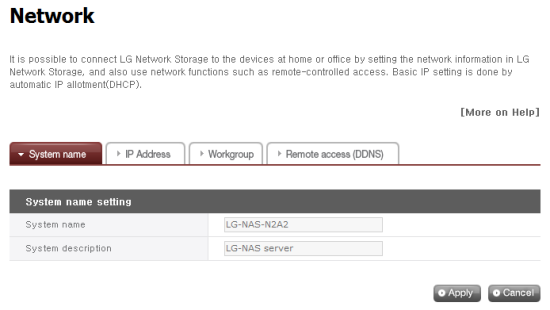

Using Dynamic DNS (DDNS), you can connect to the LG N2A2 by its domain name in environments where the IP may change over time. The service monitors the IP address and maps it to a domain name in real time. Instead of using a well known service like DynDNS.com, LG has implemented their own. To use this service, enable it through the web menu and provide a domain name and password.

As you can see, the N2A2 also supports UPnP port fowarding. When enabled, the NAS will talk to your router and automatically configure it so that its services can be accessed from outside your network.
Time:
The first time you set up the N2A2, you will need to set the time, date and local time zone. You can also specify an NTP server so that the time is automatically synchronized at set intervals.
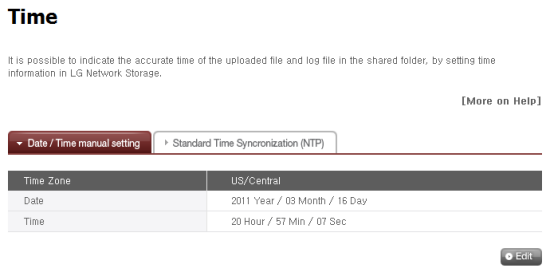
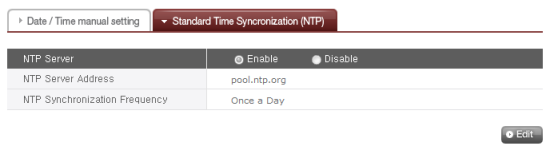
Hard Drive:
The Hard Drive menu lets you view the status, RAID level and capacity of the storage volumes on the N2R1DD2. The two hard drives can be configured to use RAID 0 (striping), RAID 1 (mirroring), JBOD (linear) and RAID 1 + JBOD, or they can be used as individual disks.
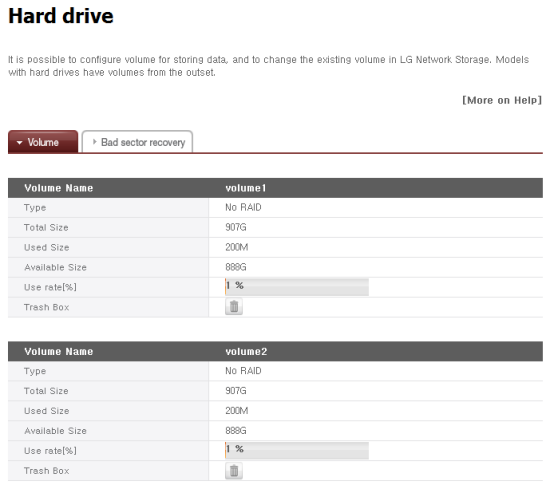
There really isn't much to configure when using RAID 0, RAID 1 and JBOD. Selecting RAID 1 + JBOD will activate a slide bar where you can adjust the size of each volume.

The N2A2 also supports a new feature called Active BSR (Bad Sector Recovery). When a user accesses a file on the hard drive, Active BSR looks for bad sectors and remaps them to a new location.

Selective Mirror:
The Selective Mirror function automatically generates copies of certain folders, which allows data recovery even after the loss of source data. If SMB (Samba) or FTP is used to store data on the N2A2 and a change incurs in the source folder, the same change will be applied to the destination folder.
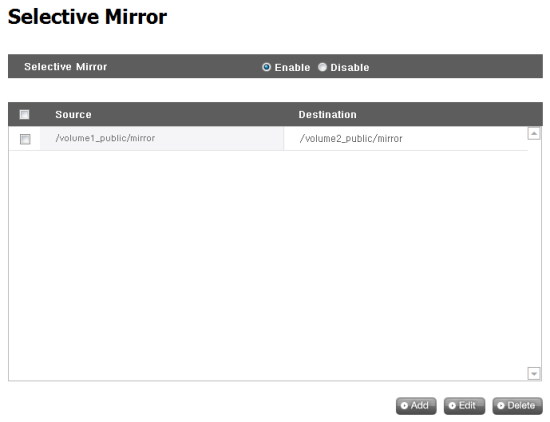
When adding a new mirror, you will need to select the source folder that will be backed up as well as the destination folder where the data will be saved.

Power:
When the volumes on the N2A2 have not been accessed for a given amount of time, the hard disks will enter standby mode to minimize power consumption. The standby mode can be adjusted or disabled altogether through the Power menu.

The N2A2 can also communicate directly with an APC style USB UPS and power itself down in the event of a power failure.
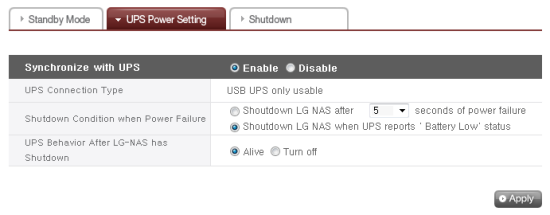
Last but not least, the N2A2 can be restarted and shutdown remotely through the Power menu.
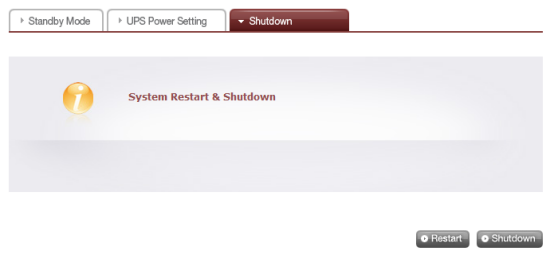
Firmware:
Firmware for the N2A2 and its optical disc drive can be downloaded from LG's website and updated through the web menu. Before doing so, it is highly recommended that you backup your current configuration.


If the firmware upgrade goes wrong or you want to start totally over, the N2A2 can be restored back to its factory settings. Take note that this will delete all of the data stored on the volumes.

Mail Notification:
If you don't want to login to the web menu to check the status of the N2A2, you can have it send you a periodic status report. To set this up, enter the SMTP server address, SMTP authentication information and the recipient's email address.

Once you have the N2A2 configured, you'll need to setup the shares and create some users and groups. To manage your user accounts, click on the User option under the Share Settings menu. From here you can view and edit your existing user accounts as well as create new ones.
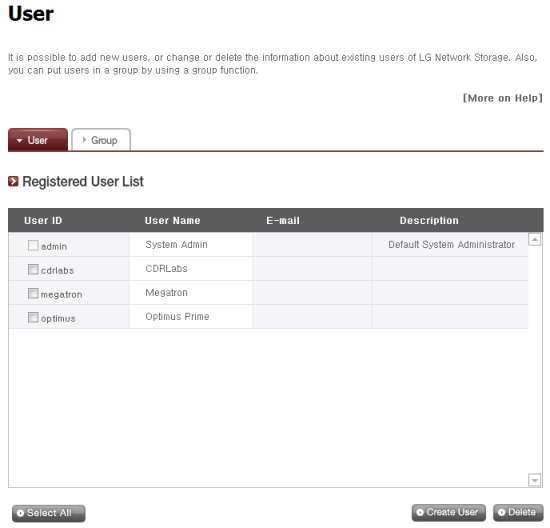
To create a new user, you'll need to enter a unique user ID and password. To make it easier to manage accounts, you can also enter the user's full name and email address as well as a short description.
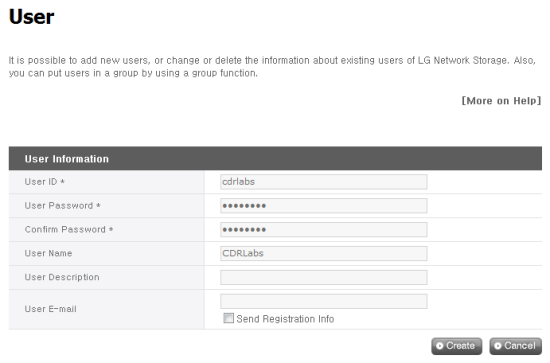
The Group option is pretty straightforward. From here, you can create and delete groups as well as add and remove users.
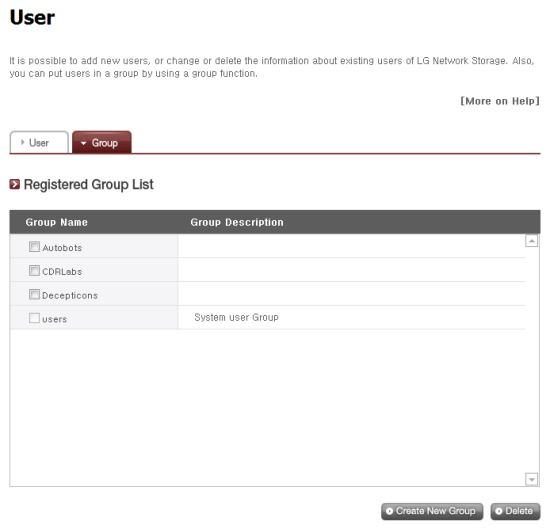

My only real complaint with the N2A2's user and group management tools is that you cannot give administrator rights to users. If you want to change any settings or create additional new user accounts, you need to login with the default admin account.
By default, the N2A2 has a number of shared folders for things like its DVD drive, services and data backups. You can also create your own using the Share option in the Share Settings menu.
Clicking on the Share option will bring up the screen shown below. From here, you can create and delete folders as well as change their attributes and authorization settings.

To create a new folder, you will need to specify a name, select the volume where it will be created and select the protocols (SMB, AFP, FTP and WebDav) it supports. You can also choose to hide the folder from the network search and create a recycle bin for deleted files.
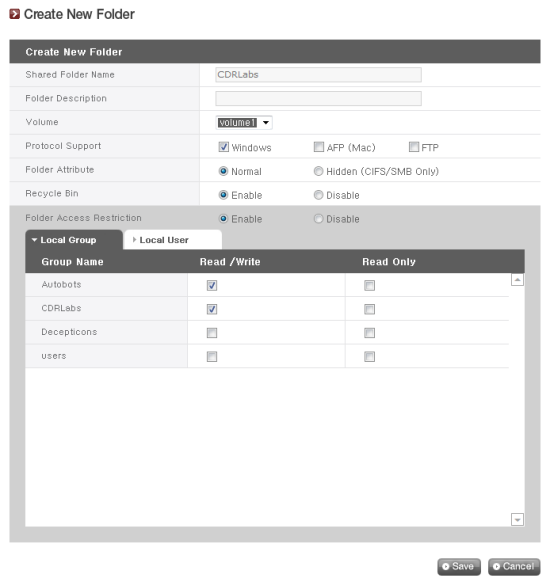
The last thing you need to do is specify which users and groups can read and write to the folder. These restrictions can also be disabled, giving full access to all users.
The N2A2's sharing capabilities aren't limited to the internal volumes. External hard drives and flash drives attached to its USB port are automatically shared and can be accessed by anyone with an account on the device.
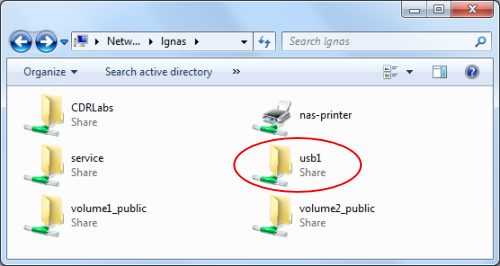
The N2A2 offers support for a number of services, including FTP and AFP servers, network printing, iTunes music server, DLNA media server and torrent file sharing.
File Server:
Like most NAS devices, the N2A2 features a built-in FTP server. Using the File Transfer Protocol (FTP), you can download or upload files from a remote location. To use the FTP service, enable it through the web menu and specify the port it should listen on. If you haven't already, you will also need to go in and give users permission to access folders via FTP.

The N2A2 also features support for the Apple Filing Protocol (AFP). Unless you have older Macs running Mac OS 9 or earlier, you're better off using Windows File Sharing (SMB/CIFS).
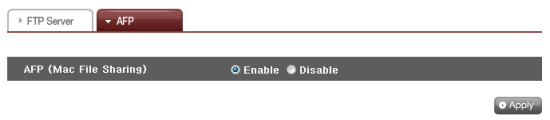
Network Printer:
The N2A2 can also function as a network print server that can be used by both Macs and PCs on the network. To do this, you will need to plug a printer into one of the USB ports and enable the service through the web menu.
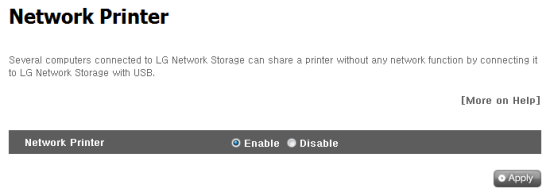

iTunes Music Server:
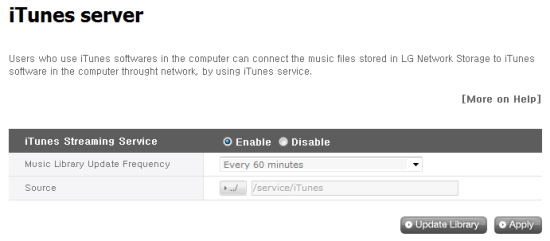
Before new tracks are recognized, the library will need to be updated. The N2A2 can perform this task automatically, or you can do it manually through the web menu. Once updated, they will show up in your iTunes software.
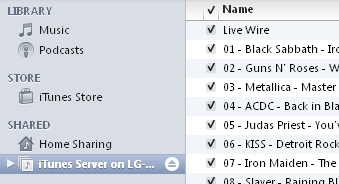
DLNA Media Server:
While the N2A2's iTunes server can stream music, its DLNA (Digital Living Network Alliance) media server allows you to share other digital content, such as photographs and movies, with devices on your network as well as the internet. To use the media server, enable it on the N2A2 and select the folders where the multimedia files are stored.

The N2A2 is one of the first NAS devices to feature LG's MediaPlu DLNA media server. Available in the 3603 firmware, MediaPlu offers faster speeds as well as support for the MKV and FLAC formats and subtitle files. On top of that, it provides access to iPhones and Android phones using LG's MobileApp.
The N2A2 is DLNA protocol certified and is compliant with the standard for a Digital Media Server (DMS). To see how well LG's new MediaPlu server worked, I tried watching a few movies through Windows Media Player in Windows 7 as well as my WD TV Live media player. In both cases, the N2A2 worked flawlessly.
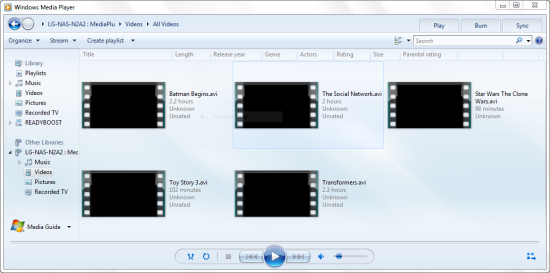
I also tried LG's MobileApp on my LG Optimus S Android phone. The app had no problems streaming audio over wireless. However, when trying to play back videos it would return a "Can not Execute!" error. I tried a variety of formats, including those supported natively in Android, and the result was the same each time.
Torrent:
Last but not least, the N2A2 features a built in Torrent download service. To access the Torrent program administration window, click on the Torrent icon on the top of the web menu. From here you can manage your downloads or start a new one by uploading a Torrent file or entering an URL to one. When the download is complete, the file is automatically placed in the Torrent folder located within the service share.
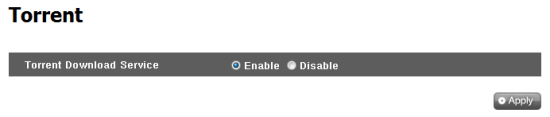
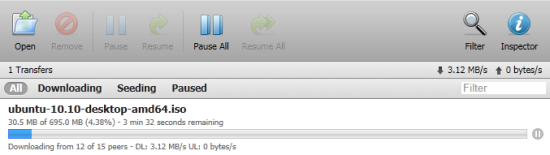
As I mentioned earlier, the N2A2 can be used to backup USB storage devices such as flash drives and external hard drives. If you'd like to make a quick backup, you can simply connect the USB device to the NAS and push the "backup" button on the front of the device.
Otherwise, you can backup your USB devices using the USB Backup option under the File backup service menu. If your USB device is already connected to the NAS, it will show up in the list of devices. Select the one you want to backup and click on the "Create" button.

For the second step, you will need to enter a name and description and specify a destination if you want to store your backup somewhere other than the default location. You can also choose to have the N2A2 automatically sync your USB device every time it is connected. Lastly, you'll need to select a backup method (Incremental or Full).

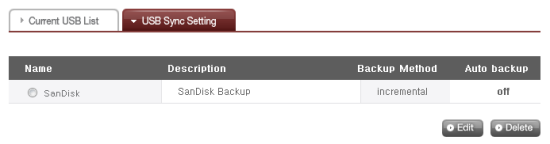
Unfortunately, the N2A2 does not include a function to transfer data between USB devices and the NAS. This was a useful feature on the N4B1 and I'm disappointed to see that LG did not include it here as well.
The test system used in this review was an HP dc7900. The computer came equipped with an Intel Core 2 Duo E8400 3.0GHz CPU, 2GB of DDR2 800MHz memory, Seagate Barracuda 7200.10 ST3250310AS 250GB SATA hard drive, NVIDIA Quadro FX570 256MB PCIe graphics card and Intel 82567LM-3 gigabit network card. For the operating system, I installed a fresh copy of Windows 7 Enterprise.
To test the performance of the LG N2A2, I ran a series of benchmarks using CrystalDiskMark 3.0, ATTO Disk Benchmark 2.46, Iometer and the Intel NAS Performance Toolkit. The tests were first run with the device configured as an NAS and then again in its external hard drive mode. To eliminate any network bottlenecks, the N2A2 was connected directly to the computer using a CAT6 ethernet cable.
CrystalDiskMark 3.0:
First, I ran a few quick tests using CrystalDiskMark. This benchmark tool measures the performance of a storage device by testing its sequential read and write speeds as well as its random read and write speeds using blocks 4KB and 512KB in size.
According to LG, the N2A2 is able to read at 60MB/s and write at 40MB/s. While the unit performed well, its sequential read and write speeds came up a little short of these numbers in a couple of our tests.
ATTO Disk Benchmark 2.46:
I also used ATTO Disk Benchmark to test the N2A2's sequential read and write speeds. The tests are run using blocks ranging in size from 0.5KB to 8192KB and the total length set to 32MB and 256MB.
The N2A2 performed a bit better when tested with ATTO. With the two hard drives in a RAID 0 array, the unit topped out at 58 MB/s when reading and 44 MB/s when writing.
Iometer:
Next, I ran a series of tests using Iometer. This tool can be configured to benchmark a number of things. In this case, I used it to measure the N2A2's sequential read and write speeds using blocks ranging from 512B to 2MB in size.
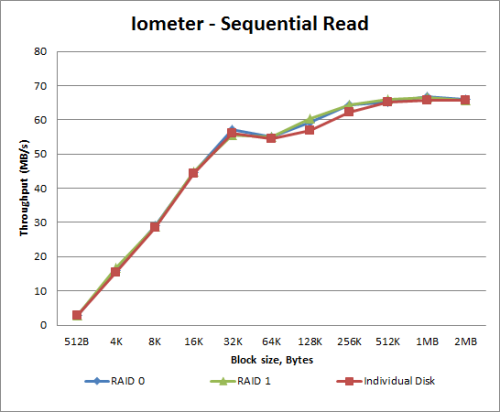
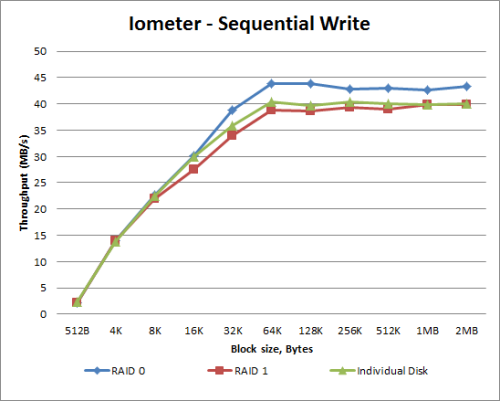
The hard drive configuration had little effect on the N2A2's sequential read speeds. In all three cases, the unit reached read speeds in excess of 65 MB/s. When it came to writing, though, RAID 0 had the clear advantage as the N2A2 was able to reach a maximum speed of 43.79 MB/s.
Intel NAS Performance Toolkit:
The Intel NAS Performance Toolkit (Intel NASPT) is a file system exerciser and analysis tool designed to enable performance comparisons between network attached storage (NAS) devices. Intel NASPT focuses on user level performance using real world workload traces gathered from typical digital home applications: HD video playback and record, data backup and restore utilities, office productivity applications, video rendering/content creation and more.
The N2A2 reached some respectable speeds when streaming HD video and copying large files to and from the server. Unfortunately, its transfer rates dropped considerably when creating content and copying directories full of small files to the NAS.
Final Thoughts:
With the N2A2, LG has introduced what I consider to be its first truly consumer oriented NAS device. By leaving out features like hot swap drive bays and built-in optical drives, the company has delivered a reasonably priced device that is good looking, compact and easy to use. The N2A2 is ready to go out of the box and comes equipped with a pair of 1TB hard drives which can be configured for RAID 0, RAID 1, JBOD or left as two individual disks. The N2A2 also provides the usual set of file and print services as well as features like USB backup, Apple Time Machine support, Torrent file sharing and an updated DLNA media server.
As you'd expect from a consumer grade NAS, the N2A2 does have its limitations. The device has only two USB ports which will be quickly taken up if you plan to attach both a printer and a USB hard drive. Also, the hard drives cannot be upgraded or replaced without some considerable effort and by doing so you will void the warranty. The may or may not be an issue, as LG's warranty covers the N2A2 for only a year.
Compared to LG's previous two and four-bay NAS devices, the N2A2 is quite affordable. Available through Amazon as well as some of the vendors on Pricegrabber, the NAS can be picked up for around $250.
Highs:
- Ships with two 1TB hard drives already installed
- RAID 0, 1, 5, 1+0 and JBOD disk configurations
- One touch and automatic USB backup
- Built-in backup, FTP and print servers
- iTunes music and DLNA media servers
- Apple Time Machine support
- Torrent file sharing
- Gigabit Ethernet NIC
- Easy to use web interface
- Compatible with Windows, Mac OS X and Linux clients
- Good looking and well constructed design
- Quiet operation
- Reasonably priced
Lows:
- Hard drives are not removable
- Only two USB ports
- Cannot schedule backups to external hard drives
- Cannot transfer data from the NAS to storage devices
- Administrator rights limited to default admin account
- MobileApp for Android has some bugs
- Only a 1 year warranty