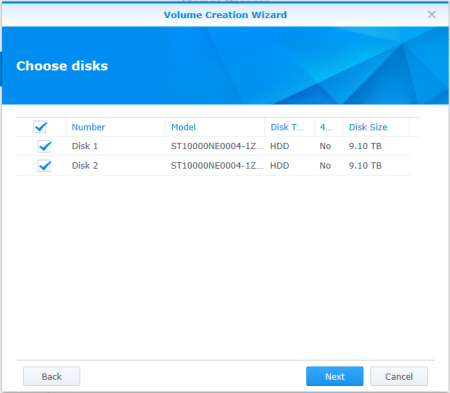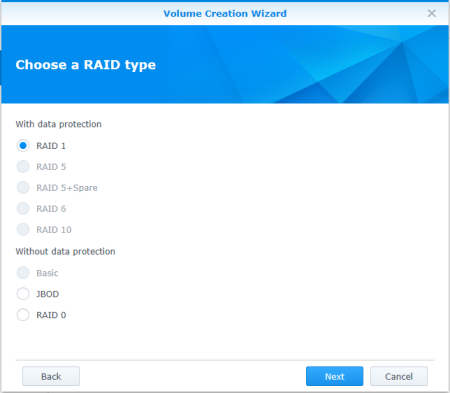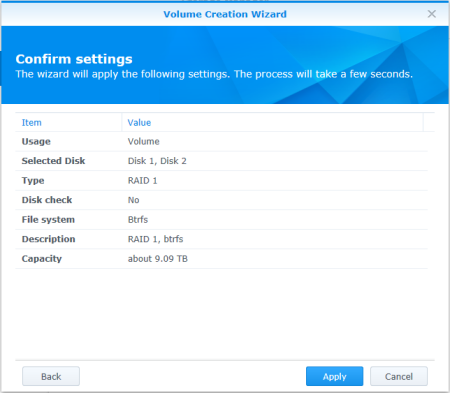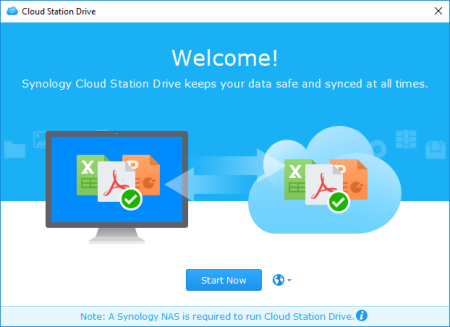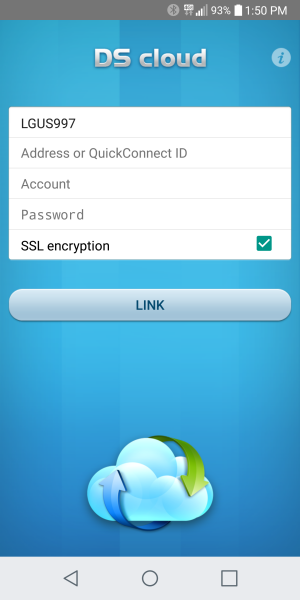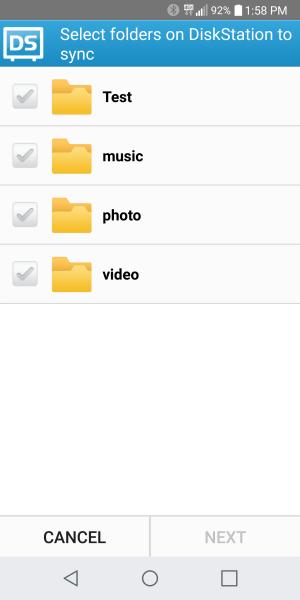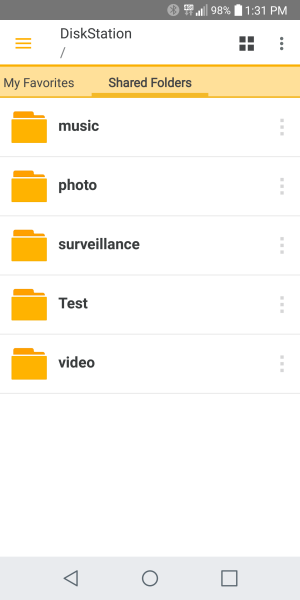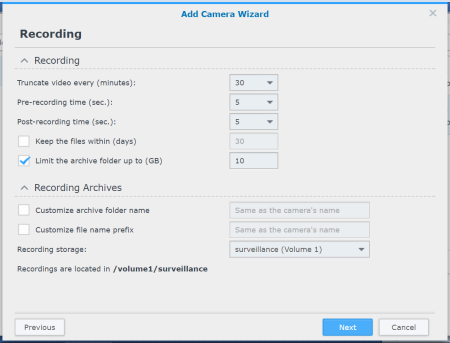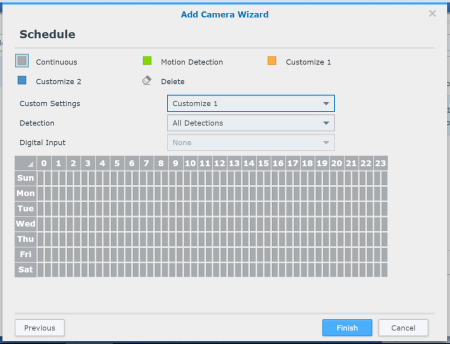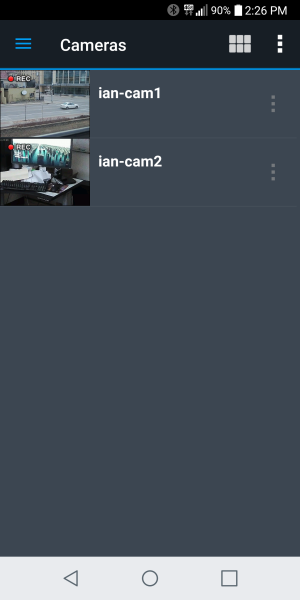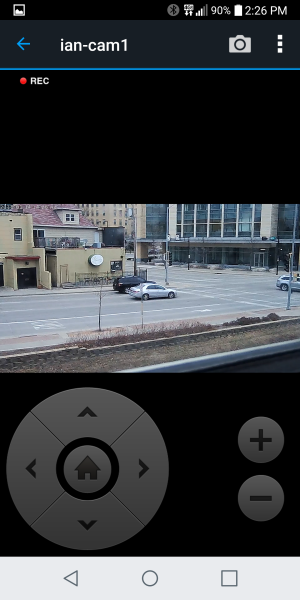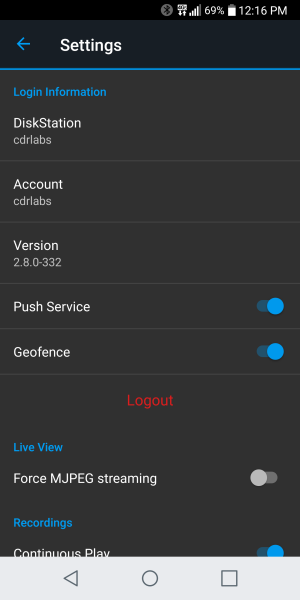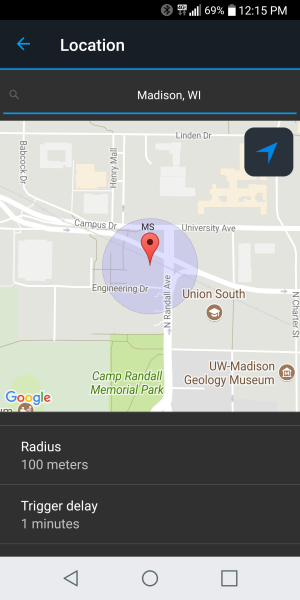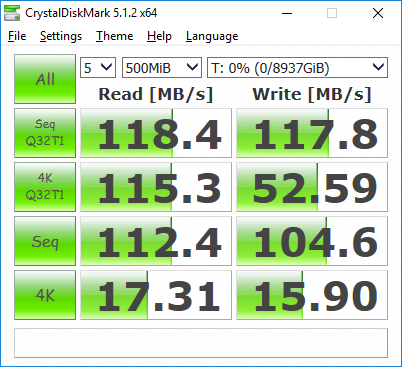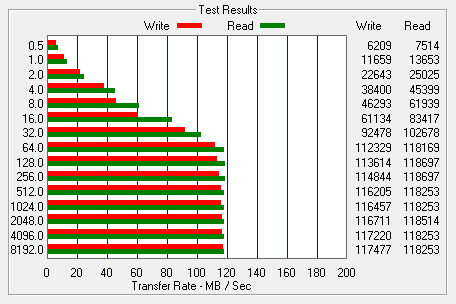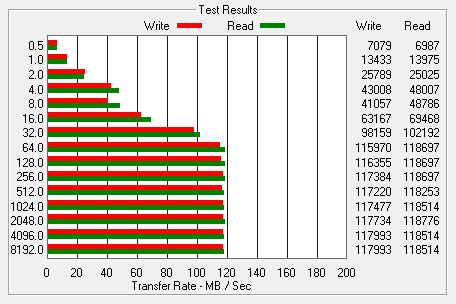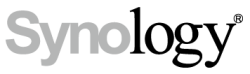
Model: Synology DiskStation DS218+ 2-Bay NAS Server
Manufacturer: Synology
Provided By: Synology
As one of the biggest names in the network-attached storage (NAS) industry, Synology doesn't need much of an introduction. Founded in 2000 by two former Microsoft employees, this Taiwanese company creates network-attached storage, IP surveillance solutions and network equipment for the home and small to medium sized business markets. By taking full advantage of the latest technologies, Synology aims to help users centralize data storage and backup, share files on-the-go, implement professional surveillance solutions, and manage network in reliable and affordable ways.
This past fall, Synology launched its latest 2-bay Plus-series NAS, the DS218+. Designed with home users and small businesses in mind, this all-around storage solution is equipped with an Intel Celeron J3355 dual-core 2.0 GHz processor, 2GB of DDR3L RAM, three USB 3.0 ports, an eSATA port and a gigabit Ethernet port. This allows the DS218+ to transcode two H.265/H.264 4K video streams at once and deliver up to 113 MB/s read and 112 MB/s write speeds, even with encryption enabled.
Like Synology's other NAS servers, the DS218+ offers a wide range of applications for cross-platform file sharing, data backup and multimedia streaming. The device can also function as a personal, private cloud to provide real-time data synchronization across multiple devices as well as remote access through Synology's QuickConnect service. To top it all off, the DS218+ includes the latest version of Surveillance Station. Along with support for multiple IP cameras, this private-security solution features an intuitive desktop-like interface, user-friendly video management tools and powerful analytics to alert you of suspicious activities around your home or business.
| Synology DiskStation DS218+ 2-Bay NAS Server | ||||||||||||||||||||||||
|
Needless to say, this is only a taste of what Synology's latest Plus-series NAS has to offer. To give you an idea of what to expect, we'll take a look at the DS218+'s features and then put it through its paces to see how it performs. Does Synology's new 2-bay NAS have what it takes? Keep reading as we find out.
What's in the box?:
The DiskStation DS218+ that Synology sent us for this review did not come in retail packaging. Instead, it came in a plain brown box with Synology and DiskStation logos on the front and the back. The box included everything you'd get with the retail kit though. In addition to the DS218+, there was an AC power cord and adapter, ethernet cable, quick installation guide and a small bag of screws.

Physical Features:
While there are a few cosmetic differences, the DS218+ looks very similar to Synology's other 2-bay NAS servers. Designed for home and small business environments, the device is constructed out of black plastic and painted metal and measures 184 x 168 x 230 mm. The DS218+ also tips the scales at 1.3 kg without any hard drives installed.

The DS218+'s drive bays are located behind the front cover. This cover is held on by four rubber grommets and is easy to pop off when you need to access the drives. The DS218+'s drive trays are also easy to remove. To get them out, simply push up on the latches and pull the trays out using the handles.

In addition to the two drive bays, the front of the DS218+ has a series of LED indicators. These LED's are used to show the current state of the system, network and the installed hard drives. Also on the front is the DS218+'s power button, USB copy button and one of its many USB ports.

The rear of the DS218+ is pretty straight forward. To keep the hard drives cool, the NAS is equipped with a single 92mm fan. While this fan doesn't appear to be temperature controlled, you can control their speed from within DiskStation Manager. Below the fan, you can see the DS218+'s power connector, a gigabit ethernet port, eSATA port and a pair of USB 3.0 ports. The eSATA and USB 3.0 ports can be used to connect external storage devices, printers and other devices to the NAS.

Upgrading the memory on the DS218+ is a quick and easy process. Instead of making you disassemble the unit, Synology put a memory slot on the inside of the hard drive bays. According to the company, you can add an additional 4GB of memory for a total of 6GB.

While intended for homes and small businesses, the DS218+ has many of the same features as Synology's higher end offerings. Its Linux-based DiskStation Manager (DSM) operating system offers cross platform file sharing over various network protocols including SMB, AFP and NFS. The DS218+ also offers support for multiple RAID types, iSCSI and domain authentication.
| General DSM Specification | |
| Networking Protocol | SMB, AFP, NFS, FTP, WebDAV, CalDAV, iSCSI, Telnet, SSH, SNMP, VPN (PPTP, OpenVPN, L2TP) |
| File System | • Internal: Btrfs, ext4 • External: Btrfs, ext4, ext3, FAT, NTFS, HFS+, exFAT |
| Supported RAID Type | Synology Hybrid RAID (SHR), Basic, JBOD, RAID 0, RAID 1 |
| Storage Management | • Maximum internal volume: 256 • Maximum iSCSI target: 32 • Maximum iSCSI LUN: 256 • iSCSI LUN clone/snapshot support |
| File Sharing Capability | • Maximum local user account: 2,048 • Maximum local group: 256 • Maximum shared folder: 256 • Maximum concurrent SMB/NFS/AFP/FTP connection: 500 |
| Privilege | Windows Access Control List (ACL), application privileges |
| Directory Service | Windows AD integration: Domain users login via SMB/NFS/AFP/FTP/File Station, LDAP integration |
| Security | Firewall, encryption shared folder, SMB encryption, FTP over SSL/TLS, SFTP, sync over SSH, login auto block, Let's Encrypt support, HTTPS (customizable cipher suite) |
| Supported Client | Windows 7 and 10, Mac OS X 10.11 onwards |
| Supported Browser | Chrome, Firefox, Internet Explorer 10 onwards, Safari 10 onwards; Safari (iOS 10 onwards), Chrome (Android 6.0 onwards) |
| Interface Language | English, Deutsch, Français, Italiano, Español, Dansk, Norsk, Svenska, Nederlands, Русский, Polski, Magyar, Português do Brasil, Português Europeu, Türkçe, Český, 日本語, 한국어, 繁體中文, 简体中文 |
The DS218+'s capabilities can be expanded even further by downloading and installing add-on packages. Within the Package Center, you'll find packages that will let you perform data backups, stream multimedia content, run virtual machines, sync your data to the cloud and even manage IP cameras deployed throughout your home or business.
| Packages and Applications | |
| File Station | Virtual drives, remote folders, Windows ACL editor, compressing/extracting archived files, bandwidth control for specific users/groups, creating sharing links, transfer logs |
| FTP Server | Bandwidth control for TCP connections, custom FTP passive port range, anonymous FTP, FTP SSL/TLS and SFTP protocol, boot over the network with TFTP and PXE support, transfer logs |
| Universal Search | Offer global search into applications and files |
| Hyper Backup | Support local backup, network backup, and backup data to public clouds |
| Active Backup for Server | Centralize data backup for Windows and Linux servers without client installation |
| Backup Tool | DSM configuration backup, macOS Time Machine support, Cloud Station Backup Shared folder sync - maximum task number: 4 |
| Cloud Station Suite | Sync data between multiple platforms by installing the client utilities on Windows, Mac, Linux, Android and iOS devices, while retaining up to 32 historical versions of files Maximum concurrent file transfer: 500 |
| Cloud Sync | One or two-way synchronization with public cloud storage providers including Amazon Drive, Amazon S3-compatible storage, Baidu cloud, Box, Dropbox, Google Cloud Storage, Google Drive, hubiC, MegaDisk, Microsoft OneDrive, OpenStack Swift-compatible storage, WebDAV servers, and Yandex Disk |
| Surveillance Station | Maximum IP camera: 25 (total of 750 FPS at 720p, H.264) (includes two free camera licenses; additional cameras require the purchasing of additional licenses) |
| Virtual Machine Manager | Deploy and run various virtual machines on Synology NAS, including Windows, Linux, or Virtual DSM |
| Snapshot Replication | • Maximum of replications: 64 • Maximum of shared folder snapshots: 1,024 • Maximum of system snapshots: 65,536 |
| Active Directory Server | Provide a flexible and cost-effective domain controller solution |
| CMS | Provide a single interface to manage and monitor multiple Synology NAS |
| VPN Server | Maximum connection: 20, supported VPN protocol: PPTP, OpenVPN, L2TP/IPSec |
| MailPlus Server | Secure, reliable, and private mail solution with high-availability, load balancing, security and filtering design (includes 5 free email account |
| MailPlus | Intuitive webmail interface for MailPlus Server, customizable mail labels, filters, and user interface |
| Collaboration Suite | • Chat maximum user: 1,000 • Office maximum user: 200, maximum simultaneous editing user: 60 • Calendar: Support CalDAV and access via mobile devices |
| Note Station | Rich-text note organization and versioning, encryption, sharing, media embedding and attachments |
| Storage Analyzer | Volume and quota usage, total file size, volume usage and trends based on past usage, size of shared folders, largest/most/least frequently modified files |
| Security Advisor | Malware detection/removal, user account/password, network, system-related security scan |
| Antivirus Essential | Full system scan, scheduled scan, white list customization, virus definition auto update |
| Download Station | Supported download protocols: BT, HTTP, FTP, NZB, eMule, Thunder, FlashGet, QQDL Maximum concurrent download task: 80 |
| Web Station | Virtual host (up to 30 websites), PHP/MariaDB, third-party application support |
| Other Packages | Video Station, Photo Station, Audio Station, DNS Server, RADIUS Server, iTunes Server, Log Center, third-party packages available on Package Center |
| iOS/Android applications | DS audio, DS cam, DS cloud, DS file, DS finder, DS get, DS note, DS photo, DS video, MailPlus |
| Windows Phone applications | DS audio, DS file, DS finder, DS get, DS photo, DS video |
Before using the DS218+ you will need to install a couple of hard drives or SSDs. To begin, remove the trays from the device and fasten the drives to them. If you're using 3.5-inch hard drives, this is a quick and easy process thanks to Synology's tool-less design. However, if you're installing an SSD, you'll need to attach it using the included screws. When you are done, slide the trays back into the slots on the DS218+. You will hear a click when the trays are locked in place.

With the hard drives installed, you can now connect the AC adapter and network cable and turn the DS218+ on. The device's power LED will flash for a few minutes and then will beep and light up a solid blue to indicate that it has started up successfully.
Once the DS218+ is up and running, it will need to be configured. If you have a DHCP server on your network and you know what IP the NAS is using, you can skip the next few steps and connect directly to the web assistant. Otherwise, you'll need to download and install the Synology Assistant utility.

The Assistant utility searches the network looking for Synology NAS devices. When it finds one, it will display its host name, IP address, MAC address, model, firmware version and status. To configure the device, select it from the list and click "Connect." The Assistant utility will then launch your default browser and automatically connect you to the web assistant so that you can go through the setup process.

The web assistant takes you through the process of installing DiskStation Manager (DSM). From here you can specify the server name, create an administrator account and set up QuickConnect. All of these settings can be changed later from within the administrator page.




For whatever reason, the web assistant does not configure the DS218+'s storage. As a result, you will need to login to DiskStation Manager and create at least one volume before it can be used to share files.
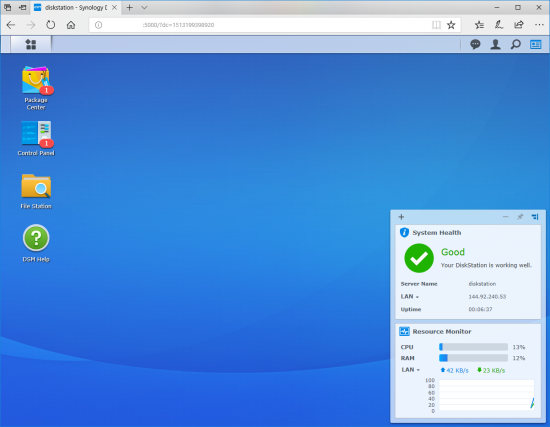
Creating a volume on the DS218+ is pretty straight forward. The Volume Creation Wizard gives you two creation methods: Quick and Custom. The Quick option is recommended if you're short on time or you want to simplify your storage management. This option creates an SHR (Synology Hybrid RAID) volume and will automatically optimize capacity and performance based on member hard disks. If you're looking for more precise control of your storage, you'll want to go with the Custom option which lets you choose a RAID level, select a file system and create single or multiple volumes.
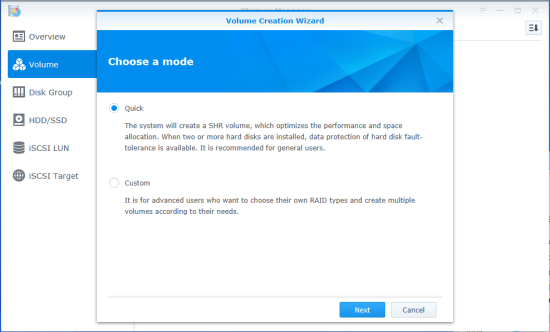
Synology is continuously improving its DiskStation Manager operating system. To take advantage of the latest fixes and features, you will need to update the DS218+'s firmware. This can be done by uploading a firmware image file or through DSM's automatic update feature.

Along with the usual assortment of file sharing services, the DS218+ offers support for Synology's Cloud Station Server and Cloud Sync. With Cloud Station Server, users can automatically backup or sync their files between their computers, mobile devices and other NAS devices. Synology provides clients for most major platforms including Windows, Mac OS, iOS and Android.

Cloud Sync takes this concept one step further by giving you the ability to seamlessly synchronize and share files between your NAS and public cloud services, such as Dropbox, Google Drive and OneDrive. Its Selective Sync feature also allows you to filter the files or select the folders you want to sync to ensure you have only the files you need on the public cloud service or vice versa.



In addition to its file sharing, backup and cloud synchronization capabilities, the DS218+ offers a number of multimedia features that home users should find useful. Using the Package Center, users can install applications like Plex Media Server that will allow them to stream videos, music and photos to devices throughout their homes.

If streaming isn't an option, Synology's Audio Station, Photo Station and Video Station apps give users the ability to access their music library, browse photos and watch videos through their web browser. When combined with Synology's QuickConnect service, this can be done from anywhere in the world.


Synology also offers a number of mobile apps for both the iOS and Android platforms. I installed DS file, DS photo and DS video on my Android phone and was impressed by the quality and ease of use of these apps. I was able to upload and access files stored on the NAS, manage my photos and even watch movies on my phone.
Wireless surveillance systems are becoming more common in homes and small businesses. The market is full of affordable, easy to use, IP-based cameras that consumers can use to monitor the inside or outside of their house. Of course, as the number of cameras increases, managing it all becomes a lot more complicated.
This is where Synology's Surveillance Station comes in. This professional Network Video Recording (NVR) package comes bundled with DiskStation Manager (DSM) and can be used together with your existing surveillance equipment to efficiently safeguard your home or office environment. Surveillance Station offers many powerful surveillance features including the ability to remotely record and monitor live video footage, watch recorded video footage via your web browser or mobile device, and send alert notifications when it detects suspicious behavior.
Installing Surveillance Station is pretty straightforward. From within the Package Center, the app can be downloaded and installed with just a few clicks.

Once the install is done, you can launch Surveillance Station from the Main Menu. As you can see, the app's web-based interface is very similar to DSM. In addition to the desktop, you get a main menu, task bar and handful of shortcuts for Surveillance Station's core features.
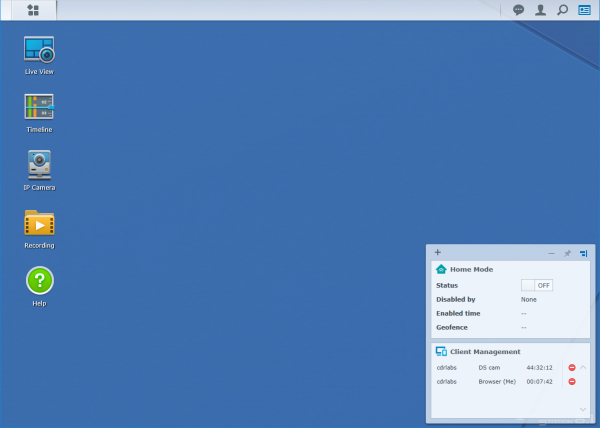
The next step is to add some cameras. The Camera Setup Wizard gives you two setup modes: Quick Setup and Complete Setup. In both cases, you will need to enter a name for the camera as well as it's IP address or host name and then select the brand and model. You will also need to enter the username and password of the camera's administrator account.
If you selected Quick Setup, you're done at this point. The Complete Setup gives you additional options to tweak things like the video resolution, frame rate, bitrate and image quality. You can also set the time length of each saved video file, specify how many days to keep recordings and select a folder where they are stored. Lastly, you can edit the schedule and choose whether to record continuously or when motion or a custom event is detected.

If all goes as planned, your camera will show up in the IP Camera app. From here you can check the status of your cameras and change their settings.
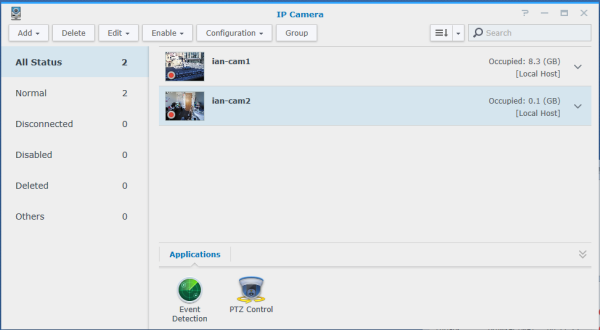
Another useful app within Surveillance Station is Live View. Like the name suggests, the app is a centralized interface for viewing live video from different cameras. Live View lets you watch up to 100 channels of live video, take snapshots and adjust the camera angle. You can also create camera groups to easily manage large numbers of cameras, customize channel layouts and switch live view stream profiles according to your needs

In addition to letting you view live video, Surveillance Station gives users the ability to locate and playback recorded footage via the Timeline app. With its built in calendar, Timeline makes it very easy to go back and find the specific day and time you're looking for. It will even mark events in different colors so that you can find them easier.
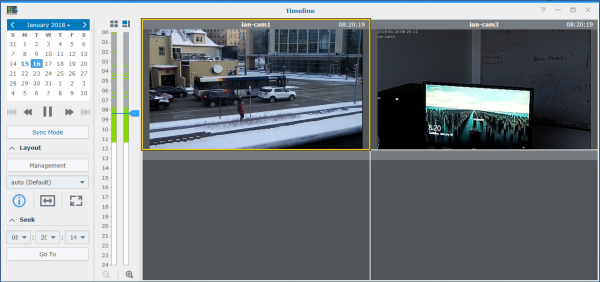
While most people will probably access Surveillance Station via its web interface, Synology does offer a client for Windows as well as the DS cam app for both the iOS and Android platforms. The Windows client's interface looks nearly identical to the web-based one. However, it does offer some advantages. In addition to it using your system's GPU to decode videos it avoids many of the compatibility issues with browsers like Internet Explorer and Safari.


The DS cam app doesn't offer nearly as many features as the Windows client. What it does let you do, though, is monitor your live feeds, watch recorded videos, receive alerts and control the cameras' pan/tilt/zoom (PTZ) functionality.
Synology recommends that you enable port forwarding on your router instead of using Quickconnect with DS cam, and, after spending some time with the app, it's easy to see why. Even over a relatively fast Wi-Fi connection, the videos were quite choppy. Lowering the bandwidth for mobile clients helped a bit but the PTZ functionality was still very hard to use. There was a good 5 to 10 second lag from when you clicked the button and you saw the camera move.
With the release of Surveillance Station 8.1 this past fall, Synology introduced a new feature called Home Mode. Using Home Mode, users can customize recording, notification, stream profile, and action rule settings depending on whether they are at home or away. For instance, cameras can be configured to record continuously and not send notifications when you are at home, but once you are away they will record videos by motion detection and send notifications.

Changing system settings is quick and easy with Home Mode. Instead of having to go through and change these settings manually every time you enter or leave an area, the modes can be switched on a schedule or with the click of a button.
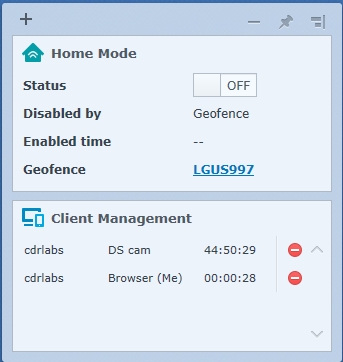

If you're someone who doesn't work on a set schedule, Home Mode can also be switched on by geofence location via the DS cam app. For example, you can set a circular region around your home with a diameter of 30 meters for the geofence region. When you and your phone enter this region, the system will automatically enter Home Mode.

Configuring geofence is pretty straightforward and is done primarily through the DS cam app. In addition to providing a location, you will need to select a radius and trigger delay. If GPS isn't an option, it can also be configured to trigger Home Mode when the device is connected to a specific Wi-Fi network.
The test system used in this review is equipped with an Intel Core i7-6700K CPU, GIGABYTE GA-Z170X-UD3 motherboard, 32GB (16GB x 2) of Crucial Ballistix Sport LT DDR4 memory, Samsung 960 PRO 512GB SSD and a GIGABYTE GeForce GTX 1060 WINDFORCE OC 6G graphics card. For the operating system, I installed a fresh copy of Windows 10 Enterprise.
To test the performance of the Synology DS218+, I ran a series of benchmarks using CrystalDiskMark 3.0, ATTO Disk Benchmark 2.46, Iometer and the Intel NAS Performance Toolkit. The tests were run using a pair of Seagate 10TB IronWolf NAS (ST10000VN0004) hard drives configured as RAID 0 and 1 volumes. The DS218+ was connected to the computer using CAT6 ethernet cables and a gigabit Cisco switch.
CrystalDiskMark 3.0:
First, I ran a few quick tests using CrystalDiskMark. This benchmark tool measures the performance of a storage device by testing its sequential read and write speeds as well as its random read and write speeds using blocks 4KB and 512KB in size.
Synology doesn't really say what kind of speeds the DS218+ is capable of when not using encryption. Using CrystalDiskMark we can see that the NAS is able to read at 118.4 MB/s and write at 117.8 MB/s when connected to 1GbE network.
Thanks to its hardware encryption engine, the DS218+ also performed pretty well when doing encrypted file transfers. Once again, it was able to read at 118.4 MB/s and write at 117.8 MB/s. However, its performance dropped by nearly 20 MB/s when doing 4K random writes at high queue depths.
ATTO Disk Benchmark 2.46:
I also used ATTO Disk Benchmark to test the DS218+'s sequential read and write speeds. The tests are run using blocks ranging in size from 0.5KB to 8192KB and the total length set to 32MB and 256MB.
The DS218+'s performance was about the same when tested with ATTO. With the two hard drives in a RAID 1 array, the unit topped out at 118 MB/s when reading and 117 MB/s when writing.
Iometer:
Next, I ran a series of tests using Iometer. This tool can be configured to benchmark a number of things. In this case, I used it to measure the DS218+'s sequential read and write speeds using blocks ranging from 512B to 2MB in size. The tests were run using random bytes and a queue depth of 3.

The RAID configuration had very little impact on the DS218+'s sequential read performance. In both cases, the NAS was able to read at speeds as high as 112 MB/s.
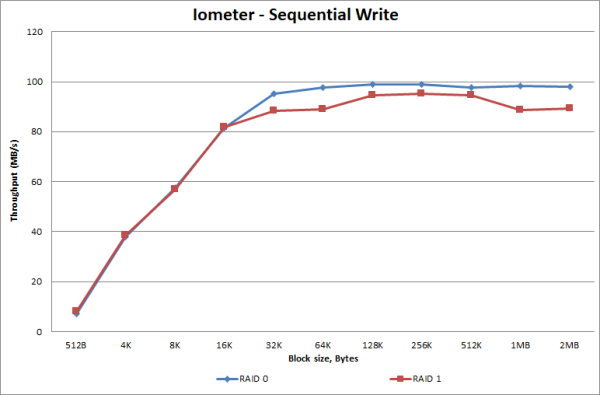
The DS218+'s sequential write performance varied a bit when tested with Iometer. While it was able to write at more than 98 MB/s when configured for RAID 0, its write speed topped out at only 95 MB/s when using RAID 1.
Intel NAS Performance Toolkit:
The Intel NAS Performance Toolkit (Intel NASPT) is a file system exerciser and analysis tool designed to enable performance comparisons between network attached storage (NAS) devices. Intel NASPT focuses on user level performance using real world workload traces gathered from typical digital home applications: HD video playback and record, data backup and restore utilities, office productivity applications, video rendering/content creation, and more.
The DS218+ reached some respectable speeds when streaming HD video and copying large files to and from the server. As with other NAS devices though, its transfer rates dropped considerably when creating content and copying directories full of small files to the NAS.
Final Thoughts:
The Synology DS218+ is a great choice for anyone looking for a compact, yet powerful, storage solution for their home or small business. Equipped with an Intel Celeron J3355 dual-core 2.0 GHz processor, 2GB of DDR3 RAM and an AES-NI hardware encryption engine, this 2-bay NAS delivers great performance as well as a multitude of features for both home and small business environments. Along with an easy to use web interface, the DS218+ offers centralized, cross platform storage and backups, cloud synchronization, media streaming with video transcoding and remote access via Synology's QuickConnect service. For a 2-bay NAS with a single gigabit network port, the DS218+ also performed relatively well, reading and writing at more than 117 MB/s throughout our tests.
As part of this review, Synology asked that I take a look at Surveillance Station. Admittedly, this is not a feature that I've spent a lot of time with in the past, but now that I have, I'm pretty impressed. Like Synology's other applications, Surveillance Station is very easy to set up and use thanks to its intuitive desktop-like interface and user-friendly video management tools. It also offers a number of more advanced features including smart analytics that will alert you of suspicious behavior, as well as the new "Home Mode" that can be configured to automatically switch between different settings when you enter or leave your house.
The only real complaint I have about the DS218+ and Surveillance Station is that only two camera licenses are installed by default. This is probably fine for most home users, but if you want to add more camera to your system, you will need to purchase additional licenses which cost about $50 each.
The DS218+ is available now and can be purchased from online retailers like Amazon for about $300.

Highs:
- Dual-core Intel Celeron processor with AES-NI encryption engine
- Two hot-swap drive bays
- Supports SHR, RAID 0, 1 and JBOD disk configurations
- File sharing and backups for Windows, Mac and Linux clients
- Integrated video surveillance system
- Gigabit Ethernet
- USB 3.0 and eSATA ports
- Easy to use web interface
- Remotely accessible from web browsers and mobile devices
- Cloud synchronization
- Multimedia streaming with 4K video transcoding
- Quiet operation
- Reasonably priced
- Two year warranty
Lows:
- Surveillance Station includes only two device licenses