
![]()
Model: QNAP TS-470 4-Bay Turbo NAS Server
Manufacturer: QNAP
Provided By: QNAP
QNAP Systems, Inc. aims to deliver comprehensive offerings of cutting edge network attached storage (NAS) and network video recorder (NVR) solutions with ease-of-use, robust operation, large storage capacity and trustworthy reliability. The company integrates technologies and designs to bring forth quality products that effectively improve business efficiency on file sharing, virtualization applications, storage management and surveillance in the business environments. It also enriches entertainment life for home users with the offering of a fun multimedia center experience. Headquartered in Taipei, QNAP delivers its solutions to the global market with nonstop innovation and passion.
Last fall, QNAP launched its TS-x70 series Turbo NAS. Available in 4, 6, and 8-drive tower models, the TS-x70 series is designed to meet the growing data needs of modern business environments. Along with a high performance, dual-core Intel 2.6 GHz processor, the NAS is equipped with 2GB of DDR3 RAM and four Gigabit Ethernet ports to deliver up to 450 MB/s read and 423 MB/s write speeds. The TS-x70 series also supports 10GbE high-speed networking making it an ideal solution for HD video editing, server virtualization and other IOPS demanding applications.
Even with this scalability and performance, administrating the TS-x70 series is a snap thanks to QNAP’s QTS 4.1 operating system. With an intuitive user interface, IT administrators can easily find desired functions, monitor system information and run multiple tasks simultaneously. QTS 4.1 also offers a full range of applications for business use, including virtualization support, volume management, cross-platform file sharing, multiple backup and recovery options, and SSD caching. In addition, it gives businesses the ability to create their own private cloud with large storage capacity and Dropbox-style data synchronization.
For this review, QNAP sent us the TS-470, which has four hot-swappable trays.
| QNAP TS-470 4-Bay Turbo NAS Server | ||||||||||||||||||||||||||||||||||||||||||||||
|
Needless to say, this is only a taste of what QNAP's TS-x70 series has to offer. To give you an idea of what to expect, we'll take a look at the TS-470's features and then put it through its paces to see how it performs. Does QNAP's business-class NAS have what it takes? Keep reading as we find out.
The Turbo NAS TS-470 comes in a stylish white and blue box. Along with a picture of the unit, the front advertises many of its key features including its Intel Celeron processor, multi-window and multi-tasking GUI and private cloud storage service. The back of the box provides a bit more information regarding the TS-470's file sharing, data sync and surveillance features.

Inside the box you'll find the TS-470 as well as an AC power cord, four ethernet cables, quick installation guide, two bags of screws, a couple of keys and the NAS companion CD which contains documentation and software.
While there are a few cosmetic differences, the TS-470 looks very similar to QNAP's other 4-bay NAS servers. Aside from the front panel, which is a mix of glossy and black plastic, the device is made almost entirely of metal. The TS-470 measures 177 x 180 x 235 mm (6.97 x7.09 x 9.25 in) and weighs in at 4.56 kg (10.05 lbs) without any hard drives installed.

Above the drive bays, you can see an LCD panel and a pair of buttons (Enter and Select). The panel and buttons can be used to view system information and perform an an initial disk configuration. Right below the LCD is a series of LED indicators used to show the current state of the system, network and any USB devices connected to the NAS. Also on the front is the TS-470's power button, one touch copy button and one of its many USB ports.

The rear of the TS-470 is pretty straight forward. Along with the power connector, there is a 9cm fan. This fan is temperature controlled and only spins as fast as needed to keep the system cool. To the right of the power connector, you can see the TS-470's expansion slot. The NAS comes with a dual-port gigabit PCI-E network card already installed in this slot. However, it can be swapped out for a dual-port 10GbE network card or an SAS dual-wide-port storage expansion card. Below the expansion slot, you can see the TS-470's audio and MIC ports, two eSATA ports, dual gigabit ethernet ports, two USB 3.0 ports, two USB 2.0 ports and a single HDMI port.
While intended for use in small to medium-sized businesses, the TS-470 has many of the same features as QNAP's enterprise offerings. Its embedded Linux-based operating system offers cross platform file sharing over various network protocols including CIFS/SMB, AFP and NFS. The TS-470 also offers support for RAID, iSCSI, server virtualization, file synchronization and a private cloud courtesy of the myQNAPCloud service.

Operating System
Supported Clients
Supported Browsers
Multilingual Support
File System
Networking
Security
iSCSI (IP SAN)
Finder (Windows)
Server Virtualization & Clustering
|
Power Management
Access Right Management
Disk Management
Domain Authentication Integration
myQNAPcloud Service
Qsync
Storage Plug & Connect
Web Administration
|
The TS-470 includes a number of built in services for file sharing, backups and web serving. It can also function as a print server, VPN server, download station or as a media center to stream music and videos to other devices. If this still isn't enough, the TS-470's capabilities can be expanded even further by downloading add-ons through the app center.

File Server
FTP Server
File Station
Backup Station
Management
Print Server
VPN Server
iTunes Server
DLNA Server
AirPlay
|
Surveillance Station Pro
Photo Station
Music Station
Video Station
Digital TV Station
Download Station
HD Station
App Center
|
Before using the TS-470 you will need to install a couple of hard drives or SSDs. To begin, remove the four trays from the device and fasten the drives to them using the included screws. When you are done, slide the trays back into their corresponding slots on the TS-470 and lock them into place by pushing down firmly on the levers.

With the hard drives installed, you can now connect the network cable and power cord and turn the TS-470 on. The server will beep once and then after another 2-3 minutes it will beep again, indicating that it has started up successfully.
Next, you will need to install and configure the software. With the TS-470 this can be done through QNAP's cloud or by using the software on the included CD-ROM. If you decide to do a cloud installation, you will need the device's "Cloud Key" which is printed on a sticker located on the top of the NAS. Alternatively, you can scan the QR Code located next to the "Cloud Key" with an iOS or Android device to begin installation.

If you choose to do a local installation, you'll need to pop the CD-ROM into your computer and install the QNAP Qfinder software. Like its name suggests, the Qfinder searches the network looking for QNAP NAS devices. When it finds one, it will display its name, IP address, myQNAPCloud device name, server type, firmware version and MAC address.

If your device is not configured, Qfinder will automatically launch the quick setup wizard. The wizard gives you the option to do a quick or manual setup. Using the quick setup you can specify the name of the NAS and enter admin password. If you need to configure the disks or change the network settings, the manual setup is the way to go.





With the network interface configured, you can access the TS-470's web-based user interface by entering its IP address into your web browser's address bar. Initially, you will need to login using the default administrator account.

QTS 4.1 is a big step up over QNAP's previous Turbo NAS operating systems. This customizable, multi-window GUI is easy to navigate and lets you do multiple tasks at once. From within the Control Panel, you can manage storage, set user privileges, configure the network services, and use the various business applications to perform backups to another server, external hard drive or cloud based service.


QNAP is continuously improving their NAS operating system. To take advantage of the latest fixes and features, you will need to update the TS-470's firmware. This can be done by uploading a firmware image file or through the server's live update feature.

Along with the usual assortment of file sharing services, the TS-470 features support for QNAP's new myQNAPcloud service. With myQNAPcloud, users can create their own private cloud for data access, sharing, synchronization and backup anywhere, anytime via the Internet. To make it easier to access your NAS, QNAP also includes remote access services to automatically configure your router, VPN for secure data transfers, Dynamic DNS (DDNS) and CloudLink, which lets you connect to the device using mobile apps.

Setting up the myQNAPcloud is pretty straightforward. Thanks to the wizard QNAP has provided, the service can be setup in three easy steps.

If you don't already have a myQNAPcloud account, you will need to create one by providing your email, a password and name. The next step is to register your device. The name entered here is what you will use to access the NAS over the internet. For example, if you name it "coolnas" the link used to access it would be "coolnas.myqnapcloud.com."
Once you've registered your device, the wizard will try to configure your router. If the router supports UPnP, the relevant ports are automatically opened for you. As you can see in the summary, my router does not support UPnP port forwarding so I had to go in manually and open them up. If opening the ports manually isn't an option either, the TS-470's CloudLink service can still grant you access. I found this service to work sporadically at best but in QNAP's defense, it is still in beta.
When it's done, you can go into the Cloud Portal and select which services you want published to the myQNAPcloud website. You can also hide services from public access by setting an access code and specifying the users who are allowed to view them.

With the NAS and router configured, you should now be able to access the device directly over the internet or through the myQNAPcloud website. From the website, you can select the device you want to access, as well as their published services.

QNAP also offers a number of mobile apps for both the iOS and Android platforms. I installed Qfile and Qmanager on my Android phone and was pleasantly surprised by the quality and ease of use of these apps. The two make it very easy to access your files and do basic management tasks remotely, over the Internet.
One of the other new file sharing services found on the TS-470 is Qsync. This Dropbox-like utility turns your Turbo NAS into a safe data center for file synchronization. Any file uploaded to the TS-470 will be made available for all linked devices, such as computers, laptops and mobile devices.

Before deploying Qsync, you will need to create an account for yourself as well as any other users planning to use this service. After that, you will need to install a client on your devices. QNAP has clients for Windows and Mac computers as well as iOS and Android devices. For testing purposes, we installed the client on a computer running Windows 7.

Once you've accepted the terms of the license agreement and chosen the components and the install location, the setup program will prompt you for the IP of the NAS, your credentials and the Qsync location. If you don't know the IP, there is a handy search option that looks for NAS devices on your local network.


With the client now installed, you can go ahead and drag and drop your files into the Qsync folder. Files stored here will be available on all devices connected to the NAS.

From within the Qsync folder you can share entire sub-folders with other Turbo NAS users or individual files with friends by generating a download link. Also, if your device has limited storage, you can choose to delete a folder or file but keep a copy on the NAS.

The only real limitation that Qsync has is that it doesn't support SAMBA, FTP or AFP for files access. Thankfully, even if your computer or mobile device does not have the Qsync client, you can still access you files through the web based File Station.
The test system used in this review was an HP 8200 Elite. The computer came equipped with an Intel Core i5-2400 CPU, 4GB of DDR3 1333MHz memory, Seagate Barracuda 7200.12 ST3250312AS 250GB SATA 6 Gb/s hard drive, NVIDIA Quadro FX580 512MB PCIe graphics card and an Intel 82579-LM gigabit network card. For the operating system, I installed a fresh copy of Windows 7 Enterprise.
To test the performance of the QNAP TS-470, I ran a series of benchmarks using CrystalDiskMark 3.0, ATTO Disk Benchmark 2.46, Iometer and the Intel NAS Performance Toolkit. The tests were first run using four Seagate Barracuda 1TB (ST1000DM003) hard drives configured as RAID 0, 10 and 5 volumes. To eliminate any network bottlenecks, the TS-470 was connected directly to the computer using a CAT6 ethernet cable.
CrystalDiskMark 3.0:
First, I ran a few quick tests using CrystalDiskMark. This benchmark tool measures the performance of a storage device by testing its sequential read and write speeds as well as its random read and write speeds using blocks 4KB and 512KB in size.
According to QNAP, the TS-470 is able to read at 450 MB/s and write at 423 MB/s when all four network ports are bonded. Using only one of the gigabit network ports, the NAS was able to read at about 109 MB/s and write at more than 105 MB/s.
ATTO Disk Benchmark 2.46:
I also used ATTO Disk Benchmark to test the TS-470's sequential read and write speeds. The tests are run using blocks ranging in size from 0.5KB to 8192KB and the total length set to 32MB and 256MB.
The TS-470 performed better when tested with ATTO. This time around, the unit topped out at 117 MB/s when both reading and writing.
Iometer:
Next, I ran a series of tests using Iometer. This tool can be configured to benchmark a number of things. In this case, I used it to measure the TS-470's sequential read and write speeds using blocks ranging from 512B to 2MB in size. The tests were run using random bytes and a queue depth of 3.


The TS-470 performed very well when tested with Iometer. In all three cases, the NAS was able to read at speeds as high as 112 MB/s and write at more than 111 MB/s.
Intel NAS Performance Toolkit:
The Intel NAS Performance Toolkit (Intel NASPT) is a file system exerciser and analysis tool designed to enable performance comparisons between network attached storage (NAS) devices. Intel NASPT focuses on user level performance using real world workload traces gathered from typical digital home applications: HD video playback and record, data backup and restore utilities, office productivity applications, video rendering/content creation and more.
The TS-470 reached some respectable speeds when streaming HD video and copying large files to and from the server. Unfortunately, its transfer rates dropped considerably when creating content and copying directories full of small files to the NAS.
One of the new features available on the TS-x70 series is SSD caching. QNAP's SSD cache technology is based on disk I/O reading caches. When an application accesses data on the hard drives, it is automatically stored on the SSD. When the same data is accessed again by an application, it is read from the SSD cache instead of the hard drives, which are only accessed when the data can not be found on the SSD.
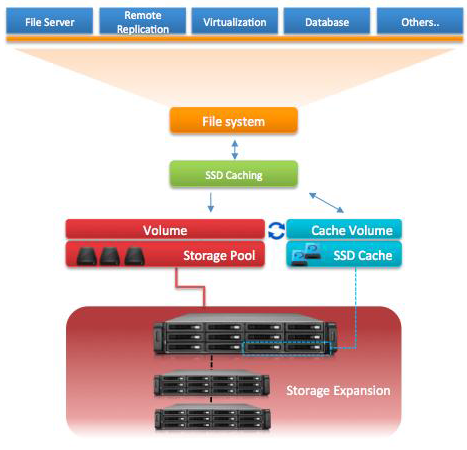
QNAP's SSD cache technology provides two algorithms:
- LRU (Default): Higher HIT rate, but requires more CPU resources.
When the cache is full, LRU discards the least-used items first. As the system needs to track the cached data to ensure the algorithm always discards the least recently used data, it requires more CPU resources but provides a higher Hit rate. - FIFO: Requires less CPU resources, but lower HIT rate.
When the cache is full, FIFO discards the oldest data in cache. This reduces the HIT rate but does not require too many CPU resources.
Obviously, to use this feature, your NAS needs to have an SSD installed in one of the drive bays. In the case of the TS-470, I swapped out one of the hard drives for a 240GB SanDisk Extreme II SSD. After that, I went into the Storage Manager and created an SSD cache using the default (LRU) algorithm. With it created, I was then able to go in and select the volumes I wanted to speed up.

The SSD cache can be monitored from the control panel. From here you can view the status, hit rate and usage. For whatever reason, our usage never went beyond 20%, even when the hit rate was maxed out.

To test the performance of the SSD cache, I ran a series of tests using Iometer. As I mentioned before, this tool can be configured to benchmark a number of things. This time around, I used it to measure the TS-470's random read speed and the number of operations per second using blocks ranging from 512B to 2MB in size. The tests were run using random bytes and a queue depth of 3.

QNAP's SSD cache technology is designed to boost random read speeds and, as you can see, that's exactly what it does. The results varied depending on the RAID configuration but we saw a boost in performance across all block sizes. The biggest boost came at the 64K mark where the throughput increased by more than 66 MB/s.

According to QNAP, SSD caching is capable of accelerating IOPS performance by 10 times. In our tests, the number of IOPS jumped from about 163 up to 3999 when randomly reading 4K blocks on a RAID 5 volume. This performance advantage slowly drops as the block size gets bigger, but even with 256K blocks, the number of IOPS was still almost five times higher with the cache enabled.

The QNAP TS-470 is an excellent choice for the small or medium-size business looking for a secure, scalable, and reliable NAS solution. Equipped with a dual-core Intel Celeron processor, 2GB DDR3 RAM and four Gigabit LAN ports, this 4-bay NAS delivers great performance as well as a multitude of features for modern business environments. Along with an intuitive, easy to use web interface, the TS-470 offers centralized, cross platform file sharing and backups, private cloud storage, SSD caching and iSCSI/IP-SAN storage with VMware, Citrix and Microsoft Hyper-V virtualization support.
As you'd expect of a NAS of this caliber, the TS-470's performance was quite good. In our tests, the device was able to read and write at more than 112 MB/s using only a single NIC. The SSD cache also gave the TS-470's random read performance a considerable boost, increasing, in some cases, the number of IOPS by more than 20x.
One of the best things about the TS-470 is the ability to extend its functionality to meet a business' growing data storage need. The pre-installed dual-port Gigabit NIC can be replaced with an optional 10GbE adapter for greater throughput. Otherwise, if you need more storage, the TS-470 can be scaled up to 36 hard drives by connecting additional expansion enclosures. The built-in App Center also provides more than 100 install-on-demand applications, including tools for backup/sync, business, content management, communications, entertainment, surveillance, and more.
The TS-x70 series is available now in 4, 6 and 8-drive configurations. Prices on Amazon range from $968 for the 4-bay TS-470 to $1300 for the 8-bay TS-870.

Highs:
- Powered by dual-core Intel Celeron processor
- Four hot-swap drive bays with key lock
- Supports RAID 0, 1, 5, 6, 10, JBOD and single disk configurations
- File sharing and backups for Windows, Mac and Linux clients
- Web, database, print and FTP servers
- Supports iSCSI protocol for virtualized and clustered environments
- Four Gigabit Ethernet ports
- Multiple USB 3.0 and eSATA expansion ports
- Built-in HDMI interface
- Easy to use web interface
- Remotely accessible from web browsers and mobile devices
- Supports SSD caching
- Can be upgraded to support 10 GbE
- Storage can be scaled up using expansion enclosures
- Very well constructed
- Quiet operation
- 2 year warranty
Lows:
- Pricey
- Does not come with any hard drives
















