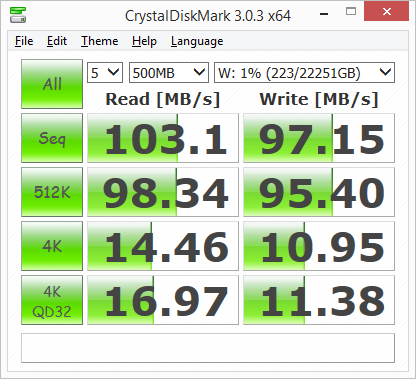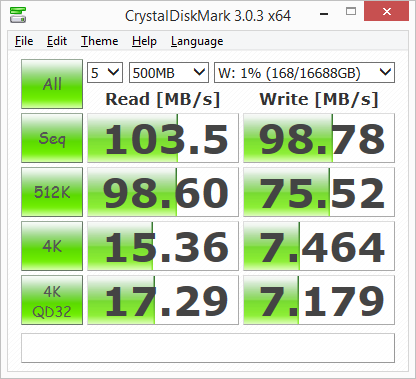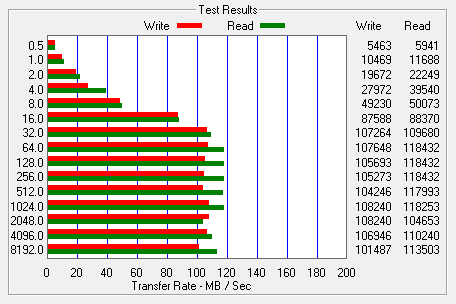Model: Western Digital My Cloud DL4100 24TB Network Attached Storage
Manufacturer: Western Digital
Provided By: Western Digital
As one of the biggest names in the storage industry, Western Digital doesn't need much of an introduction. Founded in 1970, the company got its start by manufacturing calculator chips. As time went on, Western Digital expanded into the PC market, adding floppy and hard disc controllers to its product lineup. It wasn't until 1988 that it introduced its "Centaur" series of hard drives. Since then, the company has grown to become the world's second largest manufacturer of hard drives. Western Digital currently offers a wide range of internal and external hard drives as well as a growing number of multimedia devices, SSDs and network storage solutions.
In the fall of 2013, Western Digital launched its My Cloud family of personal cloud solutions. The first in this series was simply named the My Cloud. This easy to use, single bay NAS device gave consumers the ability to keep media and files safe at home on their own physical drive and then access them over the Internet. The My Cloud could also be used to backup a user's computers and digital files and serve as a home's digital entertainment hub to stream audio and videos. WD soon followed up with a number of two and four-bay NAS devices. In addition to the consumer friendly Mirror, the company introduced its prosumer-oriented My Cloud Expert Series which featured advanced backup and serving options as well as support for third party apps.

Along with two new additions to its My Cloud Expert Series, WD recently launched its new My Cloud Business Series which includes the two-bay DL2100 and the four-bay DL4100. Built to provide the reliability, security and scalability small business customers need, the DL2100 and DL4100 are powered by Intel Atom dual-core processors and are equipped with up to 2GB of RAM, dual gigabit ethernet and power ports with failover capability, and up to 24TB of storage. Both devices run WD's Linux-based My Cloud OS and feature business-ready capabilities including iSCSI target and initiator, replication and file synchronization, integrated FTP, WebDAV server, SSH shell, and Microsoft Active Directory support. To keep your data safe, the DL2100 and DL4100 also offer AES 256-bit volume encryption as well as multiple backup and RAID options.
For this review, WD sent us the four-bay DL4100. The device came equipped with an Intel Atom C2338 1.7 GHz processor, 2GB of RAM and four of the company's 6TB RED hard drives for a total capacity of 24TB.

Needless to say, this is only a taste of what WD's My Cloud Business Series has to offer. To give you an idea of what to expect, we'll take a look at the DL4100's features and then put it through its paces to see how it performs. Does WD's new four-bay NAS have what it takes? Keep reading as we find out.

The My Cloud DL4100 comes packaged in an attractive blue box. The front, top, back and sides of the box show the device from various angles and list many of its features. Inside the box you'll find the DL4100 as well as an AC power adapter, ethernet cable, quick installation guide, warranty information and a sheet of paper advertising WD's concierge service.

Physical Features:
The DL4100 sports a brand new design that it shares with WD's other new 4-bay NAS, the DX4100. Aside from the front panel, which is a mix of glossy and black plastic, the device is made almost entirely of metal and appears to be well built. The DL4100 measures 170 x 192 x 232 mm (6.69 x 7.56 x 9.13 in) and tips the scales at 6.36 kg (14.03 lbs) with four of WD's 6TB RED hard drives installed.

Above the drive bays, you can see an LCD panel and a pair of scroll buttons. The panel and buttons can be used to view system information and alerts. To the left of the drive bays is the DL4100's circular power button. Along with the ability to turn the device on, the button lights up, blinks and pulses to show its status. Also to the left of the drive bays is the DL4100's rectangular copy USB button as well as one of its two USB 3.0 ports.

One of the best things about the DL4100's design is the hot-swap drive bays. Instead of having to mount the drives onto trays, they are inserted directly into the device using what WD calls Easy-Slide-Drive technology. Simply push the drive in, close the bay door and you're done. No tools or screws are needed. To get them out, the DL4100 uses a spring loaded mechanism which ejects the drive when the bay door is opened.

The rear of the DL4100 is pretty straight forward. The first thing you'll probably notice is the large 120mm fan. This fan is temperature controlled and only spins as fast as needed to keep the system cool. Along the right hand side you can see the device's reset button, a USB 2.0 port, a second USB 3.0 port and a pair of gigabit ethernet ports which can be configured for failover and link aggregation. Below the ethernet ports is a pair of DC power ports. While the DL4100 comes with a single AC power adapter, you can add another so that the NAS will keep running if one should happen to fail. Lastly, if you're concerned about the device being stolen, there is a spot for a Kensington security lock.

The DL4100 ships with 2GB of ram and can be expanded to 6GB by installing a 4GB SODIMM. WD doesn't provide any instructions on how to do this, but the process is pretty straightforward. To get at the system's motherboard, you first need to remove the screws on the rear of the unit and then slide off the outer housing. From there, you can insert a SODIMM into the empty slot.

The My Cloud DL4100 is available as a diskless enclosure as well as a pre-populated system, equipped with four WD Red hard drives. While the diskless enclosure gives you the flexibility of choosing your own hard drives, the populated version is ready to go out of the box. Simply connect the network cable and power cord and, once its powered up, configure the device.
Unlike WD's previous My Cloud devices, there is no setup software available for the DL4100. Instead, you will need to open your browser and enter either the device's default hostname (WDMyCloudDL4100) or its IP address in the address bar. If all goes well, you will be presented with the screen shown below. From here, you can select your language from the drop down menu and read WD's EULA.

Once you've agreed to the EULA, you are prompted to enter a password in both the Password and Confirm Password fields. If you don't wish to create a password at this time, you can leave both blank.

On the next page you are given the option of setting up cloud access by entering your name and email address. If you don't already have a WD My Cloud account, one will be created for you. Otherwise the DL4100 will be added to your existing account, allowing you to access the device from anywhere in the world.

The final Getting Started screen provides links for additional info on how to upload content to the device, backup your PCs and Macs and access WD's mobile apps. It also gives you the option to automatically update system firmware when available, register your device and participate in WD's product improvement program.

With the My Cloud DL4100 configured, you can access its web-based dashboard by entering the default hostname (WDMyCloudDL4100) or its IP address into your web browser's address bar. The first thing you will probably want to do is login as the default admin account and set a password as it is blank by default.

The DL4100 uses the same Dashboard user interface found on WD's other network storage products. The Home page provides an instant overview of the device's main functions. Along with the available capacity, you can view the health, firmware version and system activity. The page also displays the number of cloud devices, users and apps installed.

Along the top of the Dashboard is the navigation bar. By clicking on the icons you can manage the devices' users, shares, cloud access, backups, storage and apps.
The Users screen displays a list of the current users and allows the administrator to view user details, create new users, create groups and grant a user access to existing shares.


Clicking the Shares icon on the navigation bar brings up a list of shares on the DL4100. From here you can create, delete or edit a share's settings.

The My Cloud DL4100 supports a number of different backup methods. By clicking the Backups icon, the device can be configured to backup to and from a USB device or another server. Data can also be backed up internally from one storage location to another on the DL4100 and to cloud backup services like ElephantDrive and Amazon S3.




With the DL4100, WD has added a new backup option specifically for cameras. When enabled, photographers can connect their camera to the NAS via USB and automatically transfer their pictures.

As the name suggests, the Storage page lets you configure the storage within the DL4100. Along with the ability to view the status and capacity of the disks, you can select the device's RAID mode (RAID 0/1/5/10, JBOD and Spanning). You can also create and manage iSCSI targets that can be accessed over the network and, using volume virtualization, map to other iSCSI targets and present them as volumes on the DL4100.




The Apps screen displays a list of the currently installed apps. From here, you can use your installed apps, add new ones or remove those that you no longer use. By default, there are apps for HTTP, FTP and P2P (torrent) downloads as well as a web file viewer.

The number of installable apps isn't nearly as large as what you'd get with a NAS from QNAP or Synology. However, there are a number of well known ones including phpBB, WordPress and Joomla, which, if you really needed to, would let you host a website and forum on the DL4100. One of the new apps that WD has added is support for Dropbox. With this app, you can automatically sync files between the DL4100 and Dropbox's cloud storage service.

A personal cloud is your content, at home, secure and under your control. Unlike public clouds, a personal cloud allows you to keep all of your content in one safe place on your home network. With the My Cloud DL4100, you can share files, stream media and access your content anywhere, from the web and from mobile devices.
Before you can access the My Cloud DL4100 remotely, you have to turn cloud access on. If you created a My Cloud account when setting up the device, this is already done. If not, you will need to go into the general settings and turn the Cloud Service on and, if need be, configure it so that it will work in your network environment.

To access the DL4100, you will need to have a My Cloud login associated with your user account or generate an Activation Code through the web interface.

The My Cloud Desktop application is very easy to use. When launched, it will search your local network, looking for WD storage devices. You can also connect to a device manually using either your My Cloud login or an Activation Code.


WD also offers a couple of mobile apps for both the iOS and Android platforms. I installed the My Cloud and WD Photos apps on my Android phone and both were very easy to use. Using your My Cloud login or an Activation Code, you can remotely access and manage the files stored on your drives over the Internet.
The My Cloud app makes file sharing and collaborating simple and secure. Users can easily email files, share files as a link, and print and open files with third party apps. It also integrates major public cloud services so that users can easily transfer files between their Dropbox, OneDrive and Google Drive public cloud accounts
The test system used in this review was an HP 8200 Elite. The computer came equipped with an Intel Core i5-2400 CPU, 4GB of DDR3 1333MHz memory, Seagate Barracuda 7200.12 ST3250312AS 250GB SATA 6 Gb/s hard drive, NVIDIA Quadro FX580 512MB PCIe graphics card and an Intel 82579-LM gigabit network card. For the operating system, I installed a fresh copy of Windows 8.1 Enterprise.
To test the performance of the WD My Cloud DL4100, I ran a series of benchmarks using CrystalDiskMark 3.0, ATTO Disk Benchmark 2.46, Iometer and the Intel NAS Performance Toolkit. The tests were first run with the included WD Red hard drives configured as RAID 0, 10 and 5 volumes. The DL4100 was connected to the computer using CAT6 ethernet cables and a gigabit Cisco switch.
CrystalDiskMark 3.0:
First, I ran a few quick tests using CrystalDiskMark. This benchmark tool measures the performance of a storage device by testing its sequential read and write speeds as well as its random read and write speeds using blocks 4KB and 512KB in size.
WD doesn't really say what kind of speeds the DL4100 is capable of. Using CrystalDiskMark we can see that the NAS is able to read at speeds as high as 103 MB/s and write at more than 97 MB/s.
ATTO Disk Benchmark 2.46:
I also used ATTO Disk Benchmark to test the DL4100's sequential read and write speeds. The tests are run using blocks ranging in size from 0.5KB to 8192KB and the total length set to 32MB and 256MB.
The DL4100 performed better when tested with ATTO. With the four hard drives in a RAID 5 array, the unit topped out at 118 MB/s when reading and 109 MB/s when writing.
Iometer:
Next, I ran a series of tests using Iometer. This tool can be configured to benchmark a number of things. In this case, I used it to measure the DL4100's sequential read and write speeds using blocks ranging from 512B to 2MB in size. The tests were run using random bytes and a queue depth of 3.

The RAID configuration had very little impact on the DL4100's sequential read performance. In all three cases, the NAS was able to read at speeds as high as 112 MB/s.

The DL4100's sequential write performance varied a bit when tested with Iometer. While it was able to write at more than 80 MB/s when configured for RAID 0, its write speed topped out at only 61 MB/s when using RAID 10.
Intel NAS Performance Toolkit:
The Intel NAS Performance Toolkit (Intel NASPT) is a file system exerciser and analysis tool designed to enable performance comparisons between network attached storage (NAS) devices. Intel NASPT focuses on user level performance using real world workload traces gathered from typical digital home applications: HD video playback and record, data backup and restore utilities, office productivity applications, video rendering/content creation and more.
The DL4100 reached some respectable speeds when streaming HD video and copying large files to and from the server. As with other NAS devices though, its transfer rates dropped considerably when creating content and copying directories full of small files to the NAS.
The My Cloud DL4100 is a great addition to WD's line of business class NAS devices. Available as a diskless enclosure or a populated system that works right out of the box, this compact, 4-bay NAS bridges the gap between the company's prosumer Expert series and the Windows-based Sentinel series. The DL4100 is powered by a dual-core Intel Atom processor and features enterprise-class redundancies such as dual gigabit ethernet and power supply ports with fail over. WD's new NAS also runs their user-friendly My Cloud OS which offers a multitude of features for small business environments. Along with integrated file, FTP and backup services, the DL4100 provides support for multiple RAID options, iSCSI, Active Directory and AES 256-bit volume encryption. Also, like the rest of the My Cloud family, it be accessed from pretty much anywhere using WD's desktop and mobile apps.
As far as performance goes, the DL4100 wasn't the fastest 4-bay NAS to come through the 'Labs. Nevertheless, its performance was a big improvement over WD's previous My Cloud devices. Using only one of the DL4100's gigabit ethernet ports, we were able to read at speeds as high as 118 MB/s and write at speeds in excess of 97 MB/s.
The only real complaint I have about the DL4100 is the selection of third party apps. While WD offers a number of industry-leading apps, including aMule, Icecast, Joomla, phpBB and Wordpress, this list hasn't changed much over the past year or so. Even with the addition of the Dropbox sync app, the list pales in comparison to what is available on the NAS devices from companies like QNAP and Synology.
The My Cloud DL4100 is available now as a diskless enclosure as well as a populated system in 8TB, 16TB or 24TB capacities. Prices on the WD Store currently range from $530 for the enclosure up to $1529 for the 24TB version reviewed here.

Highs:
- Powered by dual-core Intel Atom processor
- Four tool-less, hot-swap drive bays
- Easy to setup and manage
- Accessible from anywhere using desktop and mobile apps
- Supports RAID 0, 1, 5, 10, JBOD and Spanning modes
- Integrated file, FTP, backup and P2P download servers
- Supports USB, LAN/WAN and cloud backups
- iSCSI target and initiator
- Two USB 3.0 expansion ports
- Dual gigabit ethernet and power ports with failover
- Good looking and well constructed design
- LCD display
- Memory can be expanded up to 6GB
- Quiet operation
- 2 year warranty
Lows:
- Limited third-party app support
- Pricey