

Model: Leadtek WinFast PxVC1100 MPEG-2/H.264 Transcoding Card
Manufacturer: Leadtek
Provided By: Pegasys Inc.
Among computer enthusiasts the name Leadtek is synonymous with performance and quality. Founded in 1986, this Taiwanese company specializes in the design and manufacture of graphics and multimedia solutions. While best known for their mainstream and workstation-class graphics cards, Leadtek offers a variety of other products including TV tuners, video capture devices, GPS modules, videophones and video surveillance cameras.
While MPEG-2 was the de facto video standard for many years, the growing demand for high-def content has resulted in a number of new formats. One of the more promising developments is the H.264 standard. Utilizing the latest video compression technology, H.264 delivers the same quality as MPEG-2 at a third to half the bit rate. This allows you to create much smaller video files which require less network bandwidth and storage space.
There is one down-side to the H.264 standard: it's very resource intensive. Even with a high-end computer, it can take a considerable amount of time to encode HD video with even a moderate bit rate. To speed things up, Leadtek developed the WinFast PxVC1100 MPEG-2/H.264 transcoding card. This low profile PCI Express card features Toshiba’s SpursEngine SE1000 processor, which is designed to encode video at high speeds and improve the quality of video playback.

Toshiba’s SpursEngine SE1000 processor is powered by four Synergistic Processing Element (SPE) cores based on the "Cell Broadband Engine." These processing elements are fed by on-chip H.264 and MPEG-2 codecs and controlled by the host CPU. To enable smoother interaction between the host and the SpursEngine, Toshiba has also integrated a simple proprietary 32-bit control core (XIO) and 128MB of dedicated XDR DRAM memory.
A number of software companies have already pledged support for Toshiba's SpursEngine technology. Along with Corel and CRI Middleware, one of the biggest backers of the technology is Pegasys, Inc. They have developed a SpursEngine movie plug-in for their TMPGEnc 4.0 XPress software which is available separately or bundled with Leadtek's PxVC1100 transcoding card.
Leadtek currently offers the PxVC1100 with three different software bundles. Along with Pegasys's TMPGEnc 4.0 XPress software, the card is available with either Ulead DVD MovieFactory 5.0 or the CRI Dual-CS Coder plug-in for Adobe Premier Pro. Obviously, for this review, Pegasys sent us the version bundled with TMPGEnc 4.0 XPress and the SpursEngine plug-in.
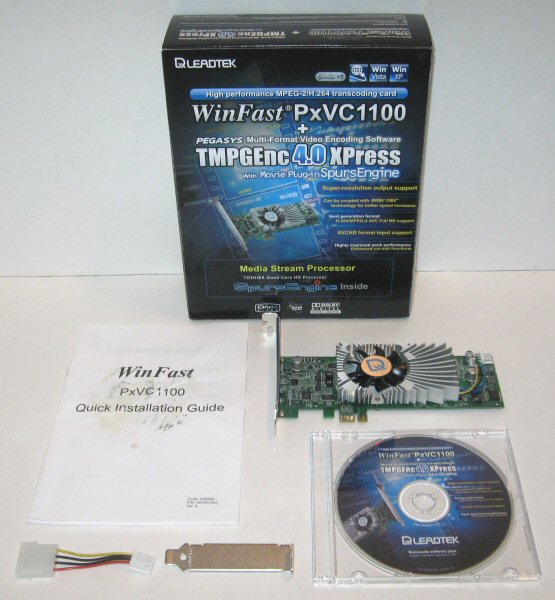
The PxVC1100 comes in a small, black and blue box with a picture of the card on the front and back. The box is also covered with information on Toshiba's SpursEngine technology as well as the capabilities of the card and bundled TMPGEnc 4.0 XPress software. Inside the box, you'll find the PxVC1100 as a well as a quick installation guide, low profile bracket, 4 pin power cable and a CD containing the bundled software and drivers.
Physical Features:
If it weren't for the lack of video outputs, the PxVC1100 could easily be mistaken for a standard video card. This low profile, half-length PCIe x1 card sports a heatsink and fan as well as a floppy power connector on the end. If you look closely, you can see the 128MB of XDR SDRAM behind the heatsink's fins.


This fan on the heatsink is temperature controlled and only spins as fast as needed to keep the SpursEngine processor cool. According to Leadtek the fan spins at 40% when the system is first powered on and will jump to 80% if the main chip reaches a temp of 85 C. The fan doesn't spin at its maximum speed unless the processor reaches a temp of 90 C. If the chip continues to heat up, the card will shut itself down once it reaches 96 C.
Installing the PxVC1100 is pretty straightforward. To begin, shut down your system, unplug the power cord and open your computer’s case. Next, insert the card in an available PCIe x1 slot, secure it into place and then connect a floppy power cable to its mini 4-pin power connector. Once that is done, close your computer’s case, reconnect the power cord and turn the system back on.
The next step is to install the drivers and bundled software which are located on the WinFast Software Pack CD. If you have autorun enabled on your computer, the menu pictured below will automatically come up when you insert the disc.

As you can see, this menu is pretty straight forward. Check the boxes next to "Driver" and "TMPGEnc XPress" and then click "Start" to begin the installation. A message will then pop up, telling you that the driver is being installed. After that, the InstallShield wizard will continue on, installing first TMPGEnc XPress on then the SpursEngine plug-in. Take note that you will need to enter your serial number and obtain a license before the application and plug-in can be used.

If installed correctly, the PxVC1100 should show up in the Device Manager under the sound, video and game controllers section. With the latest drivers, the card is identified as a "WinFast PxVC1100".
As I mentioned earlier, the Leadtek PxVC1100 that Pegasys sent us came bundled with TMPGEnc 4.0 XPress. If you have already used one of TMPGEnc’s other programs, you'll find that TMPGEnc 4.0 XPress isn't very different. The workflow for an encoding project goes through four main stages that can be accessed sequentially by clicking on their respective buttons in the main window.
The Start stage is the first stage that appears when the application is launched and is where you start a project. From here you can also open existing project files as well as access the batch encode and MPEG tools.
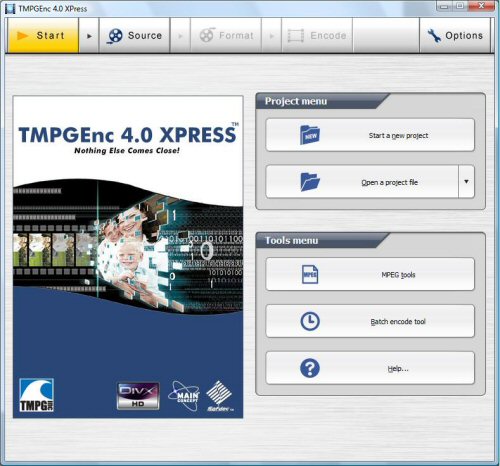
The Source stage is the second stage of your encoding project and is where you select and edit your source files. To add clips to your project, simply drag and drop them onto the window.

Along with the ability to cut-edit, mark keyframes, and correct audio gaps, you can edit your clip by applying filters to deinterlace, correct color, reduce noise and resize the picture.
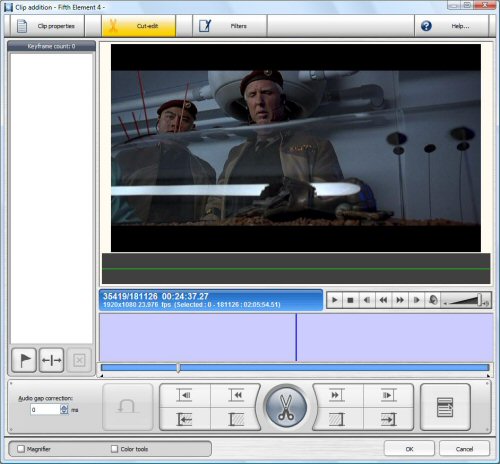
The Format stage is the third stage of your encoding project and is where you select and edit the encoding settings and format for the output file. TMPGEnc 4.0 XPress offers two levels of output format settings. The first level, or specified use level, is aimed to create an encoded output file that is compliant with a given standard such as VCD, DVD and Blu-ray. The second level is far more complicated but gives you the opportunity to create special output files or tweak the settings to get the better of both the encoder and the player.

For this review, I'm going to focus on the SpursEngine template which is installed along with the plug-in. This template lets you select the size, frame rate and aspect ratio of the video as well as the sample rates and bit rate of the audio. The template can be tweaked even further by specifying the profile and level, rate control mode and display mode.

Unlike the Matrox CompressHD, the Leadtek PxVC1100 supports both constant and variable bit rates. Using TMPGEnc 4.0 XPress, it can encode videos with bit rates as high as 50000kb/s (50Mb/s).
The Encode stage is the final stage for your project. From this stage you actually process the clip, adding any cut-editing, filtering and format changes that you have defined in the previous stages.

The test system used in this review was an Dell Optiplex 960 with 64-bit Windows Vista installed on it. The computer came equipped with an Intel Core 2 Quad Q9550 2.83GHz CPU, 8GB of DDR2 800MHz memory, Seagate Barracuda 7200.10 ST3250310AS 250GB SATA hard drive and ATI Radeon HD 3470 PCIe graphics card.
To test the performance of the Leadtek PxVC1100, I first encoded a two hour 1920x1080 .m2ts video file using the MPEG-4 and SpursEngine templates in TMPEnc 4.0 XPress. Where the MPEG-4 template uses the system's CPU to encode video, SpursEngine takes full advantage of the PxVC1100's processing power. To make this more of an apples to apples comparison, I created two custom templates with a resolution of 1920x1080, frame rate of 23.97 fps and constant bit rate of 15Mb/s. In both cases, I used embedded AAC audio with a 48kHz sample rate and 128 kpbs bit rate.
I also encoded a 720x480 MPEG-2 video file that was 37:36 in length. I created custom MPEG-4 and SpursEngine templates with a resolution of 720x480, frame rate of 29.97 fps and constant bit rate of 3Mb/s. Here too, I used embedded AAC audio with a 48kHz sample rate and 128 kpbs bit rate.

The graph above pretty much speaks for itself. Where it took more than six hours to encode a two hour 1920x1080 video using the CPU alone, the PxVC1100 was able to do it in about one hour and thirteen minutes. The card also reduced the amount of time it took to encode our 720x480 test video from 15:14 down to a about five and a half minutes.
While I've always found video quality to be a bit subjective, I took a few screenshots to compare the results from the MPEG-4 and SpursEngine templates. To view them in full size, click the images below.
While there are a few slight variations in regards to brightness and color, the quality of the video produced by TMPGEnc's MPEG-4 and SpursEngine templates was quite good.
To see how the PxVC1100 performs when upconverting video, the 720x480 MPEG-2 video file from the previous test was encoded using custom MPEG-4 and SpursEngine templates with a resolution of 1920x1080 and constant bit rate of 9.8Mb/s. The SpursEngine tests were first run with Super-Resolution disabled and then again with it enabled.
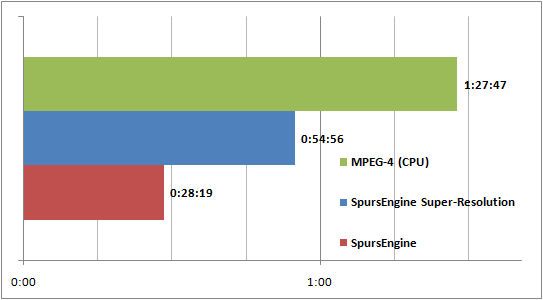
With a higher resolution and bit rate, it took a lot longer to upconvert our test video to 1080p. Using the CPU alone, it took nearly an hour and a half to complete the test. The PxVC1100 was able to do this in a third of the time. However, with Super-Resolution enabled, it still took nearly an hour.
While it's hard to tell by looking at a few screenshots, the video produced by the SpursEngine was noticeably better than what TMPGEnc was able to do using the CPU alone. The Super-Resolution algorithm didn't have nearly as big of an impact. However, the video appeared to be a bit sharper when it was enabled. That being said, the video was far from being Blu-ray quality. Even with Super-Resolution enabled, there was still some motion blur and jaggies during some scenes.
One thing I really wanted to do in this review was put the Leadtek PxVC1100 head to head with the Matrox CompressHD. This was easier said than done, though, as the CompressHD is not supported by TMPGenc and the PxVC1100 cannot be used with Adobe's Media Encoder without a special plug-in. After firing off a few emails to Leadtek, I finally found someone who was willing and able to send me the CRI Dual-CS Coder plug-in.
To test the performance of the Leadtek PxVC1100 and Matrox CompressHD, I first encoded a two hour 1920x1080 .m2ts video file using the H.264, Matrox MP4 and CRI Dual-CS Coder formats in Adobe Media Encoder. I created three custom configurations with a resolution of 1920x1080, frame rate of 23.97 fps and constant bit rate of 15MB/s. In all three cases, I used embedded AAC audio with a 48kHz sample rate and 128 kpbs bit rate.
I also encoded a 720x480 MPEG-2 video file that was 37:36 in length. I created three custom configurations for the H.264, Matrox MP4 formats and CRI Dual-CS Coder formats with a resolution of 720x480, frame rate of 29.97 fps and constant bit rate of 3MB/s. Here too, I used embedded AAC audio with a 48kHz sample rate and 128 kpbs bit rate.

Right off the bat, I ran into some problems with the CRI Dual-CS Coder plug-in. For whatever reason, it took the PxVC1100 much longer than expected to encode the .m2ts video file. I ended up having to demux the file, resulting in an MPEG-2 file with a single AC3 audio track. The PxVC1100 had no problems encoding this file with the CRI Dual-CS Coder plug-in, taking less than an hour and a half to complete.
Encoding the 720x480 MPEG-2 video went off without a hitch. While not as fast as the Matrox CompressHD, the PxVC1100 took less than 20 minutes to encode the entire video clip.
Final Thoughts:
Despite the latest advances in CPU design, dedicated transcoding cards are quickly becoming a necessity for those that encode a lot of HD video. For a sub-$300 card, the Leadtek PxVC1100 performed surprisingly well in our tests. Thanks to Toshiba's SpursEngine processor, it was able to encode HD video in less than real time. More importantly, the video produced by the PxVC1100 was on par with that from TMPGEnc's software encoder and the much more expensive Matrox CompressHD.
Bundled software is often an afterthought for many companies. In this case, though, Leadtek has included some of the best video encoding software available. TMPGEnc 4.0 XPress is able to take virtually any video file and encode it at resolutions ranging from iPod to HD and at bit rates as high as 50Mb/s. The PxVC1100 also comes with a plug-in for TMPGEnc 4.0 XPress that allows you to harness the SpursEngine's full processing power when encoding MPEG-2 and H.264 files.
That being said, software support is still a concern. Aside from Pegasys, Corel and CRI Middleware, there aren't very many companies developing software for Toshiba's SpursEngine. With Leadtek making an SDK freely available to the public, this will hopefully change.
The Leadtek PxVC1100 is available now and can be purchased from online vendors like Newegg.com. The card is available with Ulead DVD MovieFactory 5.0 for about $190 or TMPGEnc 4.0 XPress for $290.
Highs:
- Features Toshiba's SpursEngine processor
- Faster than real time MPEG-2 and H.264 encoding
- Improves upconverted video
- Supports variable and constant bit rates up to 50Mb/s
- Low profile, half-length PCIe x1 card
- Includes TMPGEnc 4.0 XPress and SpursEngine plugin
Lows:
- Limited software support
- Does not support 2-pass VBR
- Bundled TMPGEnc does not support multichannel audio
- Pricey











