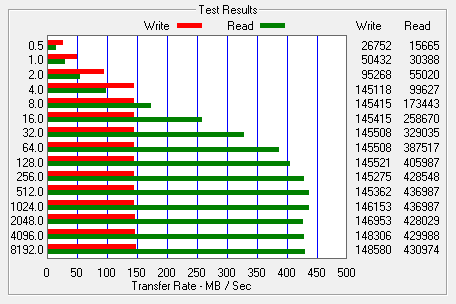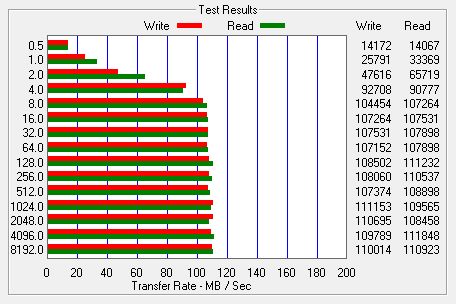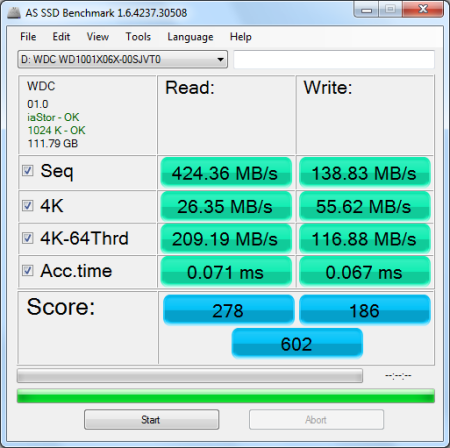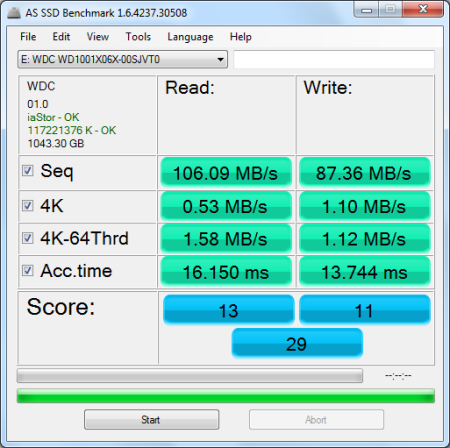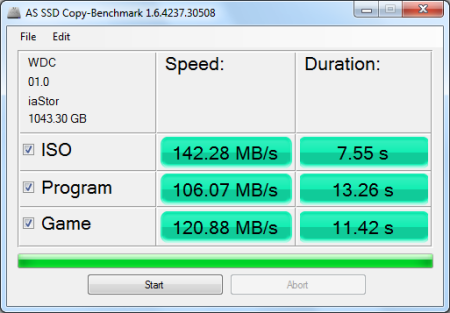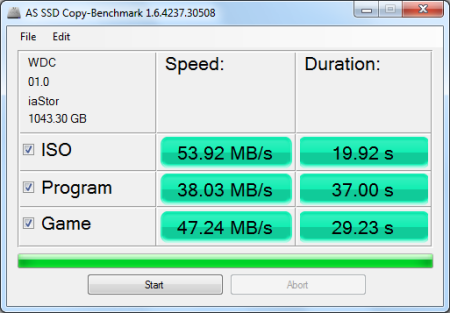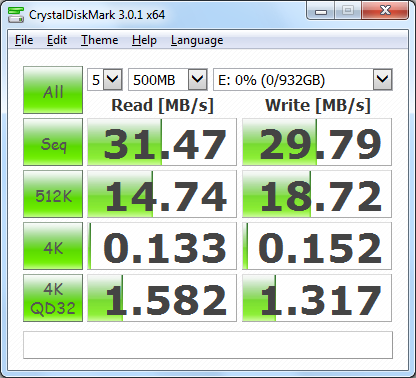Model: Western Digital Black² Dual Drive
Manufacturer: Western Digital
Provided By: Western Digital
As one of the biggest names in the storage industry, Western Digital doesn't need much of an introduction. Founded in 1970, the company got its start by manufacturing calculator chips. As time went on, Western Digital expanded into the PC market, adding floppy and hard disc controllers to its product lineup. It wasn't until 1988 that it introduced its "Centaur" series of hard drives. Since then, the company has grown to become the world's second largest manufacturer of hard drives. Western Digital currently offers a wide range of internal and external hard drives as well as a growing number of multimedia devices, SSDs and network storage solutions.
This past fall, Western Digital debuted the world's first dual drive, the Black². Taking the concept of pairing an SSD with a traditional hard drive to the next level, this innovative storage solution fuses the two into a single device. The SSD portion of the Black² is intended as a boot drive and provides 120GB of 20nm NAND flash for your operating system, games and applications. Larger, infrequently accessed files can then be migrated to the 1 TB hard drive to increase the overall endurance and mileage of the SSD. Best of all, the Black² connects through a single cable and fits into a conventional 9.5 mm slot, making it an ideal upgrade for notebooks and all-in-one PCs.
| WD Black² Dual Drive | |||||||||||||||||||||||||||||||||||||||
General Specifications
Performance (SSD)
Reliability/Data Integrity
Power Management
Environmental
Dimensions and Weight
Other Features
|
Needless to say, this is only a taste of what the Black² has to offer. To give you an idea of what to expect, we'll take a closer look at Western Digital's new dual drive and then see how well it performs. Does the Black² have what it takes? Can it deliver the performance and features that we've come to expect from Western Digital? Keep reading as we find out.

Western Digital hasn't cut any corners with the Black² and this includes the packaging. The drive comes packed in an attractive, black and gold box constructed out of heavy duty cardboard. The inner portion slides out, giving you access to the box's contents. Along with the drive, you get an SATA-to-USB 3.0 adaptor, USB key, quick install guide and warranty information.

The USB key doesn't actually contain any software. Instead, when you insert it into your computer, it takes you to the Black² product page on WD's website. From here, you can view installation videos and download the latest versions of the partition and data transfer software.
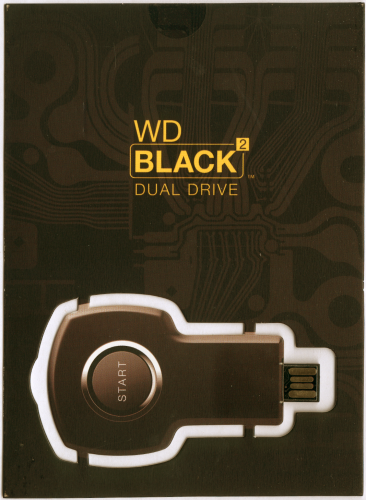
Physical Features:
As you'd expect, the WD Black² has a very unique construction. To keep it as thin as possible, the drive is not enclosed in a metal or plastic casing. In fact, the top of the drive is actually the PCB for the SSD. If you look closely, you can see the traces on the circuit board showing through the black finish.


From the bottom, the Black² looks a lot like a traditional hard drive. Along with a single set of SATA and power connectors, there is an enclosure housing a pair of 500GB platters. The PCB also looks very similar to the ones on WD's Blue Slim drives. However, there is one addition: a Marvell 88SM9642 SATA bridge chip, which lets the single SATA port communicate with both the SSD and HDD portions of the drive.
The two halves of the drive are held together using three screws and a generous amount of double sided tape. With them split apart, you can see that the hard drive portion is a modified version of WD's Blue Slim hard drive. The Blue Slim has a 7mm z-height, 16MB buffer and spins at 5,400 RPM.

The SSD portion of the Black² is powered by JMicron's JMF667H controller. The JMF667H is paired with two 64GB IMFT 60074157 20nm MLC NAND chips and a 128MB Nanya NT5CB64M16FP-DH DDR3-1600 SDRAM chip that is used for caching.

Before installing the Black² you need to decide if you're going to do a fresh install or clone your existing hard drive. If you plan on cloning your hard drive, the included USB to SATA transfer cable and Acronis True Image cloning software make this an easy task. If you need help, WD has a great video on its website that walks you through the process.
Installing the Black² in your laptop or all-in-one PC is a pretty straightforward process. To begin, power down your computer, open it up and remove the existing hard drive. This process can vary greatly depending on the manufacturer and model of your computer. Next, mount the Black² in place of the original hard drive, put everything back together and power up your computer. If you cloned your existing hard drive and everything goes as planned, Windows should boot up just as it did before. If you opted not to clone your hard drive, you will need to do a fresh install of Windows before moving onto the next step.
Out of the box, you are only able to access the SSD portion of the Black². Looking at the screenshot below, you can see that the drive is only 120GB in size. To enable the HDD portion of the drive, you first need to install the WD Black2 Installation Software.

The WD Black2 Installation Software can be downloaded directly from Western Digital's website. When it's done downloading, double click the application file and select your language.

As you can see, the main menu is pretty straight forward. From here you can check for updates, install the software, download the user's guide or visit Western Digital's support website. To begin the installation process, click the "Install" option and then accept the license agreement.


Once you've accepted the license agreement, the software will scan your system for a compatible Dual Drive. When found, it will display a summary on the following screen. When ready, click on Proceed.


The installation process is relatively quick. When its finished, the Black² will be completely installed and the HDD portion of the drive is now accessible. Looking at the screenshot below, you can see the 120GB SSD partition as well as 1TB HDD partition.
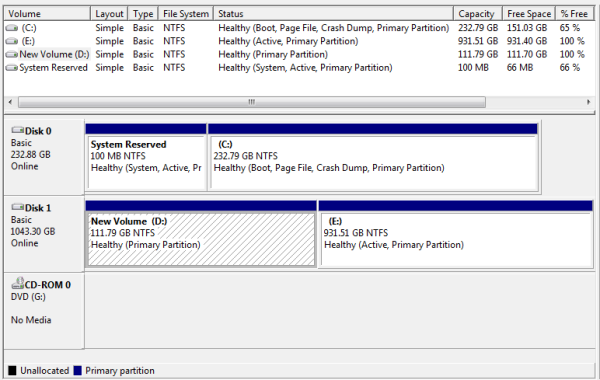
The test system used in this review was an HP 8200 Elite. The computer came equipped with an Intel Core i5-2400 CPU, 4GB of DDR3 1333MHz memory, Seagate Barracuda 7200.12 ST3250312AS 250GB SATA 6 Gb/s hard drive, NVIDIA Quadro FX580 512MB PCIe graphics card and an Intel 82579-LM gigabit network card. For the operating system, I installed a fresh copy of Windows 7 Enterprise.
To test the performance of the WD Black², I ran a series of benchmarks using CrystalDiskMark 3.0.1, ATTO Disk Benchmark 2.46, AS SSD, Anvil's Storage Utilities and Iometer. For comparison, I've also included test results from the Silicon Power Slim S55, Samsung SSD 840 EVO, Seagate 600 SSD, SanDisk Extreme II, OCZ Vector, Plextor PX-256M5Pro Xtreme, Samsung SSD 840 Pro, Samsung SSD 840, Kingston Ultra Plus, OCZ Vertex 4, OCZ Agility 4, Kingston SSDNow V300 and Kingston HyperX 3K.
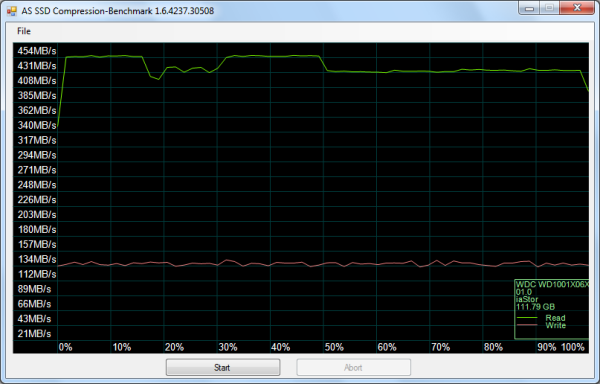
The SSD portion of the Black² is based on JMicron's JMF667H controller. Looking at the screenshot above, you can see that, unlike SandForce controllers, it performs equally well with both incompressible (0%) and compressible (100%) data.
CrystalDiskMark 3.0.1:
First, I ran a few quick tests using CrystalDiskMark. This benchmark tool measures the performance of a storage device by testing its sequential read and write speeds as well as its random read and write speeds using blocks 512K and 4K in size.
According to Western Digital, the SSD portion of the Black² is capable of reading at 350 MB/s and writing at 140 MB/s when connected to a SATA 6 Gb/s port. As you can see, the drive had no problems reaching these numbers in CrystalDiskMark's sequential read and write speed tests. The HDD portion of the Black² wasn't nearly as fast. Nevertheless, the drive was able to read and write at 110 MB/s.
ATTO Disk Benchmark 2.46:
I also used ATTO Disk Benchmark to test the Black²'s sequential read and write speeds. The tests are run using blocks ranging in size from 0.5KB to 8192KB and the total length set to 256MB.
When tested with ATTO, the SSD portion of the Black² was able to read at about 436 MB/s and write at 148 MB/s. The HDD portion wasn't as fast. When both reading and writing, it topped out at 111 MB/s.
AS SSD:
AS SSD is a relatively new benchmark designed specifically for solid state drives. The application contains five synthetic tests used to determine the sequential and random read and write performance of a drive.
AS SSD also includes a copy benchmark. This test copies an ISO (two large files), program (many small files) and game (small and large files), returning the speed and duration of each.
Anvil's Storage Utilities:
Anvil's Storage Utilities is another new benchmark designed with SSDs in mind. The standard storage benchmark measures a drive's performance by testing its transfer speeds, access times and IOPS.

WD Black² SSD

WD Black² HDD
Iometer:
Lastly, I ran a series of tests using Iometer. This tool can be configured to benchmark a number of things. In this case, I used it to measure the Black²'s read and write speeds and the number of operations per second. The tests were run using random bytes and a queue depth of 3.

The Black²'s performance was very similar to what we saw in our other tests. Where the SSD portion of the drive was able to read at 473.44 MB/s and write at 138.36 MB/s, the HDD portion was able to read at 103.17 MB/s and write at 93.49 MB/s.
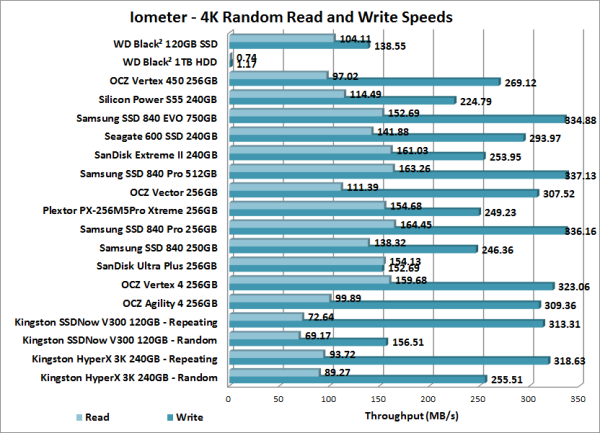
The random read and write performance of the SSD portion of the Black² was hit and miss. While the drive was able to read at a respectable 104.11 MB/s, its random write speed topped out at only 138.55 MB/s. As you'd expect, the HDD portion was considerably slower when doing random reads and writes. In our tests, its random write speed topped out at a mere 1.17 MB/s.
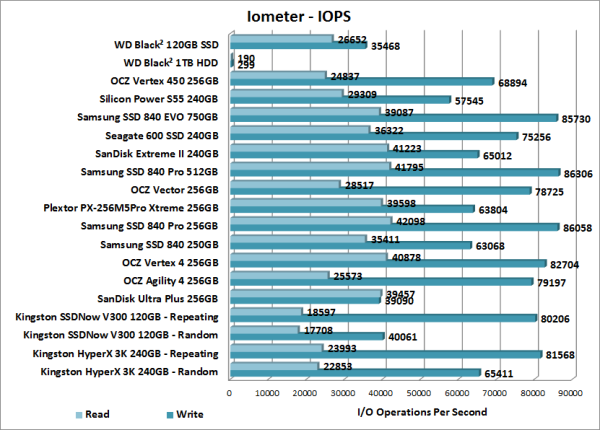
Western Digital doesn't really say what the Black² is capable of in regards to IOPS. In our tests, the SSD portion of the drive reached 26,652 random read IOPS and 35,468 random write IOPS. Once again, the HDD portion lagged well behind, reaching 190 random read IOPS and 299 random write IOPS.
Normally, reading and writing to multiple SATA drives at the same time isn't an issue. Each drive has their own SATA connection so the activity of one has little, if any, effect on the performance of another. That isn't the case with the Black² though. With the SSD and HDD portions of the drive sharing the same SATA interface, the performance of one is impacted directly by the other.
The benchmarks below show the the performance of the SSD and HDD portions of the Black² under a normal and heavy load. The load was generated by running Iometer in the background. To simulate a normal load, we ran a test with a mix of sequential and random reads and writes. We then simulated a heavy load by running a sequential read test that maxed out the performance of the drive.
Running a normal load on the SSD portion had very little, if any, impact on the performance of the HDD half of the Black². Unfortunately, the same can't be said for the SSD portion of the drive. With a normal load running on the HDD, the read and write speeds of the SSD portion dropped by as much as 89 MB/s.
Under high loads, the performance of both the SSD and HDD portions of the Black² dropped considerably. Surprisingly enough, the HDD portion ended up being the faster of the two.
TRIM Performance:
While SSD's offer many benefits, there are some downsides to using flash memory. One of the biggest issues people run into is performance degradation. Over time, an SSD will run out of fresh blocks and will have to write over data the file system has marked as deleted. This procedure is very complicated and can slow an SSD's write speeds considerably.
To fix this problem, most manufacturers have added TRIM support to their SSDs. The TRIM command allows an operating system, such as Windows 7, to tell an SSD which data blocks are no longer in use. Using this information, the drive pro-actively erases these blocks and adds them to the free block pool.

To test the Black²'s TRIM function, I first put the drive in a "dirty" state. I used Iometer to fill the entire drive and then ran a random write test for 30 minutes. This had very little effect on the Black²'s read speed. However, its average write speed dropped to 37.01 MB/s.

WD Black² SSD - Dirty
I let the computer sit for about 30 minutes and then reran the test. Looking at the screenshot below, you can see that the Black²'s average write speed had increased to 126.85 MB/s.
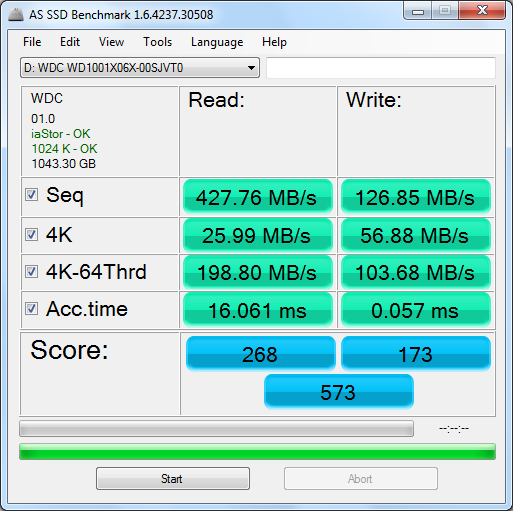
WD Black² SSD - After TRIM
Final Thoughts:
Pairing an SSD with a hard drive isn't exactly a new concept. For years, enthusiasts have been using SSDs to improve their boot and application load times while storing infrequently accessed files on inexpensive hard drives. With the Black², Western Digital has brought this concept to the mobile market. Instead of having to choose between an SSD or hard drive, this dual drive storage solution offers the best of both worlds by combining the two into a single unit. Powered by JMicron's JMF667H controller, the SSD portion of the Black² provides 120GB of NAND flash for your operating system, games and applications. While not one of the faster SSDs we've tested, it performed as expected in our tests, reading at speeds as high as 436 MB/s and writing at speeds in excess of 138 MB/s. The HDD portion wasn't nearly as fast but, with its 1TB capacity, it serves its purpose as a place to store personal data and large files. Western Digital also provides a generous 5 year warranty as well as some great documentation and videos on how to install the Black² and clone your old hard drive.
Aside from the Black²'s somewhat mediocre SSD performance, the only real complaint I have about the dual drive is its price. It currently retails for $289.99 at both Amazon and Newegg which is a pretty steep price considering you can get a mid-range 120GB SSD and a 1TB hard drive at nearly half the cost. Given, this won't get you the convenience of having a single drive but there are other alternatives out there like Samsung's 840 EVO SSD. The price of the 512GB EVO is very close to that of the Black² and, while offering half the capacity, will give your system an even bigger performance boost.
Highs:
- Dual drive with 120GB SSD and 1TB hard drive
- Single SATA 6Gb/s interface
- MLC NAND flash
- Good HDD performance
- Includes Acronis True Image cloning software
- Includes USB to SATA transfer cable
- Easy installation and setup
- 5 year warranty
Lows:
- Pricey
- Mediocre SSD performance
- Performance drops when SSD and hard drive are accessed at the same time
- Windows only